Midi sequencer features – Akai MPC 1000 User Manual
Page 34
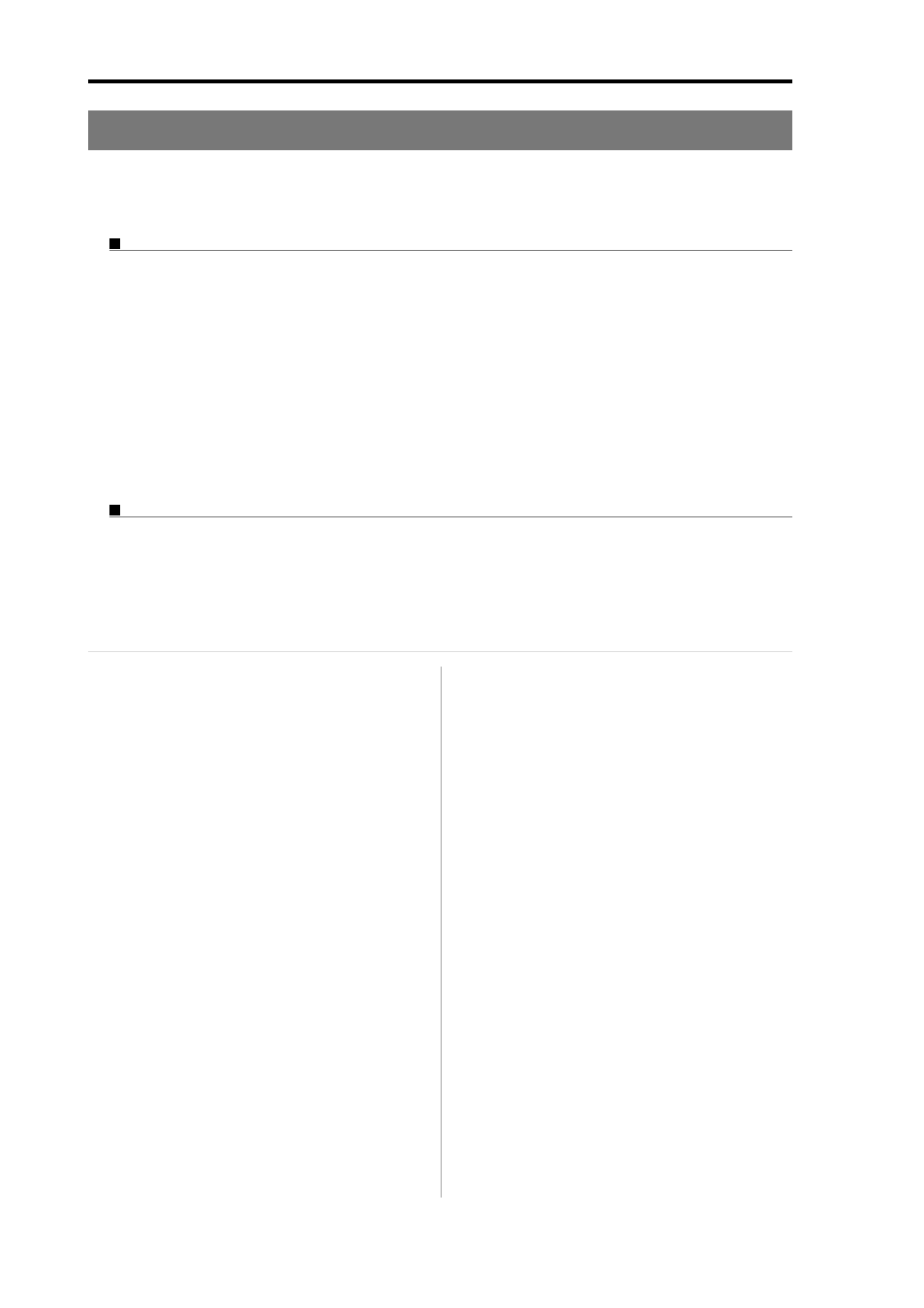
MPC1000 v2 Operator’s Manual rev 1.0
24
Chapter 3: Sequence feature
MIDI sequencer features
When you are playing the internal sound module with the pads, you can start recording just by selecting the desired program
in the Pgm field in the MAIN page. However, the MPC1000 can be used as a MIDI sequencer. By connecting an external MIDI
keyboard to it, you can record the data from the keyboard and control the external sound module.
About MIDI...
MIDI is a standard for transferring the performance data between electronic instruments regardless of the manufacturer.
Devices are connected using a special cable called MIDI cable. For example, when you connect the keyboard’s MIDI
OUT to MIDI IN of the MIDI sound module, the performance data you made with your keyboard will be sent to the
MIDI sound module, which plays the sound. MIDI can transfer only the performance data, not the actual sound. To
transfer as much data as possible through one MIDI cable, there are MIDI channels. By using a MIDI channel, you can
transfer different performance data to each channel separately. You can transfer the performance data to up to 16 chan-
nels. The MIDI channel is very important when you handle MIDI.
You must set the same MIDI channels for both the keyboard and the sound module even if you play the sound from the
keyboard. For example, if the keyboard’s output channel is set to 1, the sound module’s input channel should also be 1.
Some sound modules can receive several channels. In that case, you can assign a separate instrument (Piano, Bass,
Strings etc…) to each separate channel.
About MIDI sequencer
A MIDI sequencer is a device that can record and play back MIDI data. The MPC1000 can be used as a MIDI sequencer.
When you connect an external MIDI keyboard to use the MPC1000 as a MIDI sequencer, connect the keyboard’s MIDI
OUT to MPC1000’s MIDI IN, and the MPC1000’s MIDI OUT to the external MIDI sound module’s MIDI IN. Thus, you
can record the keyboard performance to the MPC1000 and play sounds from the MIDI sound module. In this section,
you will learn how to record the performance data from the external MIDI keyboard to the MPC1000 and play sounds
from the external sound module.
01. Connect the external MIDI devices as described in
the “Connecting MPC1000 to External Audio/MIDI
device” section on page 6.
Connect the MIDI OUT of the keyboard to the
MPC1000’s MIDI IN, and the MPC1000’s MIDI
OUT to MIDI IN of the external sound module.
Note:
You may still want to connect the MPC1000’s stereo out
to a mixer so that you can hear a metronome sound even when
you use the MPC1000 as a MIDI sequencer.
02. In the Type field, select MIDI.
03. In the Pgm field, select OFF or No.
If you select it to the OFF or No., the MPC1000 does
not play internal programs. If you select it to the
No. and set MIDI Program number, MPC1000
transmit the MIDI Program number to the external
sound module for selecting the sound in it when
the sequence is selected.
04. In the Midi field, select a MIDI channel.
Here, you set the MIDI channel to send the MIDI
data on. Set the same channel as the one on of the
sound module.
Tips:
By default the MPC1000’s input MIDI channel is set to
receive all MIDI channels, so you don’t have to set the channel to
the keyboard’s MIDI channel.
05. Play the keyboard to make sure the sound module works.
If you don’t hear any sound, check the connection
and make sure you have the correct settings for the
keyboard and the sound module.
06. Press the [PLAY START] key while holding the [REC] key.
The recording starts after 4 counts.
07. Play the keyboard in time with the click sound.
By default, sequence is set to 2 bars. After record-
ing for 2 bars, the MPC1000 will start playing back
the recorded performance. If you make another
performance with pads, you can add the perfor-
mance to the currently recorded one. This is called
“over dub”.
08. You can stop over dub by pressing the [STOP] key.
09. Press the [PLAY] key to play the recorded perfor-
mance.
10. If you don’t like the performance, you can start the new
recording by pressing the [REC] + [PLAY START] key.
It cancels the currently recorded performance data
and starts the new recording.
