Detailed information on sequence feature – Akai MPC 1000 User Manual
Page 28
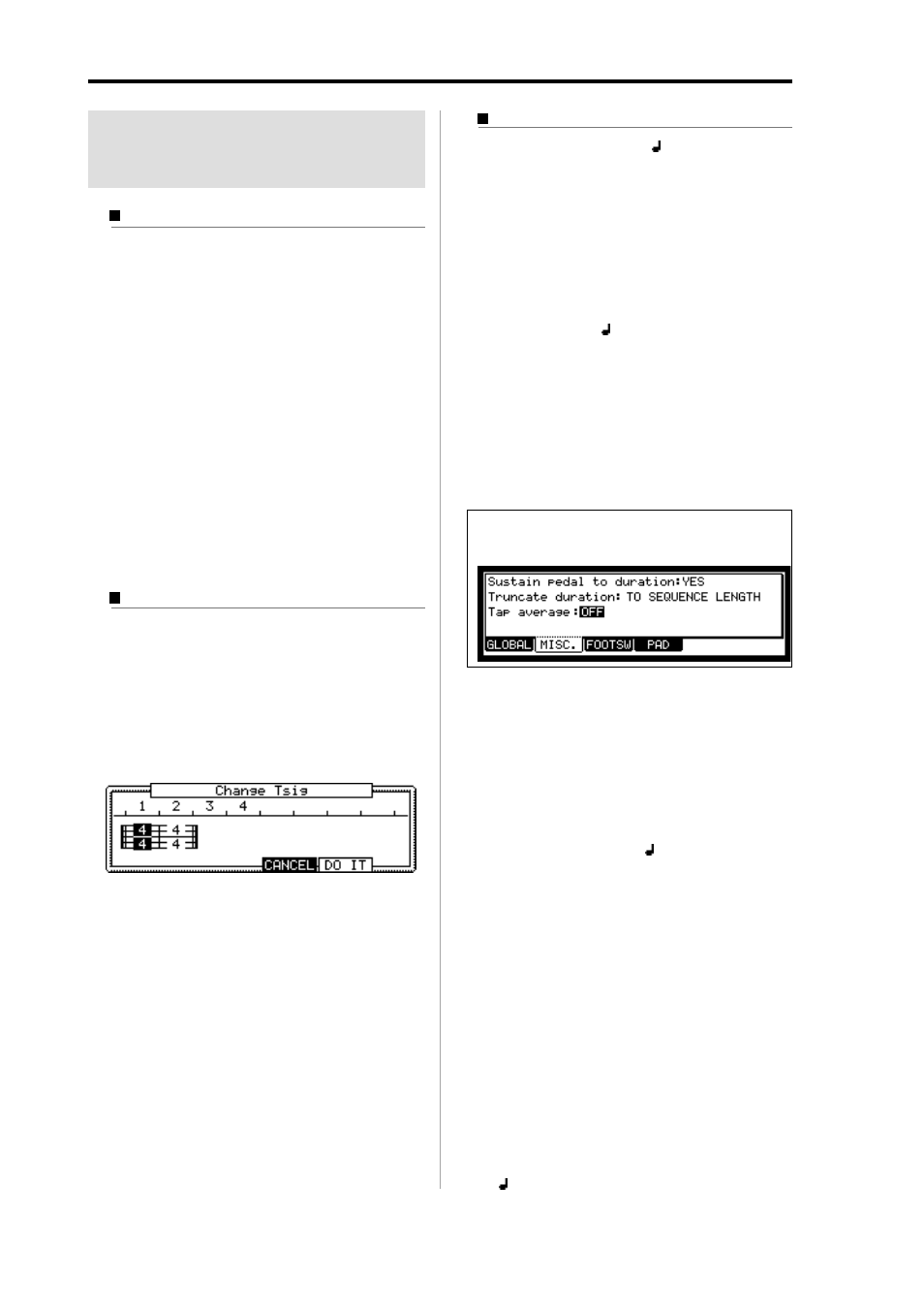
MPC1000 v2 Operator’s Manual rev 1.0
18
Chapter 3: Sequence feature
Detailed information on
sequence feature
Setting the length of a sequence
By default, a sequence is set to a 2-bar length, but you
can set this length between 1 to 999 bars.
01. In the MAIN page, select the Bars field.
The Bar field displays the current value.
02. Turn the DATA wheel, or press [WINDOW] key.
The Change Bars window will open up.
03. In the New bars field, select the new number of bars.
If you set a larger number than the current value,
empty bars will be added at the end of the sequence.
If you set a smaller number, the bars in the end of
the sequence will be deleted.
04. Press [F5] (DO IT) key
That applies the new setting and closes the window.
Setting the time signature of the sequence
By default, the time of a sequence is set to the quadruple
time (4/4), but you can change the setting.
01. In the MAIN page, select Tsig field.
The Tsig field displays the current value.
02. Turn the DATA wheel or press the [WINDOW] key.
The Change Tsig window will open up.
The upper part of the screen indicates the number
of bars. The currently selected time is displayed
below it.
03. Select the desired time signature, and set to this.
Select the bar to change the time with the right/left
cursor keys and change the time with DATA wheel.
will be displayed under the time display at the bar
to which you changed the setting.
04. Press [F5] (DO IT) key
That changes the time signature of the bars and
closes the window.
Setting tempo
You can set the tempo in the (Tempo) field of the
MAIN page. You can set the tempo for a sequence be-
tween 30.0 and 300.0. You can change the tempo after
you create the sequence. You can also change the tempo
in the sequence by inserting the tempo change event in
the STEP EDIT mode.
• Tap tempo feature
You can set the tempo using the [TAP TEMPO] key
as well as in the (Tempo) field. Tap the [TAP
TEMPO] key to the desired tempo. The MPC1000
will calculate the tempo starting with the timing
that you tap with the [TAP TEMPO] key, and set
the sequence’s tempo to that. The MPC1000 takes
the average interval of 4 taps of the [TAP TEMPO]
key. You can set the number of taps used to calcu-
late the tempo in the Tap average field in the MISC.
page in OTHER mode.
Note :
By setting OFF in Tap average field, the Tap tempo func-
tion will be invalidity.
• Changing tempo of all sequences at one time
You can change the tempo of all sequences to the
same tempo at one time. You can change the tempo
of each sequence at any time after you create the
sequence, but it is useful to change all the sequence
at one time when you are creating one song with
several sequences.
01. In the MAIN page, select (Tempo) field and press
the [WINDOW] key.
The Tempo Change window will open.
02. Press [F5] (FIX) key.
The Fix Tempo window will open.
03. In the Fix tempo field, set the tempo.
04. Press [F3] (DO IT) key.
It changes the tempo of all of the sequences to the
value set in the Fix tempo field.
• About Tempo change
With the STEP RECORDING feature in the STEP EDIT
mode, you can insert the tempo change even in a track,
so that you can change the tempo within a sequence.
When you use the tempo change feature, select the
(Tempo) field in the MAIN mode and press the
