Silencing a range selected from a sample (silence), Saving part of a sample as a new sample (extract), Sample window features – Akai MPC 1000 User Manual
Page 65
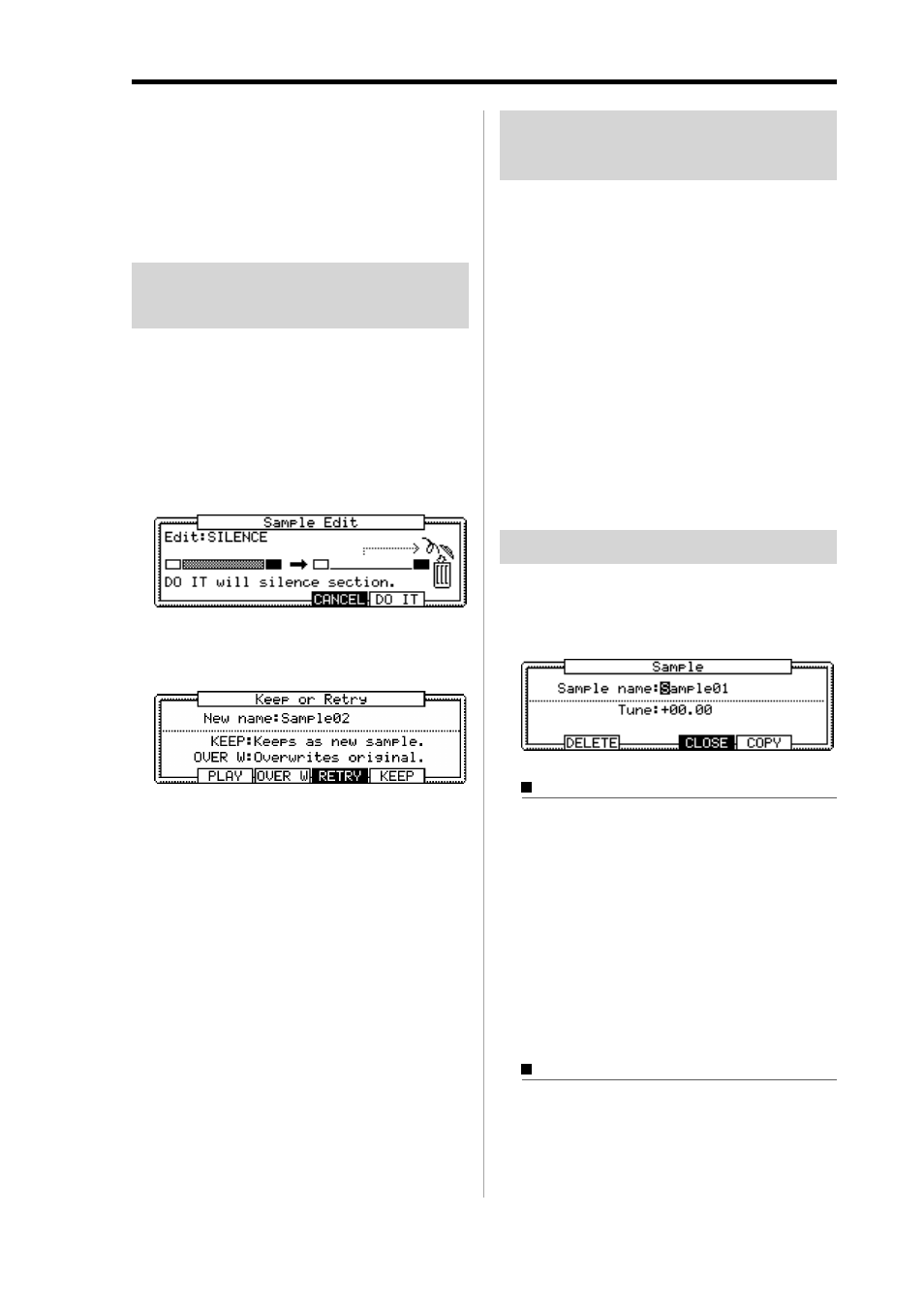
MPC1000 v2 Operator’s Manual rev 1.0
55
[F4] (RETRY) :
This will return to the Sample Edit
window without keeping the new
sample.
[F5] (Keep) :
Allows you to save the new
sample. You can also name the
sample in the New name field.
Silencing a range selected
from a sample (SILENCE)
01. Adjust the start/end points.
Set the range you wish to silence with the start/
end point.
02. Press the [F6] (EDIT) key.
The Sample Edit window will be displayed.
03. In the Edit field, select SILENCE.
04. Press the [F5] (DO IT) key
The Keep or Retry window will be displayed.
New name field :
Enter a name for the new sample.
[F2] (PLAY) :
You can audition the new sample.
[F3] (OVER W) :
You can delete the original
sample and keep the new sample.
The sample name remains.
[F4] (RETRY) :
This returns to the Sample Edit
window without keeping the
new sample.
[F5] (Keep) :
Allows you to save the new
sample. You can also name the
Sample In the New name field.
Saving part of a sample as a
new sample (EXTRACT)
You can extract the part of the sample set with the start/
end points, as a new sample. For example, you can extract
the snare sounds from the recorded drum loop and save it
as a new sample to use it separately.
01. Adjust the start/end points.
Set the desired part with the start and end points.
02. Press the [F6] (EDIT) key.
The Sample Edit windows will be displayed.
03. In the Edit field, select EXTRACT.
04. In the New name field, set the name for the new sample.
05. Press the [F5] (DO IT) key.
The part between the start/end points will be saved
as a new sample.
Sample window features
Pressing the [WINDOW] key in the sample field bring up
the Sample window. In the Sample window, you can make
several settings for the selected sample.
Changing the sample name
01. In the Sample field in the TRIM page, select a sample
that you wish to change the name of.
02. Press the [WINDOW] key.
The Sample windows will open.
03. In the Sample name field, enter the new name.
For more information for setting the name, see the
“Setting names” section on Page 10.
04. Press [F4] (CLOSE) key
It closes the window and goes back to TRIM page.
Changing the pitch of a sample
In the Tune field, you can set the sample’s pitch. The 2
digits in the left is semitones, the 2 digits in the right is
cents (100 cents = 1 semitone). You can change the pitch
in the PROGRAM mode as well. The changes you
