Recording the sample - detailed information, Recording the digital signal, Recording the main out – Akai MPC 1000 User Manual
Page 61
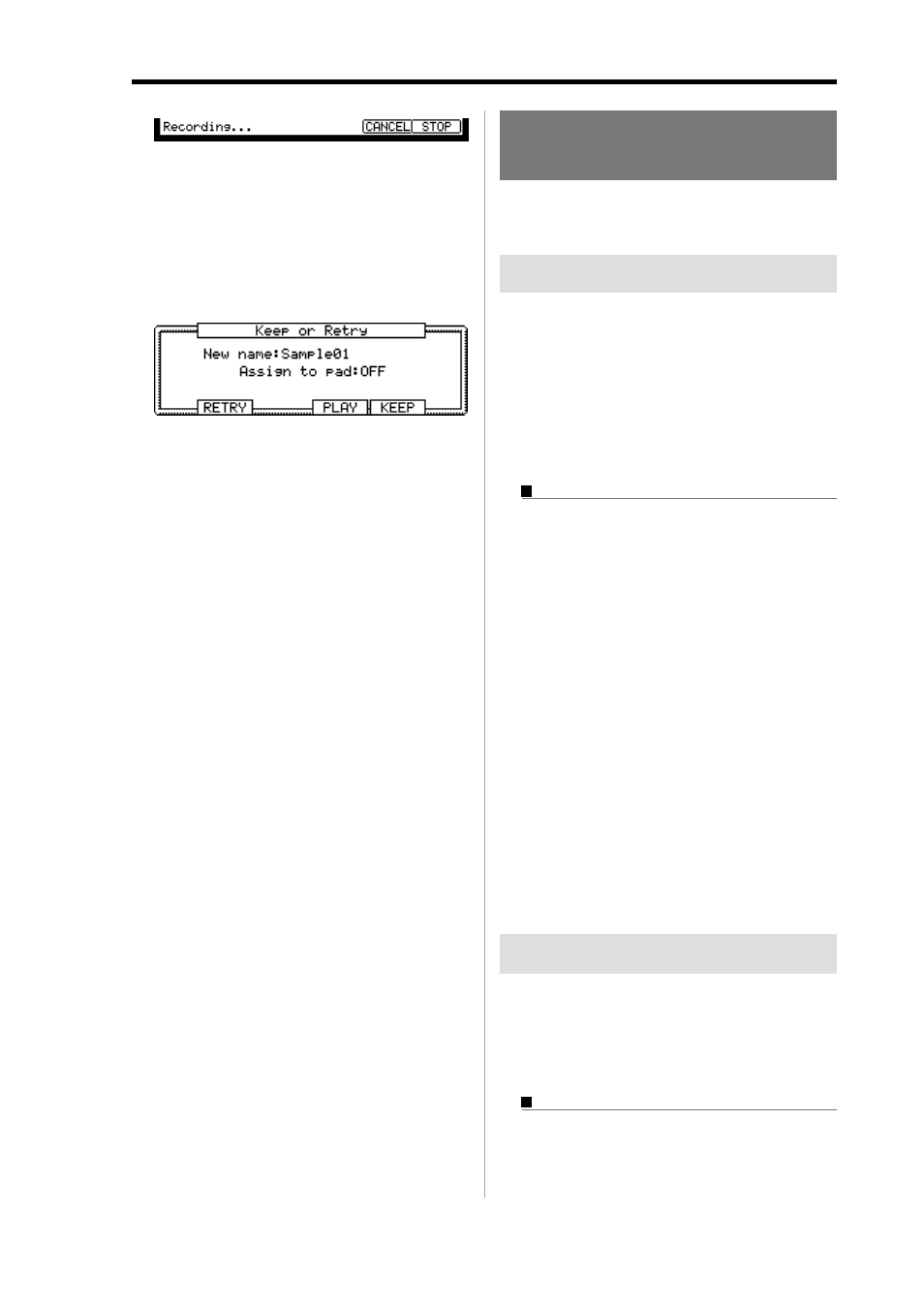
MPC1000 v2 Operator’s Manual rev 1.0
51
The MPC1000 stops the recording at the time set in
the Time field.
You can stop the recording manually before the time
set in the Time field, by pressing the [F6] (STOP) key.
To cancel the recording, press the [F5] (CANCEL) key.
After the MPC1000 ends the recording, the Keep or
Retry window will be displayed.
10. Check the recorded sample by pressing [F4] (PLAY) key.
If you press the [F4] (PLAY) key, you can play back
the recorded sample until you release the key.
If you do not like the recording, you can remove the
recording and return to the RECORD page by press-
ing the [F2] (RETRY) key. If you like the recording
and decide to keep it, proceed to the next step.
11. Select the New name field with the cursor, and set
the name for the sample.
In the New name field, the recorded sample will
have a new name automatically. You can select the
New name field with the cursor and change the
sample name if needed. For more information about
setting the sample name, see the “Setting names”
section on page 10.
12. Select the Assign to pad field with the cursor and
select the pad to which you wish to assign the sample.
You can select the pad directly by hitting the pad
when the cursor is in the Assign to pad field. If you
just wish to keep the recorded sample in the
MPC1000’s memory and not to assign to the pad,
select OFF with the DATA wheel.
13. Press the [F5] (KEEP) key.
This closes the Keep or Retry windows and goes
back to the RECORD page.
Note:
The recorded sample will be removed when you switch the
unit off. To keep the sample, you need to save on a memory card
or import it to a PC. For more information about saving the data,
see the “Save / Load” section on page 89 or see the “Connecting
the MPC1000 to your computer” section on page 98 .
Recording the sample -
detailed information
In this section, you will learn about several features regard-
ing the recording which were not described in the “Record-
ing the sample” section.
Recording the digital signal
Here, you will learn how to record a digital signal.
Note:
You can record only from the devices whose sampling rate
in set to 44.1kHz (ex. CD player). The MPC1000 does not sup-
port the other sampling rates.
Note:
The format of the MPC1000’s digital input is coaxial type.
If your digital device has an optical output, you cannot connect it
to the MPC1000 directly. You will need an adapter.
Preparing the recording
01. Connect the external device to the DIGITAL IN which
is located on the MPC1000’s rear panel.
02. Press the [MODE] key and then [PAD 5] (RECORD)
to display the RECORD page.
03. Select the Input field and select DIGITAL.
When you select DIGITAL, a digital device MUST
be connected to the MPC1000.
04. Select the Mode field and select STEREO or MONO.
05. Play the source. Check the level meter on screen.
Note:
With the digital recording, you cannot adjust the recording level.
06. Select the Threshold field and set the threshold level
to trigger the recording.
07. Select the Time field and set the recording time.
For the next steps, proceed as described in the
“Starting the recording" section on page 50.
Recording the MAIN OUT
In this section, you will learn how to record the same signal
found on the STEREO OUT of the MPC1000. With this fea-
ture, you can add the effects to the recorded sample and re-
record it, or you can record the phrase that you created with
the sequence feature, as one sample.
Preparing the recording
01. Prepare the system so that you can play the desired
sound by hitting the pads or playing back the sequence.
The sound that the MPC1000 will actually record
is exactly the same as the sound from the STEREO
