Activity report, Activity report -5, P. 11-5 – Canon C3200 User Manual
Page 508
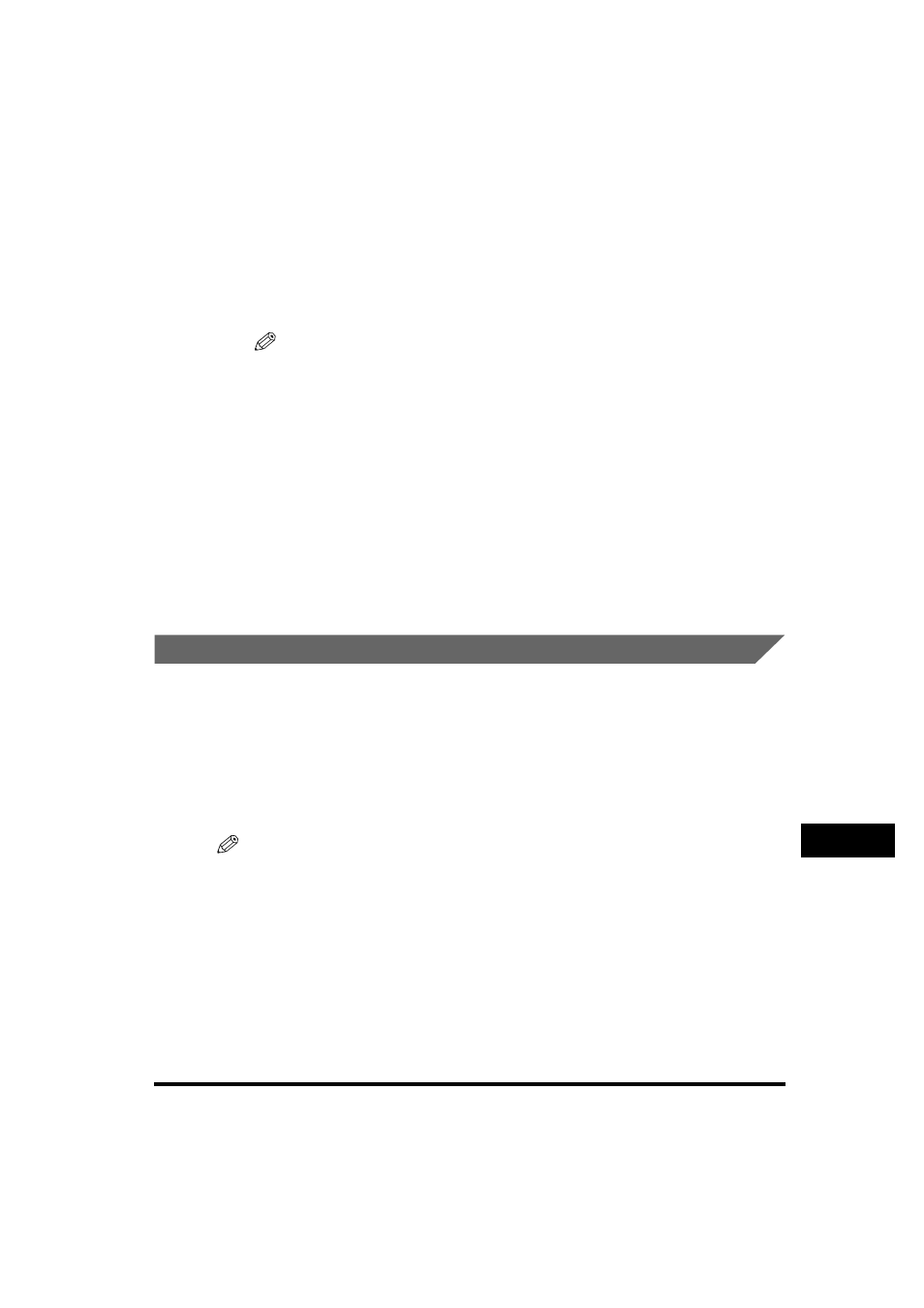
Specifying Report Settings
11-5
Pr
inting Comm
unication Repor
ts
11
● If you select [For Error Only] or [On]:
❑
Select [On] or [Off] for
➞ press [OK].
[On]:
Part of the sent document is printed on the report.
[Off]:
The contents of the sent document are not printed on the report at all.
The selected mode is set.
NOTE
Even if you select [On], the contents of the sent document are not printed on the
report if any one of the following conditions are true:
- When an I-fax address is not included in the destination
- When the images on the first page are not in black-and-white
● If you select [Off]:
❑
Press [OK].
No Send TX Report will be printed.
The selected mode is set.
5
Press [Done] repeatedly until the Send Basic Features screen
appears.
Activity Report
The Activity Report is a printed log that shows the results of send and receive jobs.
You can set for the Activity Report to be printed at a specified time or be
automatically printed when the number of send and receive transmissions reaches
100. You can also set that the send and receive logs are printed separately.
An Activity Report can be printed manually from the System Monitor screen. (See
"Printing the Send Job Status/Log," on p. 7-14 and "Printing the Receive Job Log,"
on p. 7-19.
NOTE
•
If the optional Super G3 FAX Board is installed, a Fax Activity Report is printed together
with the Activity Report. (See Chapter 12, "Printing Communication Reports," in the
Facsimile Guide.)
•
For an example of an Activity Report, see "Activity Report," on p. 13-5.
•
The default settings are:
- Auto Print:
On
- Daily Activity Report Time: Off
- Send/Receive Separate:
(Not selected)
