Memory lock start time settings -14 – Canon C3200 User Manual
Page 433
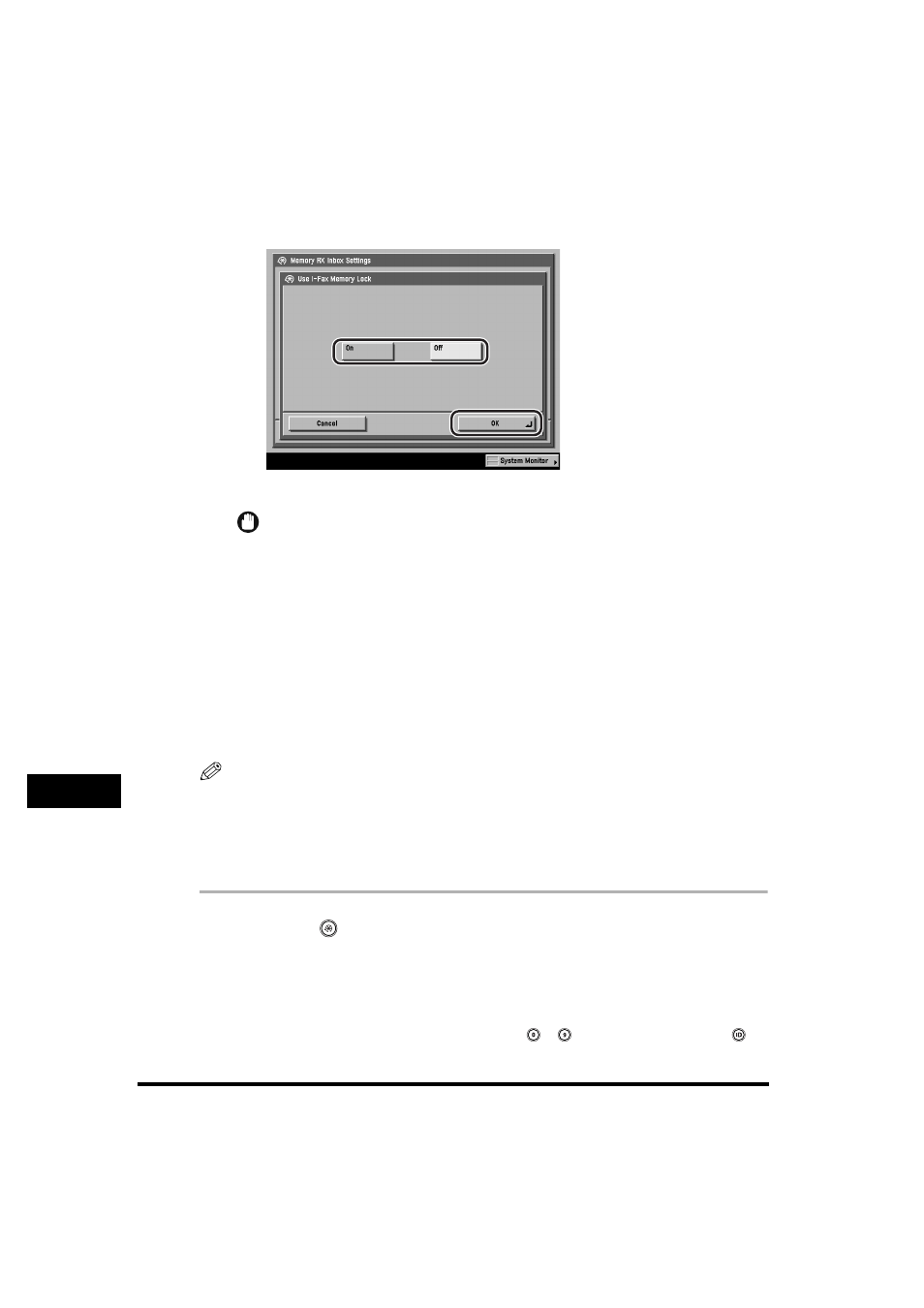
Communications Settings
10-14
System Manager Settings
10
3
Select [On] or [Off]
➞ press [OK].
The selected mode is set.
IMPORTANT
If the message
Lock setting on the Memory RX Inbox screen from the Inbox Selection screen of
the Mail Box function to 'On'. (See Chapter 4, "Storing Received Documents," in
the Mail Box Guide.)
4
Press [Done] repeatedly until the Send Basic Features screen
appears.
Memory Lock Start Time Settings
You can set Memory Lock to start automatically at a specified time.
NOTE
•
If the optional Super G3 FAX Board is installed, and Use Fax Memory Lock in Memory
RX Inbox Settings in Communications Settings in System Settings (from the Additional
Functions screen) is set to 'On', faxes are automatically received into memory at the
Memory Lock Start Time set here.
•
The default setting is 'Off'.
1
Press
(Additional Functions)
➞ [System Settings] ➞
[Communications Settings].
If necessary, see the screen shots in steps 1 and 2 of "E-Mail/I-Fax Settings," on
p. 10-4.
If the System Manager ID and System Password have been set, enter the System
Manager ID and System Password using
-
(numeric keys)
➞ press
(ID).
