Printing ldap server settings, Printing ldap server settings -83 – Canon C3200 User Manual
Page 502
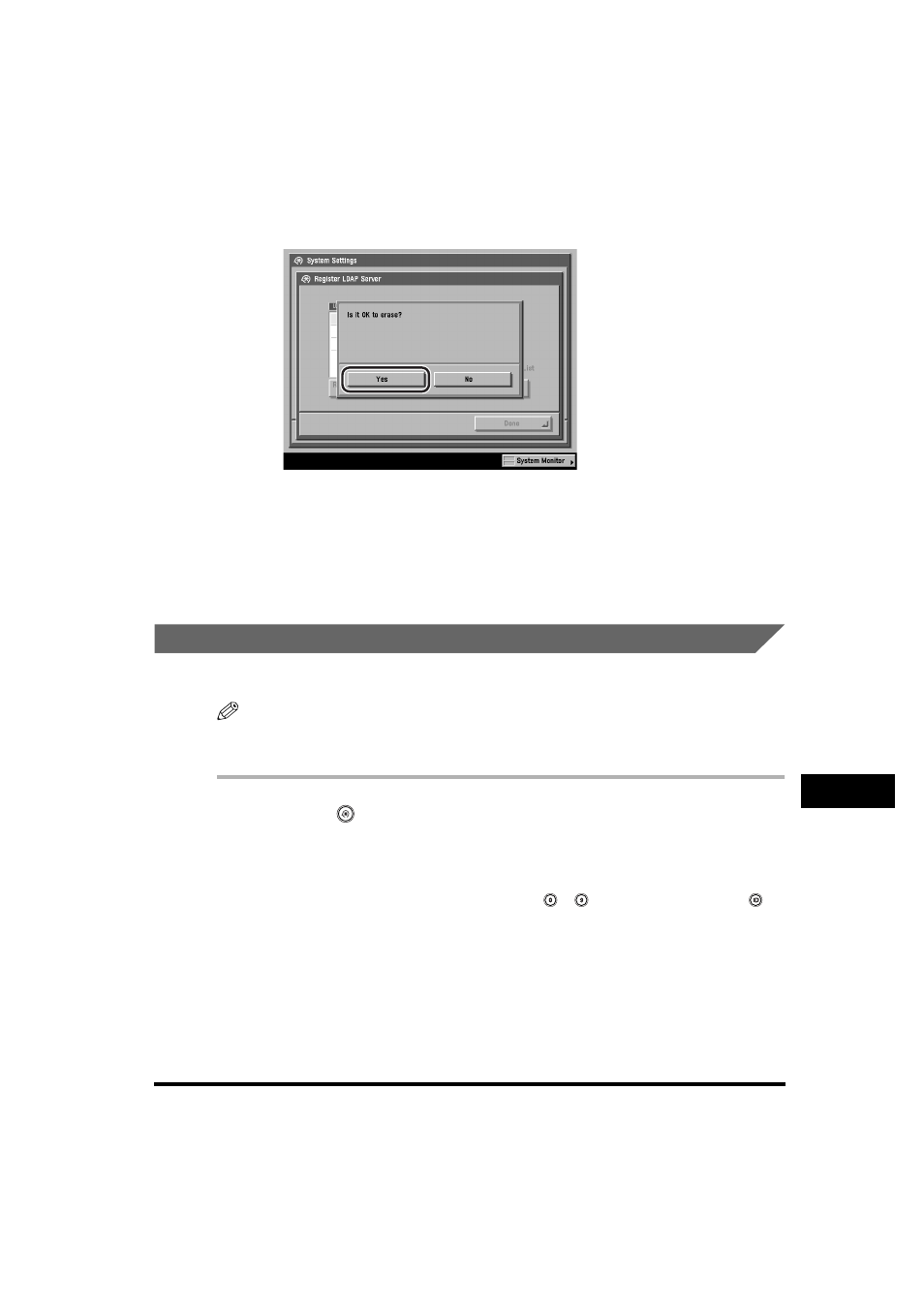
LDAP Server Settings
10-83
System Manager Settings
10
4
Press [Yes].
To cancel erasing the LDAP server, press [No].
The selected LDAP server is erased.
5
Press [Done] repeatedly until the Send Basic Features screen
appears.
Printing LDAP Server Settings
You can print out the LDAP server settings.
NOTE
For more information on the Registered LDAP Server List, see "Registered LDAP Server
List," on p. 13-8.
1
Press
(Additional Functions)
➞ [System Settings].
If necessary, see the screen shot in step 1 of "Registering an LDAP Server," on
p. 10-66.
If the System Manager ID and System Password have been set, enter the System
Manager ID and System Password using
-
(numeric keys)
➞ press
(ID).
2
Press [
▼] or [▲] until [Register LDAP Server] appears ➞ press
[Register LDAP Server].
If necessary, see the screen shot in step 2 of "Registering an LDAP Server," on
p. 10-66.
- mx860 (997 pages)
- mp620 (815 pages)
- mp495 (759 pages)
- PIXMA iP2600 (72 pages)
- Pixma MP 190 (396 pages)
- PIXMA iX6520 (300 pages)
- PIXMA iX6540 (339 pages)
- PIXMA iX6540 (335 pages)
- BJC-3000 (350 pages)
- BJC-3000 (80 pages)
- BJC-50 (141 pages)
- BJC-55 (181 pages)
- BJC-6200 (281 pages)
- BJC-8200 (85 pages)
- BJC-8500 (159 pages)
- BJC-8500 (13 pages)
- i475D (2 pages)
- i80 (1 page)
- i850 (2 pages)
- CP-100 (110 pages)
- SELPHY CP750 (50 pages)
- CP 300 (53 pages)
- CP100 (62 pages)
- C70 (421 pages)
- W8200 (196 pages)
- H12157 (359 pages)
- ImageCLASS MF4570dw (61 pages)
- i 350 (9 pages)
- C560 (2 pages)
- Color imageRUNNER C3080 (4 pages)
- C2880 Series (16 pages)
- BJ-30 (183 pages)
- CDI-M113-010 (154 pages)
- imagerunner 7095 (14 pages)
- Direct Print (109 pages)
- IMAGERUNNER ADVANCE C5030 (12 pages)
- IMAGERUNNER 3530 (352 pages)
- IMAGERUNNER 3530 (6 pages)
- IMAGERUNNER ADVANCE C7065 (12 pages)
- BJC-4400 (106 pages)
- IMAGERUNNER 2525 (3 pages)
- ImageCLASS 2300 (104 pages)
- IMAGECLASS D440 (177 pages)
- ImageCLASS MF7280 (4 pages)
