Checking/changing forwarding settings, Checking/changing forwarding settings -60 – Canon C3200 User Manual
Page 479
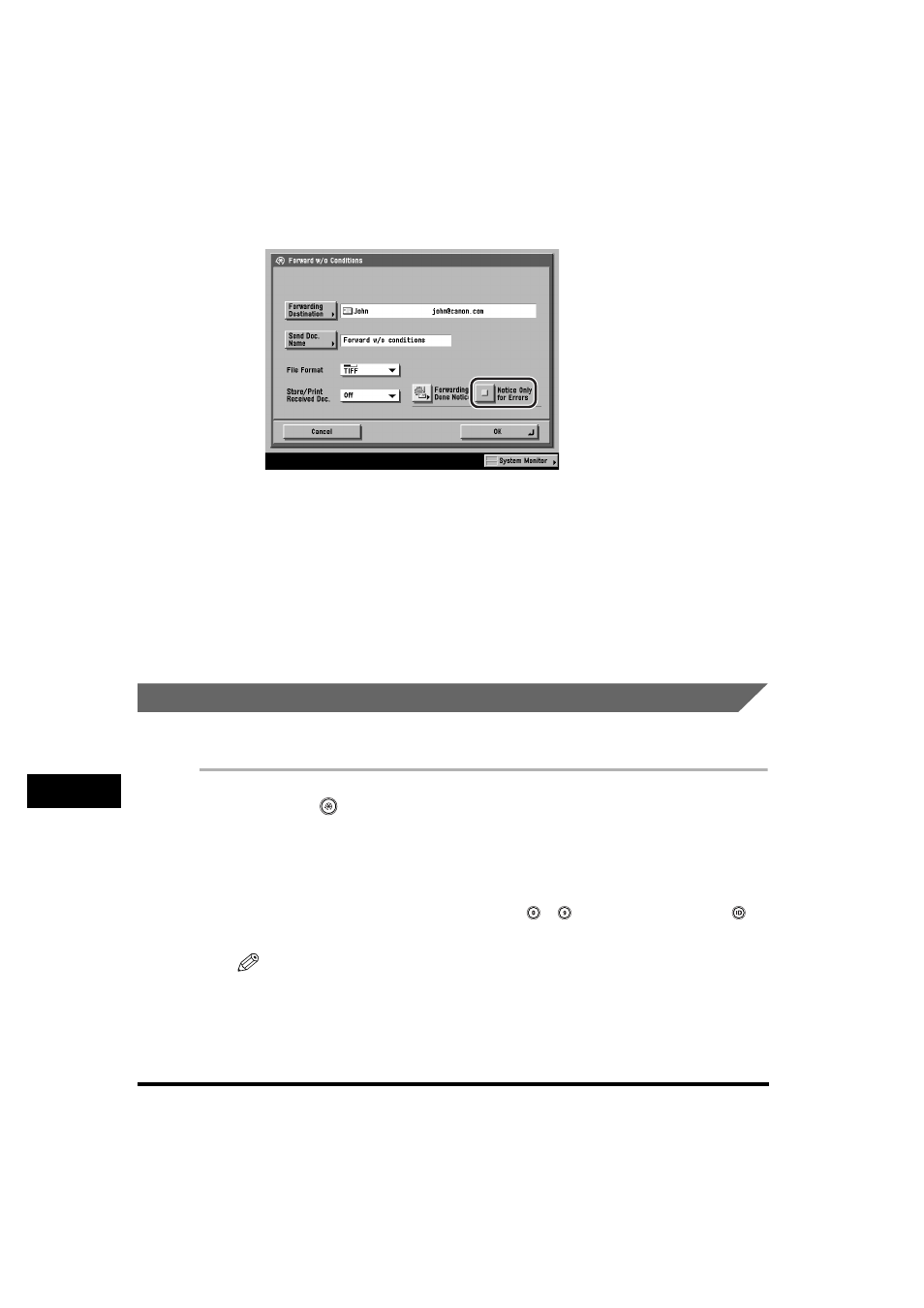
Forwarding Settings
10-60
System Manager Settings
10
12
Select whether to check [Notice Only for Errors]
➞ press [OK].
If you want the forwarding done notice to be sent only when an error occurs,
press [Notice Only for Errors].
If you want the forwarding done notice to be sent every time a received
document is forwarded, do not press [Notice Only for Errors].
The selected mode is set.
13
Press [Done] repeatedly until the Send Basic Features screen
appears.
Checking/Changing Forwarding Settings
You can check or change forwarding settings that have been stored.
1
Press
(Additional Functions)
➞ [System Settings] ➞
[Forwarding Settings].
If necessary, see the screen shot in step 1 of "Storing Forwarding Settings," on
p. 10-26.
If the System Manager ID and System Password have been set, enter the System
Manager ID and System Password using
-
(numeric keys)
➞ press
(ID).
NOTE
If the desired setting is not displayed, press [
▼] or [▲] to scroll to the desired
setting.
