Memory rx inbox settings, Memory rx inbox settings -10, Setting the memory rx inbox password -10 – Canon C3200 User Manual
Page 429: P. 10-10
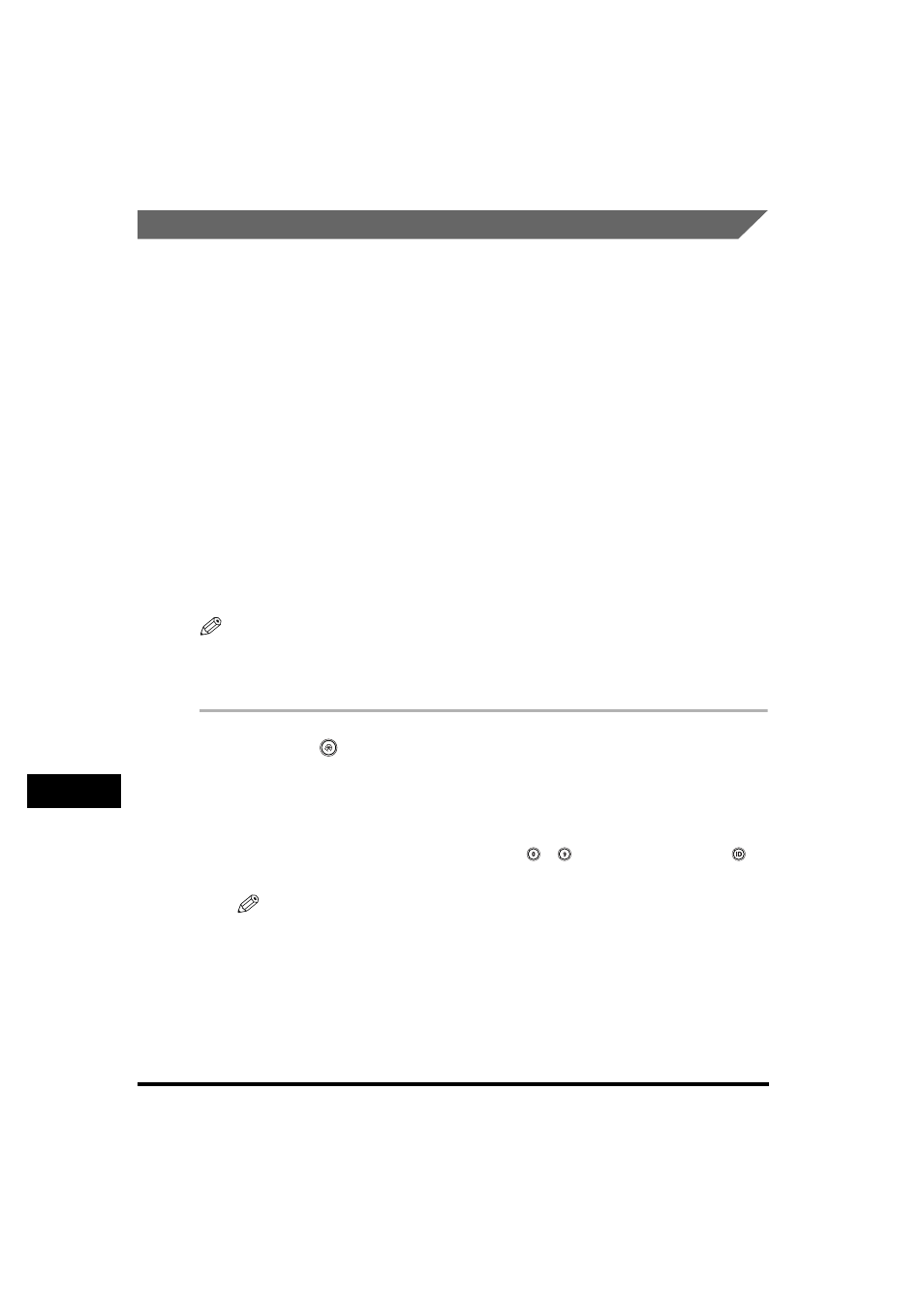
Communications Settings
10-10
System Manager Settings
10
Memory RX Inbox Settings
There may be occasions when you want to store all incoming documents into
memory until you are ready to print or send them. Locking the machine to receive
and store all documents in memory is called Memory Lock. After the memory lock
is turned 'On', the machine will automatically enter and leave the Memory Lock
mode at the times that you specify. The documents received when the machine is in
the Memory Lock mode are stored in memory until you unlock the memory with a
password and print or send them.
This section explains how to define a memory lock password, receive I-fax
documents in memory, and set the times for the machine to enter and leave the
Memory Lock mode.
If the optional Super G3 FAX Board is installed, you can also receive faxes into
memory. For instructions on storing received fax documents into memory, see
Chapter 11, "System Manager Settings," in the Facsimile Guide.
Setting the Memory RX Inbox Password
You can set a seven digit password for the Memory RX (Receive) Inbox, and restrict
its use to only those users who know the password.
NOTE
You can enter up to seven digits for the password. If you enter fewer than seven digits,
the machine stores the password with leading zeros.
- Example: If <321> is entered, <0000321> is stored.
1
Press
(Additional Functions)
➞ [System Settings] ➞
[Communications Settings].
If necessary, see the screen shots in steps 1 and 2 of "E-Mail/I-Fax Settings," on
p. 10-4.
If the System Manager ID and System Password have been set, enter the System
Manager ID and System Password using
-
(numeric keys)
➞ press
(ID).
NOTE
If the desired setting is not displayed, press [
▼] or [▲] to scroll to the desired
setting.
