Canon C3200 User Manual
Page 396
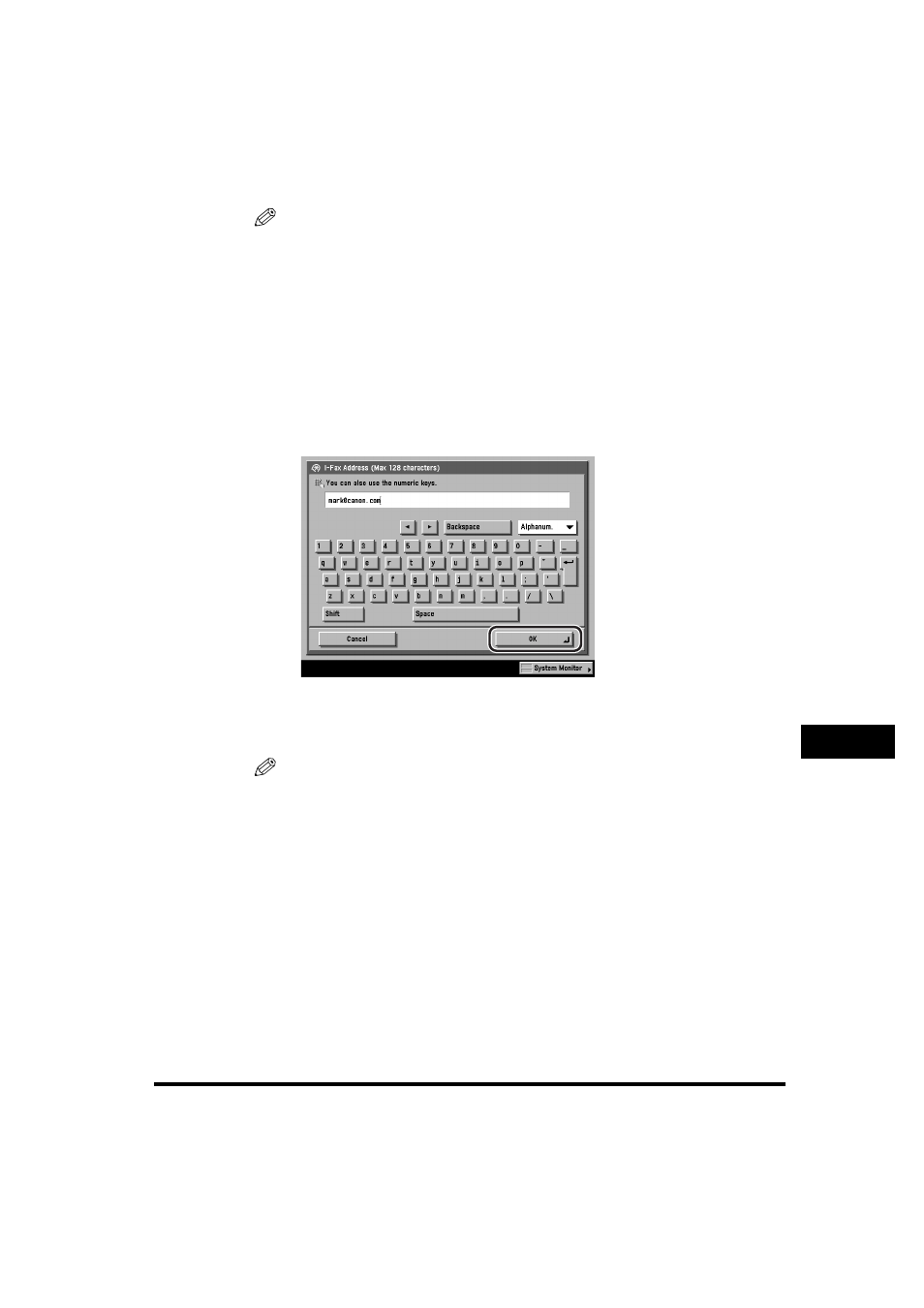
Storing/Editing One-Touch Buttons
9-67
Stor
ing/Editing Address Book Settings
9
NOTE
•
In order for you to receive a confirmation message telling you the delivery status of
your I-fax document, the recipient's machine must have I-fax capabilities and be
compatible with the Full mode.
•
If you send documents using the Full mode to a machine that does not support the
Full mode, delivery confirmation cannot be carried out. When this happens, the job
concerned is not considered as complete even though the actual sending of the
document is successful. Such jobs are displayed as
Status screen until the time set for Full Mode TX Timeout in E-mail/I-Fax Settings in
Communications Settings in System Settings (from the Additional Functions
screen) has lapsed. After the timeout, the job is moved to the log, and the result is
shown as <->.
❑
Press [I-Fax Address]
➞ enter the I-fax address ➞ press [OK].
You can enter up to 128 characters for the I-fax address.
If you press [Shift], the entry mode changes to upper case mode, in which
upper case characters and some symbols (e.g., @) can be entered.
NOTE
If you do not send documents via a server, and if the recipient's IP address is not
registered with a DNS server, use the following format to enter the domain name:
(user)@(the recipient's IP address).
