6 data capture/real-time setup, 6 data capture / real-time setup – YSI 6000UPG User Manual
Page 95
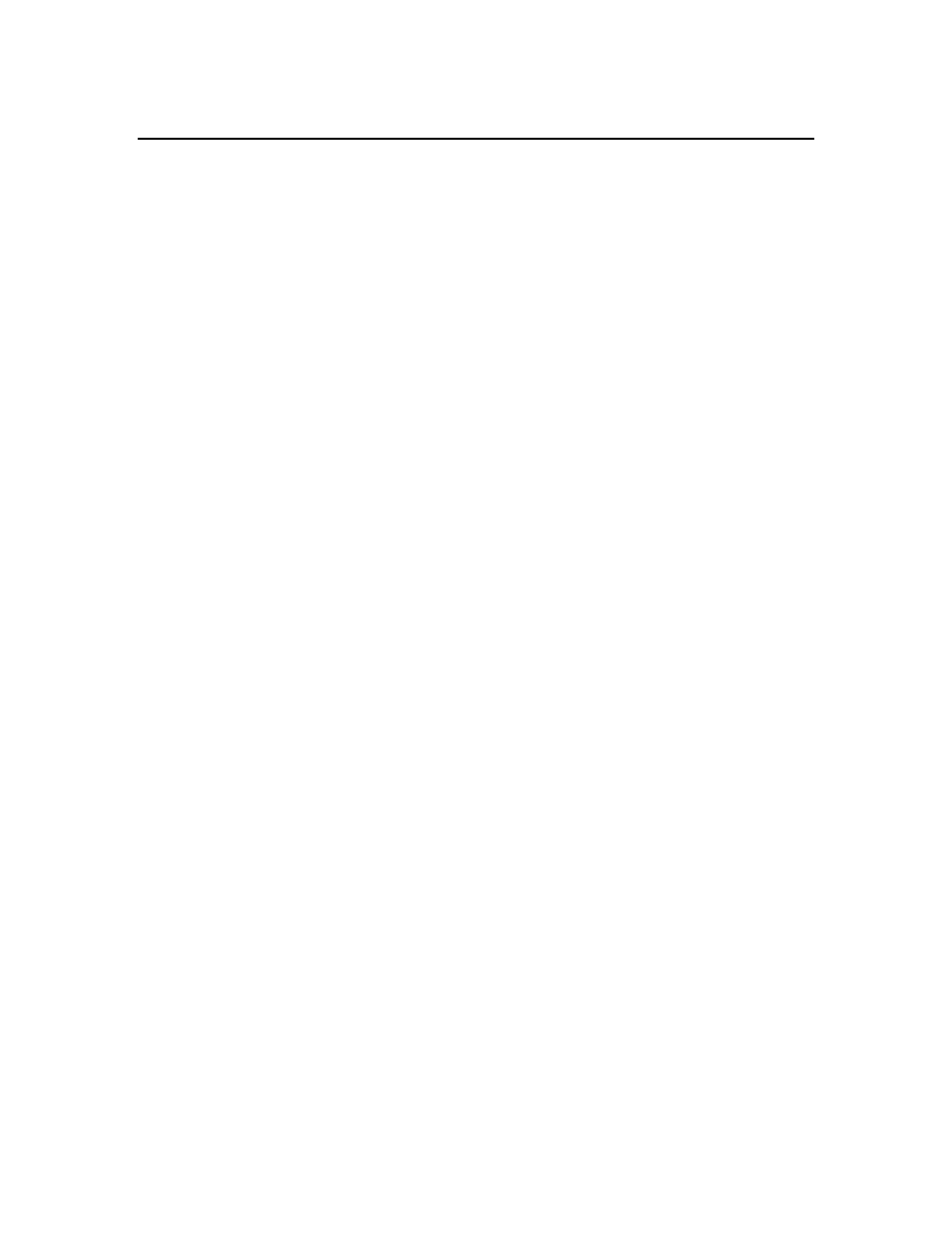
5-23
5.6 DATA CAPTURE / REAL-TIME SETUP
Once the Real-time mode has been properly set up, you will be able to view the data in real-time as
it is taken in the Discrete Sample mode by the sonde. Each reading is displayed at the bottom of the
real-time screen, and plots are updated with the arrival of each data point. In addition, the data will
be automatically stored to the disk drive (hard or floppy) which you select. The setup process is not
difficult, but you should follow the instructions in the following section exactly to be sure of
successful operation in this mode.
STEP 1. Access the Sonde from the PC6000 menu bar and Start sampling. Make certain that the
parameters which you want to view in real time and are displayed correctly. Adjust these
parameters, if necessary, via the Report Setup menu of the Sonde software. Once the proper
parameters are displayed to the screen, exit the Sonde menu structure by pressing F10 and return to
the menu bar of the PC6000 software.
STEP 2: Select Setup from the PC6000 menu bar, and then Data capture setup, pressing Enter
after each entry. Access the Parser of this menu with the arrow keys and make certain that it is set
to 6000. If not, type 6000 at the prompt, and press Enter. Next access the Site Name portion of
the menu and enter any appropriate name. This name is provided for identifying purposes only. It
is displayed on the File Header Menu, and it appears on the Real-Time plot screen and Real-Time
plot printout. Now access the Filename portion of the menu and enter the name of the file under
which you wish your data to be stored, and press Enter. Now access the Auto-configure entry of
the menu, and press Enter. There will be a 5-10 second delay while the PC6000 software examines
the sonde software to determine the parameters which you have decided to view in real-time. When
the process is complete, the these parameters will appear in the list in the lower portion of the Data
capture setup menu.
STEP 3: Set up the display which will be viewed in real-time. First, set the X-axis time per
screen in minutes. Next, set the Parameters per plot which can be a value from 1 to 4. Finally,
set the Beep notification to indicate the acquisition of either good data, bad data, or all data (both).
Bad data is defined as that which, when arriving from the sonde, contains errors in the
communication protocol and is rarely observed. If you prefer, you can eliminate the beep function
completely by selecting off. Be sure to press Enter after each entry.
STEP 4: Set the scaling for each of the parameters in the lower right portion of the menu. There is
no automatic scaling in this mode, so you should select the manual scaling ranges which will result
in meaningful display of your data. These selections will become easier with experience. Use the
Tab key to move from Minimum to Maximum and the arrow keys to move vertically when
carrying out this operation. Be sure to press Enter after each scaling entry.
STEP 5: After entering scaling factors, exit to the PC6000 menu bar by pressing Esc twice. Then
access the Sonde portion of the PC6000 menu and press Enter. Type “Menu” at the # prompt and
press Enter. Select the Run menu, and begin sampling at the sample interval which is suitable for
