YSI 6000UPG User Manual
Page 81
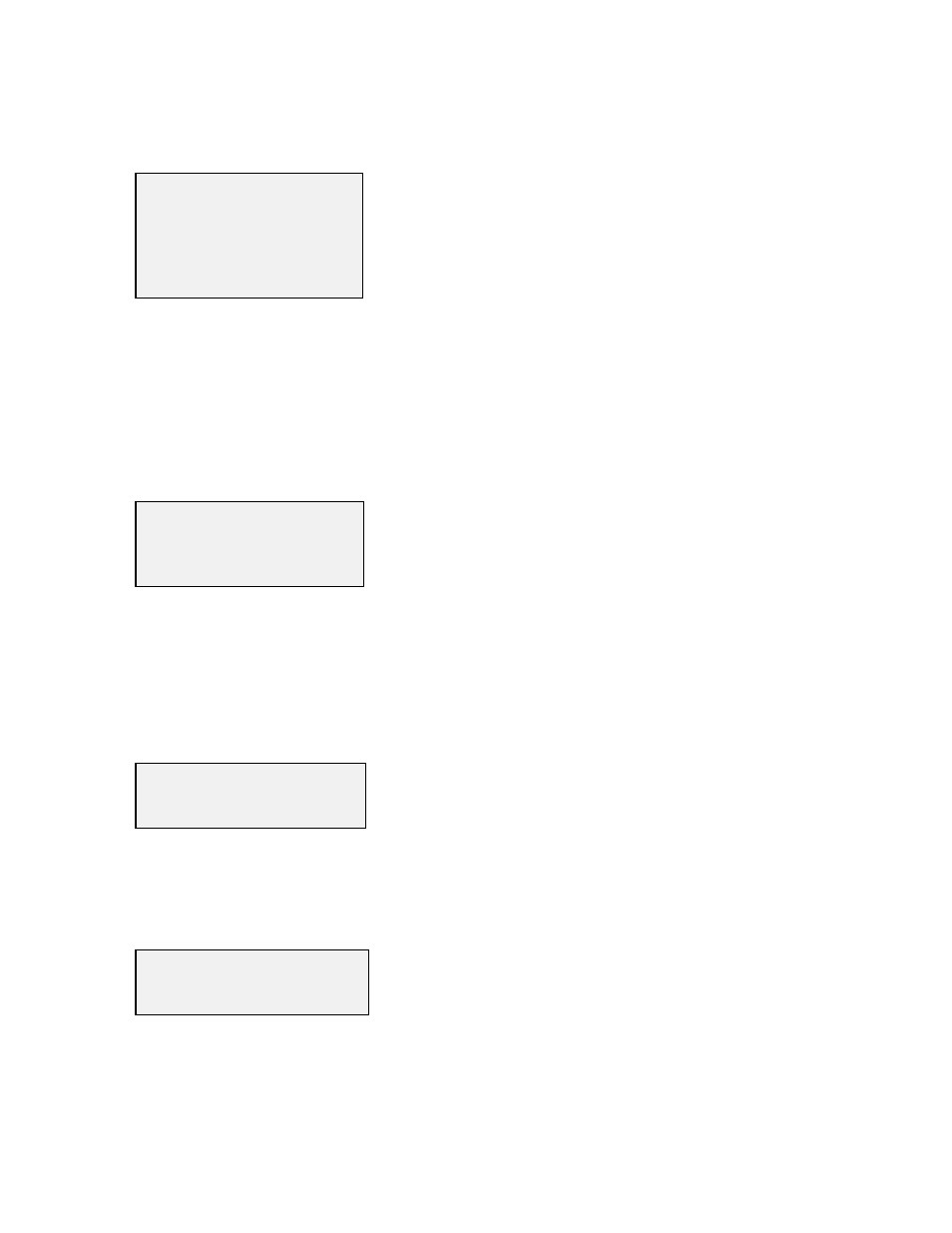
5-9
Select this option to assign a title which will appear on all reports and plots.
Select these options to view start and stop times of the file, and specify portions of the file to report
or plot. The first and last line of this block of information indicates the actual start and stop time of
the current file. You can identify any segment of time from within a file to report and plot data.
For example, if the duration of the deployment was five days, but you wish to see a report and plot
for only day three, simply enter the start and stop dates and times associated with day three. Even
though all five days of data are retained, reports and plots will show only day three.
This option shows the sampling interval which was in effect throughout the deployment. You may
choose to average several data points together for reporting and plotting. For example, if the
6000
UPG
readings were captured every 900 seconds (15 minutes) during the deployment, you might
want the reports and plots to average four of these readings together so that the information can be
reported or plotted on an hourly basis. To do this, define an averaging interval of 3600 seconds.
Select this option to specify the time interval on the X-axis. This line is only applicable when
Date + Time have been defined for the X-axis (see Parameters above). You can define the width
of a given plot screen in minutes by changing the number of minutes in this option.
Select this option to choose one of four plot styles. This option is only applicable if a parameter
other than Date + Time is selected for the X-axis (see Parameters above).
First sample was at:
Enter start time:
Enter stop time:
Last sample was at:
Logging interval was:
Enter averaging interval:
X-axis time per screen:
Cross-parameter style:
