3 the sonde menu, 4 the file menu – YSI 6000UPG User Manual
Page 75
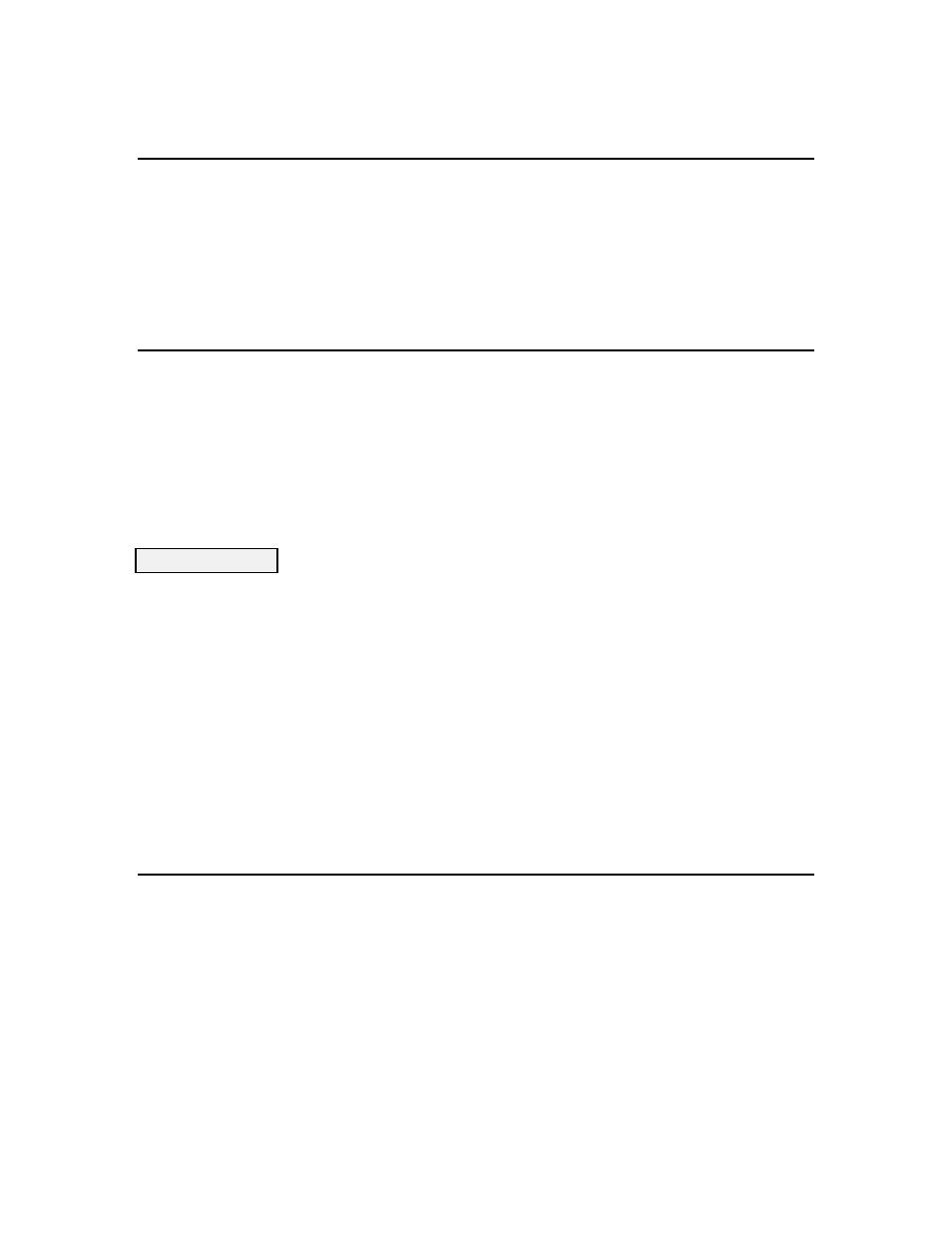
5-3
5.3 THE SONDE MENU
The Sonde option of the PC6000 software is covered in detail in Section 4 of this manual. This
option emulates a VT 100 terminal which makes a direct connection between the sonde and your
PC. Selecting this option will allow you to access and set up the sonde.
5.4 THE FILE MENU
Choosing File from the PC6000 menu bar allows you to specify and customize reports and plots
based on data which has been captured from the sonde. Select File from the menu bar, and press
Enter.
+------------------------------------------------------------------------------+
¦
Sonde
File
Setup
Real-Time
Exit
YSI PC6000
¦
¦------------------------------------------------------------------------------¦
¦
¦
¦
¦
At this prompt, press Enter. A list of all data files in the current directory will be displayed. Select
the file you wish to retrieve from the list. If only one data file exists, that file will be loaded
automatically.
To retrieve files stored on another drive or directory, at the filename: prompt, type the source drive
and directory and press Enter.
Example, typing A:\PC6000\ at the prompt would provide the user with a list of all files located in
the directory named PC6000 and stored on a disk in the A: drive.
1. MODIFY File Options
Any modifications performed with these functions will allow you to customize data and format
reports and plots for a selected file only. See SETUP in this chapter to change default values
permanently.
Select the Parameters option:
Filename: *.dat
