YSI 6000UPG User Manual
Page 30
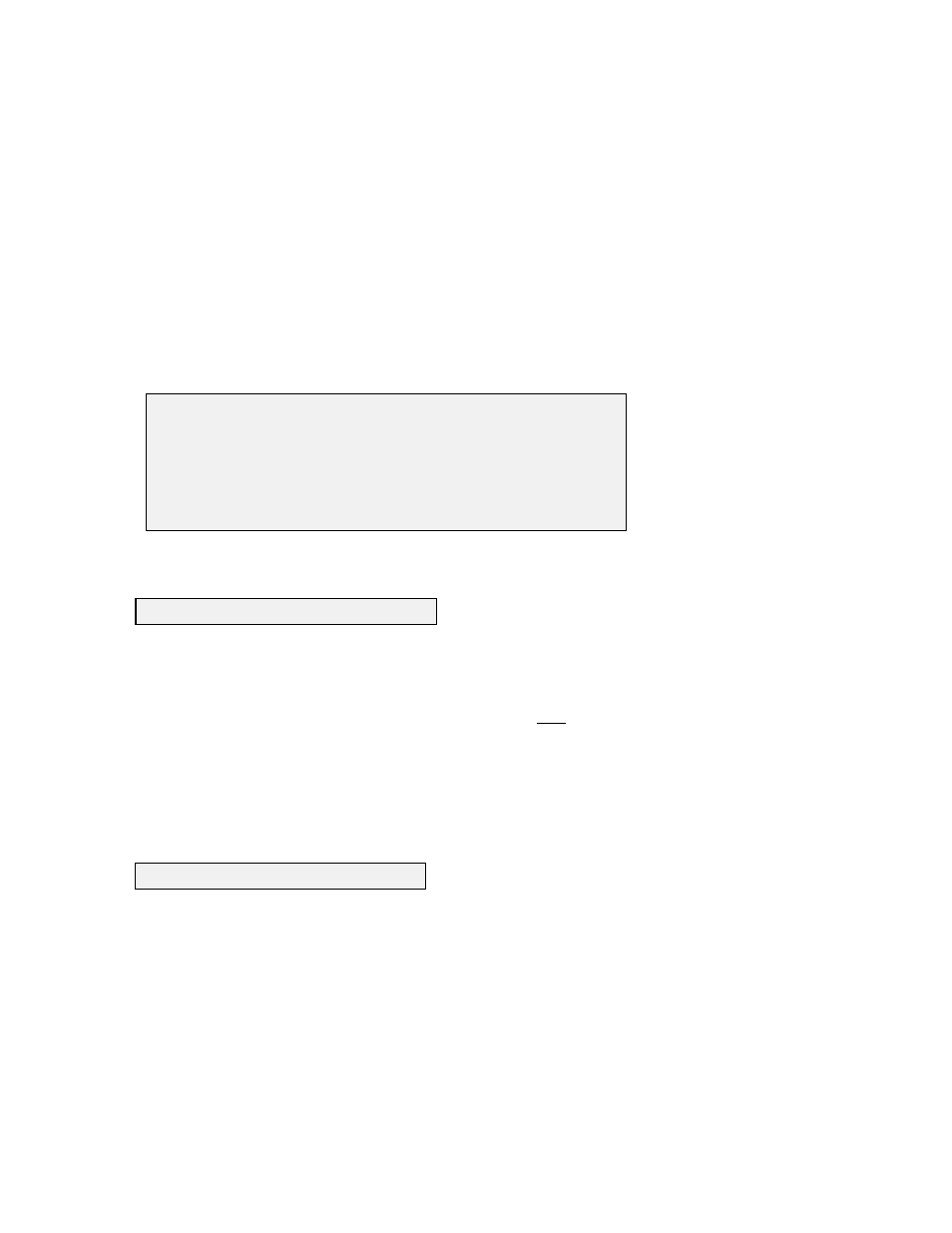
2-20
NOTE:
If no menu is displayed and a # appears at the top of the computer screen, follow the
instructions on the screen and type MENU and press Enter. If a menu other than the Main menu is
displayed, press Esc until the Main menu appears. If you cannot get to the Main menu, check to be
sure the cable is properly connected, the batteries are properly installed and the Comm port and
other software parameters are set up as described in Section 2.4, or see Section 8, Troubleshooting.
NOTE:
The sonde software is menu driven. Select a function by typing its corresponding number.
It is not necessary to press Enter after a number selection. Use the 0 or Esc key to return to a
previous menu.
At the Main menu, select 5. System setup. The System setup menu will be displayed.
Select this option to choose the date format and set the correct date and time. Select the format you
desire; month/day/year, day/month/year or year/month/day. Next enter the date and time as
prompted on the screen. Be sure to enter the hour, minute, and second values for the Time. The
software will reject a Time entered with hour and minute entries only. Press Enter after each entry.
NOTE:
For convenience any non-numeric key (such as space) in addition to / and : will separate
the fields in the date and time entries.
Select this option to identify your instrument with its serial number (located on the back of the
sonde) or any other name or number you wish, up to 31 characters. Then press Enter.
Other options in the System setup menu are explained in detail in Section 4. Press Esc to backup to
the Main menu.
========================================
System-setup
----------------------------------------
1. Date & time
4. Batteries
2. Radix
5. Instrument ID
3. Communication
6. Page Length
Select option (0 for previous menu):
1. Date & time
4. Instrument ID
