The real-time view page – TeeJet Swath XL SmartPad II User Manual
Page 160
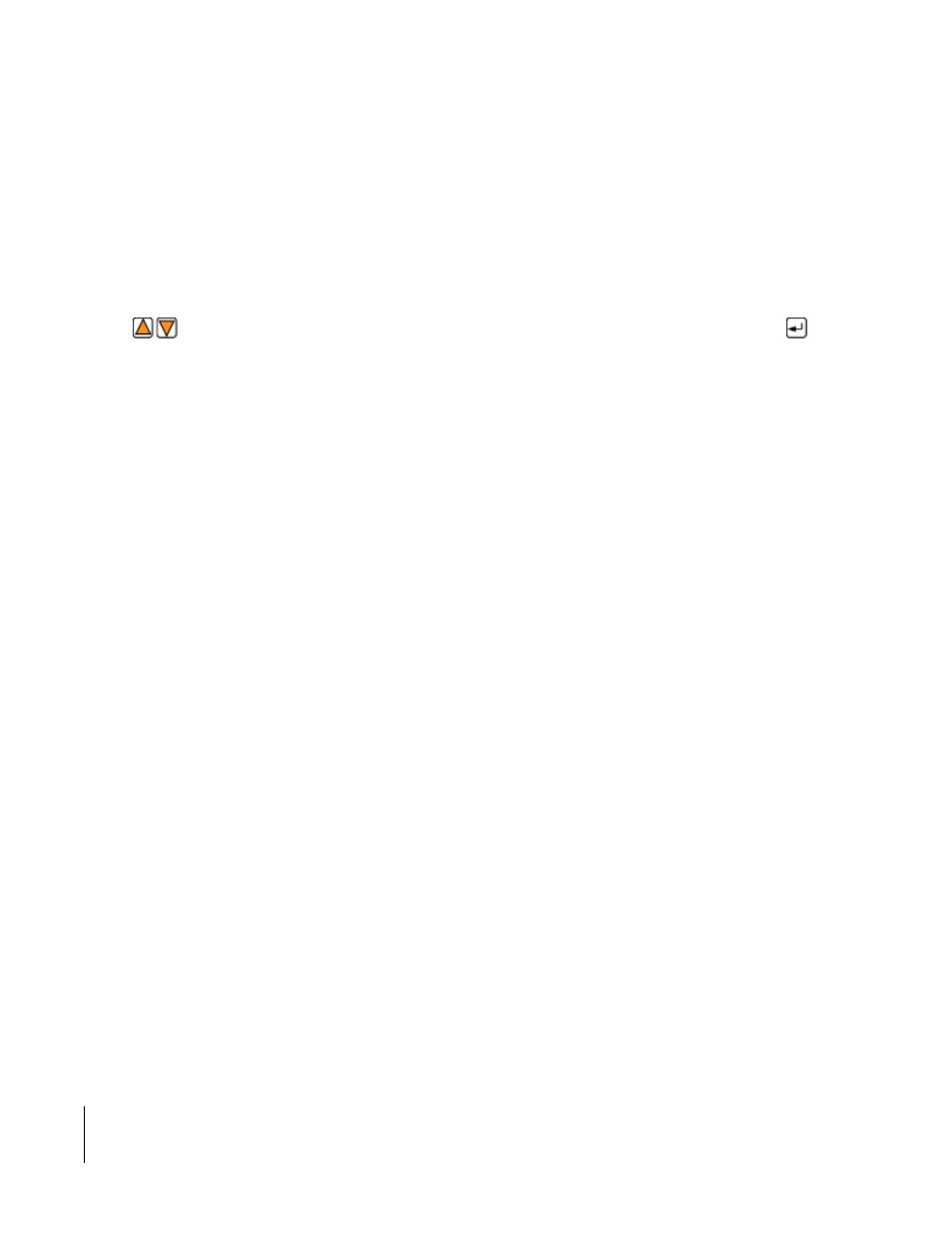
4-24
Chapter 4 - Waypoint Navigation
About Nav 2 Point Real-Time Navigation
SmartPad II
Software Version 4.03
The Real-Time View Page
There is only one real-time page associated with the Nav 2 Point real-time process, see Figure 4 -25. The left side of
the real-time page contains the map window. This is where the vehicle and any map data, points, boundary and grid,
can be viewed.
The right side of the view page contains several buttons located in the button bar, see Figure 4 -25. A detailed descrip-
tion of each button is listed in Figure 4 -24. The number of buttons located in the button bar will vary based on how
you have setup the Nav 2 Point application. For example, if you have selected to create the field boundary in the setup
process, a Map Field Boundary button will be included in the button bar. To navigate up and down in the button bar
use the
keys located on the Smartpad. To select or activate a highlighted button in the button bar press the
key on the Smartpad.
The bottom of the view page contains the information window. Various information about the current real-time pro-
cess will be displayed in this window. There is a specific Information button located in the button bar, when this but-
ton is either highlighted or pressed, information such as point name will be displayed. If you have a field boundary
displayed in the map window, the area of the field boundary, in Acres or Hectares, will also be displayed in the infor-
mation window.
Located at the bottom right corner of the view page is the key code box. This box displays which Smartpad keys are
active based on the current view page and button bar state.
