Troubleshooting, Installing the new certificate, Forgotten master password – StarTech.com SV1641HDIE User Manual
Page 52: Remote mouse and local mouse don’t line up
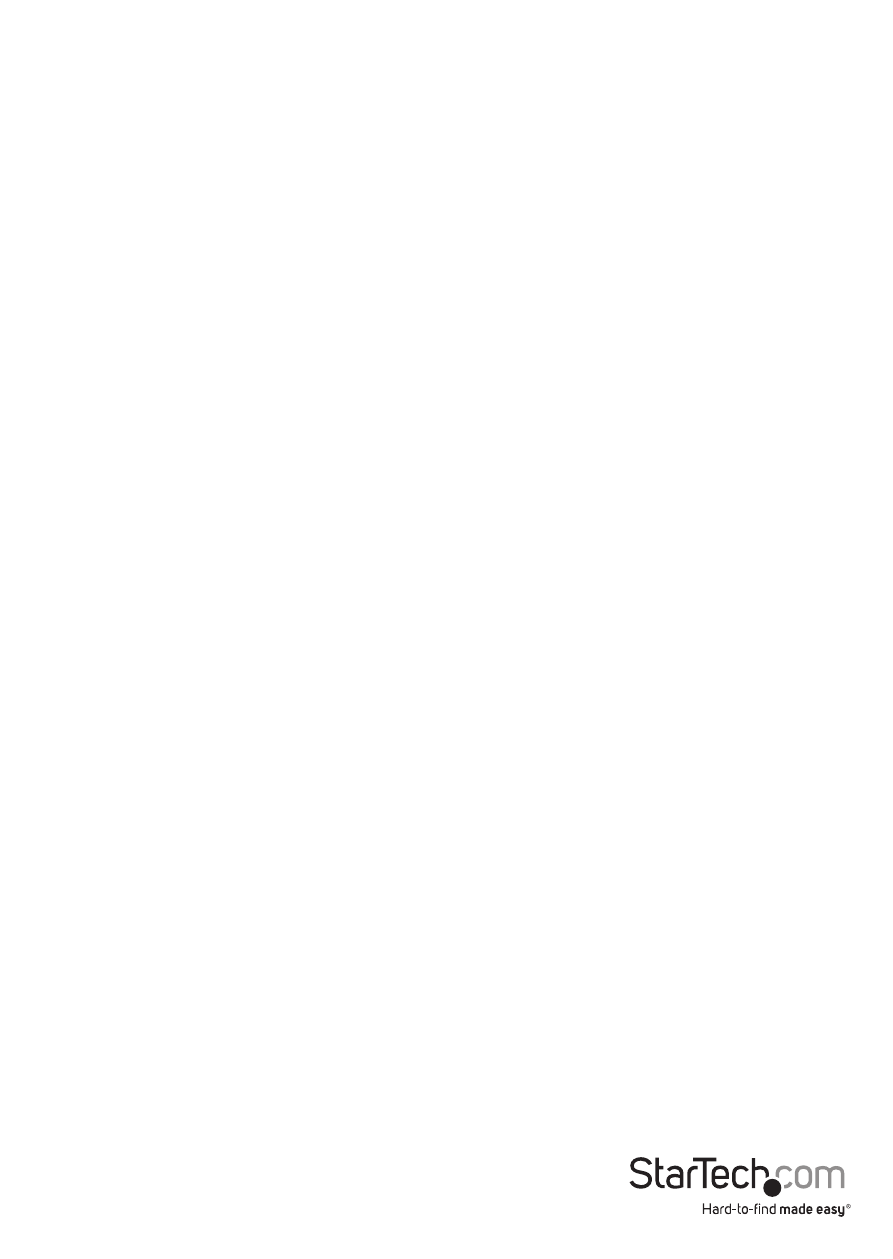
Instruction Manual
47
Installing the New Certificate
The following instructions detail how to install the certificate from the IP KVM switch
onto your local computer (in this case, when using Internet Explorer with Windows XP).
1. Open your Web browser and go to the IP KVM switch login screen. Click the Update
security certificate link.
2. When prompted, choose Open.
3. A Window will appear that offers information about the certificate. Click Install Certificate.
4. The Certificate Import Wizard will appear. Select Automatically select the certificate
store… (default) and click Next. When the next window appears, click Finish.
5. A confirmation dialog will appear asking you if you wish to install the certificate.
Click Yes.
6. A message should appear saying the import was successful. Click OK.
Troubleshooting
Forgotten Master Password
You can reset the master password using the serial interface on the unit. Use the ‘S’
command, and type a new password. The old password is not required for this procedure.
Remote mouse and local mouse don’t line up.
Use the Mouse resync command in the main menu or press the Resync button on the Bribar.
If the mouse pointers still don’t line up, verify that mouse acceleration has been disabled.
NOTE: The Windows login screen does not accept the “mouse acceleration”
configuration, and always has the mouse accelerated regardless of your configuration.
Therefore, on this screen it is best to avoid using the mouse.
After resync, the mouse pointers are still not aligned
Use the video adjust menu to position your video image exactly where it should be.
Normally a slight video positioning error is perceived as a mouse sync issue. A video
positioning error is visible as a black line along the top or bottom (and right or left)
edges of the remote screen. Remember to save your position changes!
