Osd function keys – StarTech.com SV1641HDIE User Manual
Page 37
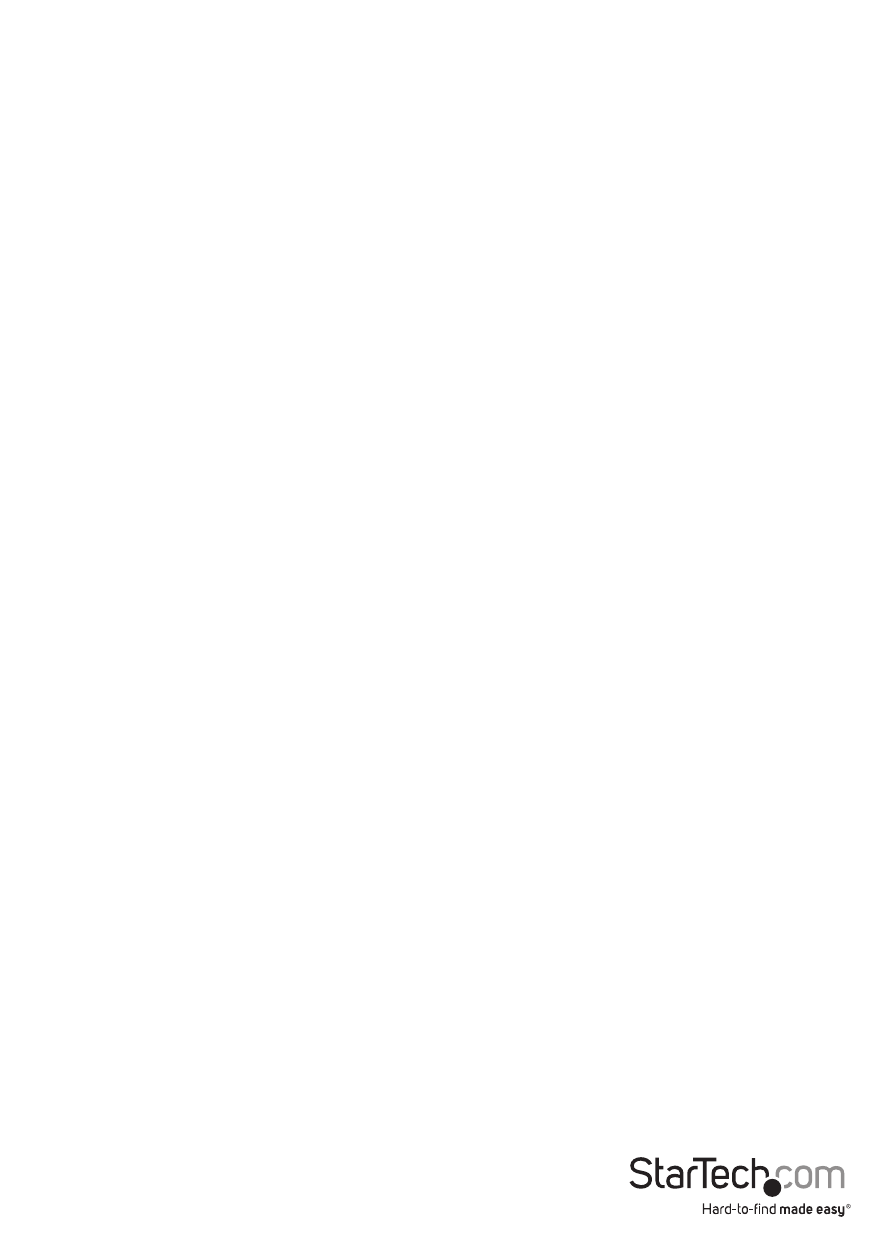
Instruction Manual
32
OSD Function Keys
You can use the function keys when the OSD menu is active.
Function key
Edits the name of a managed computer or a Slave KVM. First, use the
Your name can be up to 14 characters long. Valid characters are A to Z, 0 to 9, and the
dash character. Lowercase letters are converted to uppercase. Press
to delete a letter one at a time. Nonvolatile memory stores all name entries until you
change, even if the unit is powered down.
Function key
Marks a computer to be scanned by switching the eye mark on or off. First, use the
eye mark on or off. If Scan Type is Ready PC + Eye (see Function key
powered and eye-marked computers will be displayed in Scan mode.
Function key
Locks a device (a computer or a Slave) from unauthorized access. To lock a device, use
the
4 characters (A to Z, 0 to 9, dash) followed by
enabled device is marked with a lock beside its channel number. To permanently
disable the security function from a locked device, highlight it, press
the password. If you want to access the locked device temporarily, simply highlight it
and press
automatically re-locked once you switch to another device. During Scan mode, OSD
skips the security-enabled device.
Function key
More functions are available by hitting
functions described below. Most of them are marked with a triangle indicating there
are options to choose from. Using the
function and press
Available options will be shown in the middle of the screen. To select an option, use
the
press
