StarTech.com SV1641HDIE User Manual
Page 39
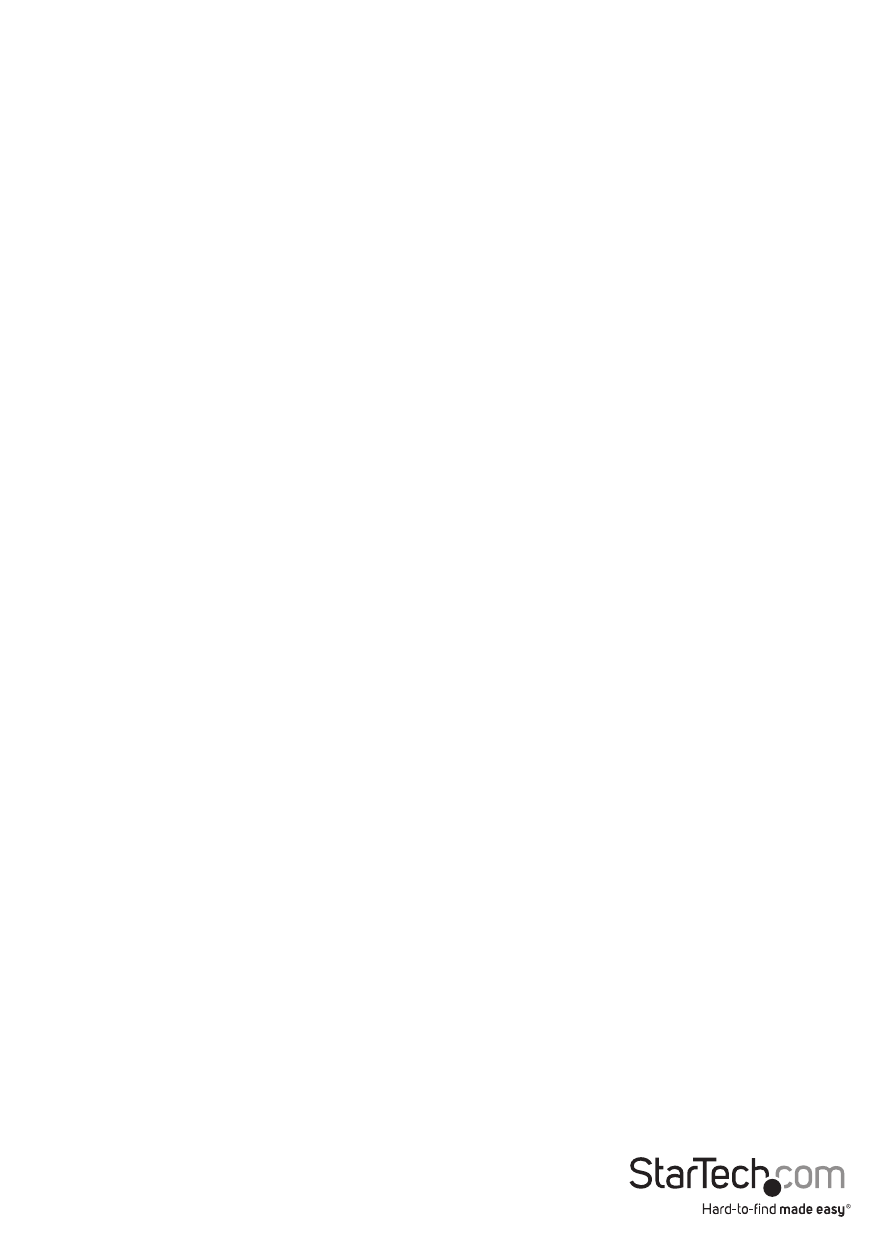
Instruction Manual
34
CH Display
Auto Off: After you select a computer, the channel address and name of the computer
will appear on the screen for 3 seconds then disappear automatically. Always On: The
channel address and name of a selected computer and/or OSD status displayed on the
screen all the time. The non-volatile memory stores the CH Display setting.
Position
You can choose where the selected computer name and/or OSD status is displayed on
your screen during operation. The actual display position shifts due to different VGA
resolutions: the higher the resolution the higher the display position. The non-volatile
memory stores the Position setting.
UL as Upper Left UR as Upper Right
LL as Lower Left LR as Lower Right
MI as Middle
ESC: To exit the OSD, press the
Hot Key Commands
A hot key command is a short keyboard sequence to select a computer, activate
a computer scan, etc. A hot-key sequence starts with two Left Control keystrokes
followed by one or two more keystrokes.
The short form hot-key menu can be turned on as an OSD function (
Hotkey Menu) every time the left
Left Ctrl refers to the
1~8/A~H refer to the number keys 1 to 8 at the upper row of the keyboard (Do not use
the keypad at the right of the keyboard) and character keys A to H (case insensitive).
Selecting a Computer
To select a computer by hot-key command you need to know the device’s channel
address, which is determined by the KVM connection. For a computer connected to
the Master switch, the address is represented by the PC port number (1~8 or A~H). For
example, to access the PC plugged into port 7 of the Master KVM switch, type:
Left
For a computer connected to a Slave KVM, you need to know the channel address of
the Slave unit (1~8) and then the channel address of the device (1~8 or A~H). (Please
note that only Master’s PC 1 to PC 8 ports can be connected to a Slave.) For example,
to access the computer plugged into port C of a Slave KVM Switch that is plugged into
Port 6 of the Master switch, type:
Left
