Accessing kvm features – StarTech.com SV1641HDIE User Manual
Page 35
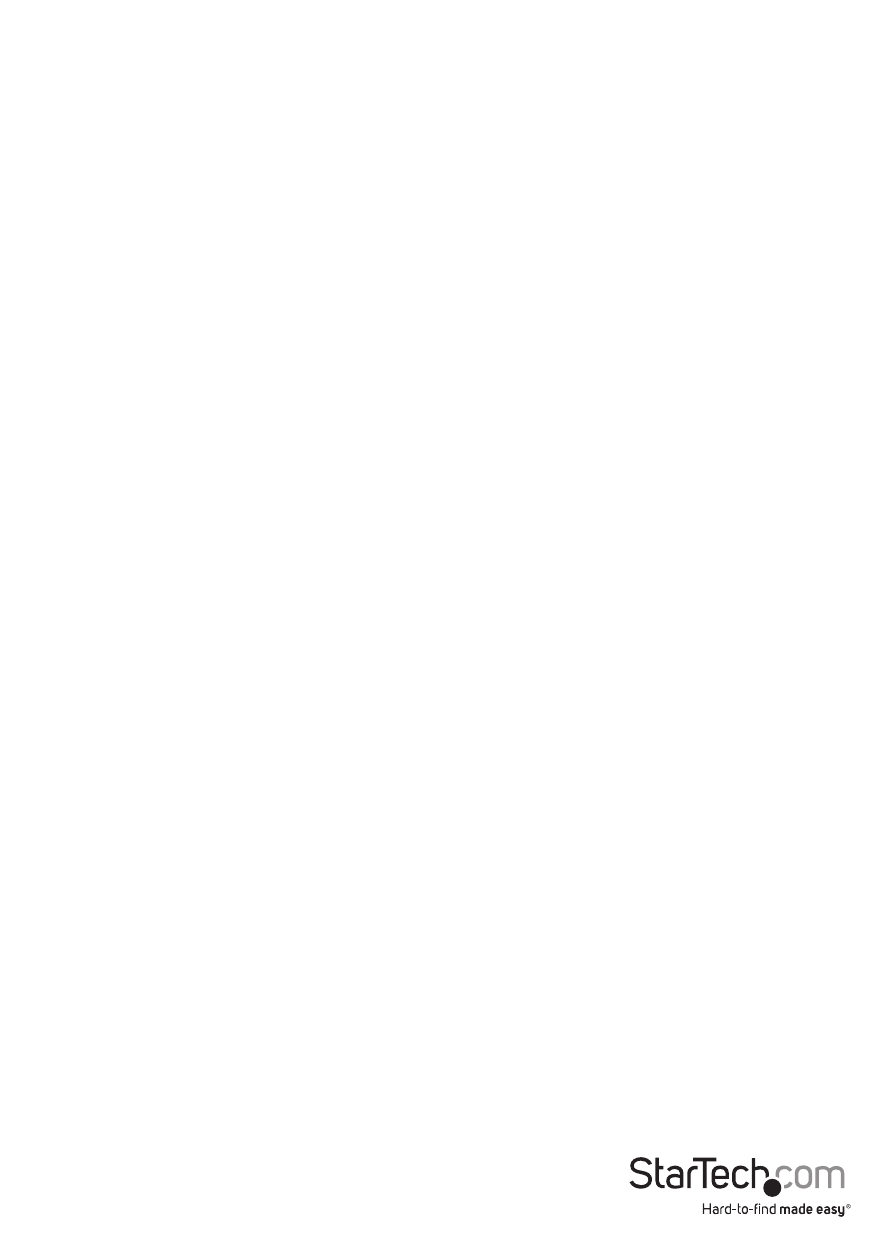
Instruction Manual
30
The section of the screen marked Current Values indicates the various video
parameters that can be adjusted. For each parameter, there are a series of buttons:
[, <<, -, Auto, +, >, ]. The ’[’ and ’]’ buttons set the parameter to its smallest or largest
values, respectively. The ’<<’ and ’>>’ buttons decrease or increase the parameter by a
large amount. In the case of phase, this is 4 units. For all the others, this is 10 units. The
’-’ and ’+’ buttons decrease or increase the parameter by one unit. The middle button
sets the parameter to the middle value. The text of the middle button also indicates
which parameter is being controlled. Note that in the case of phase, the middle button
invokes the auto-phase algorithm.
The Performance section of the screen gives an indication of the quality of the video.
Changes/frame is the average number of tiles that change for each frame sampled by
the hardware. Flatness is an indication of what percentage of the screen contains tiles
that are comprised of only one color.
The Regrab Screen button in the Actions section causes the screen to be re-captured.
When making small changes to the video parameters, sometimes these changes are
not reflected in the displayed screen immediately, particularly if the noise filter is
enabled. Press this button to see the immediate effect of the changes.
Use the Show Diffs button to learn which parts of the screen are being sent over the
Internet. When you click this button, the screen is cleared to a medium grey color. All
blocks that are sent from that point on will show up on the screen as they are sent.
Click the button again to reset the screen to grey. To return to normal operation, click
the Regrab button. It is very easy to visually identify the effect noise has on signal
processing, using this feature.
The Auto Offset & Gain button in the Actions section invokes the automatic algorithm
for setting the video parameters. The algorithm requires the factory calibration test
pattern to be correctly displayed on the screen.
Accessing KVM Features
Once you can access and configure the networking component of the Server Remote
Control, you can use it to select and control the managed computers connected to
it. This section describes how to add additional KVM switches to the master unit for
greater flexibility, and how to use the on-screen display (OSD) system to manage your
computers. Once you have established a VNC session with the SVx41HDI, you can
access the KVM features as though you were at a local console.
