StarTech.com SV1641HDIE User Manual
Page 38
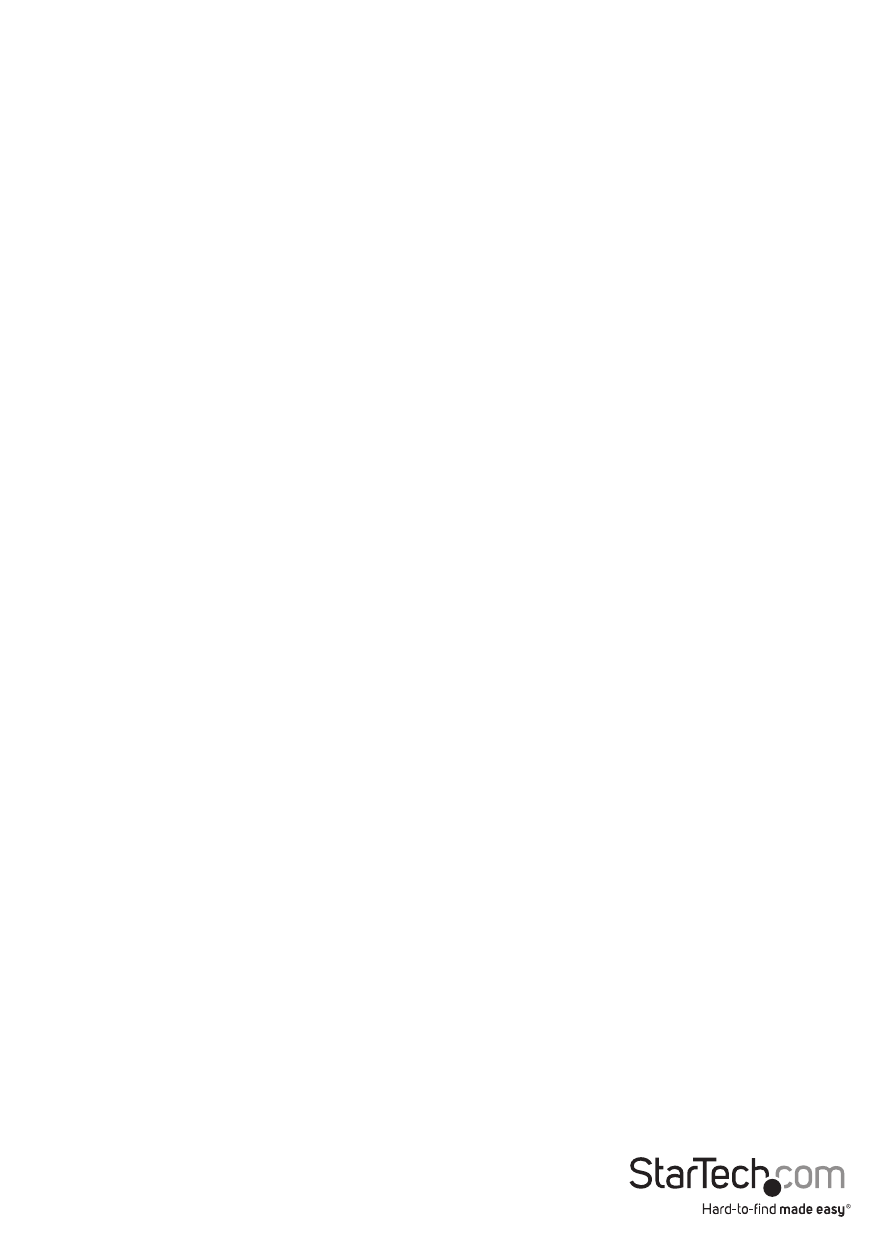
Instruction Manual
33
Auto Scan
In this mode, the KVM automatically switches from one powered computer to the next
sequentially in a fixed interval. During Auto Scan mode, the OSD displays the name
of the selected computer. When Auto Scan detects any keyboard or mouse activity, it
suspends the scanning until activity stops; it then resumes with the next computer in
sequence. To abort Auto Scan mode, press the left
Rate set the scan pattern. Scan Type (
computers must also be eye mark selected. Scan Rate (
display interval when a computer is selected before selecting the next one.
Manual Scan
Scans through powered computers using keyboard control. Scan Type (
Scan Type) determines if scanned computers must also be eye mark selected. Press the
up arrow key to select the previous computer and the down arrow key to select the
next computer. Press any other key to abort the Manual Scan mode.
Scan Type
Ready PC + Eye: In Scan mode, scans through only powered computers that are
eyemarked selected.
Ready PC: In Scan mode, scans through all powered computers. The non-volatile
memory stores the Scan Type setting.
Scan Rate
Sets the duration of a computer displayed in Auto Scan mode. The options are 3
seconds, 8 seconds, 15 seconds and 30 seconds. The Scan Rate setting is stored in non-
volatile memory.
Keyboard Speed
The KVM offers a keyboard typematic setting that overrides the typematic settings in
the BIOS and Windows operating system. Available speed options are Low, Middle, Fast
and Faster as 10, 15, 20 and 30 characters/sec respectively. The Keyboard Speed setting
is retained in non-volatile memory.
Hotkey Menu
When you hit the left
appears displaying a list of hot-key commands if the option is On. The Hotkey Menu
can be turned Off if you prefer not to see it when the left
nonvolatile memory stores the Hotkey Menu setting.
