StarTech.com SV1641HDIE User Manual
Page 28
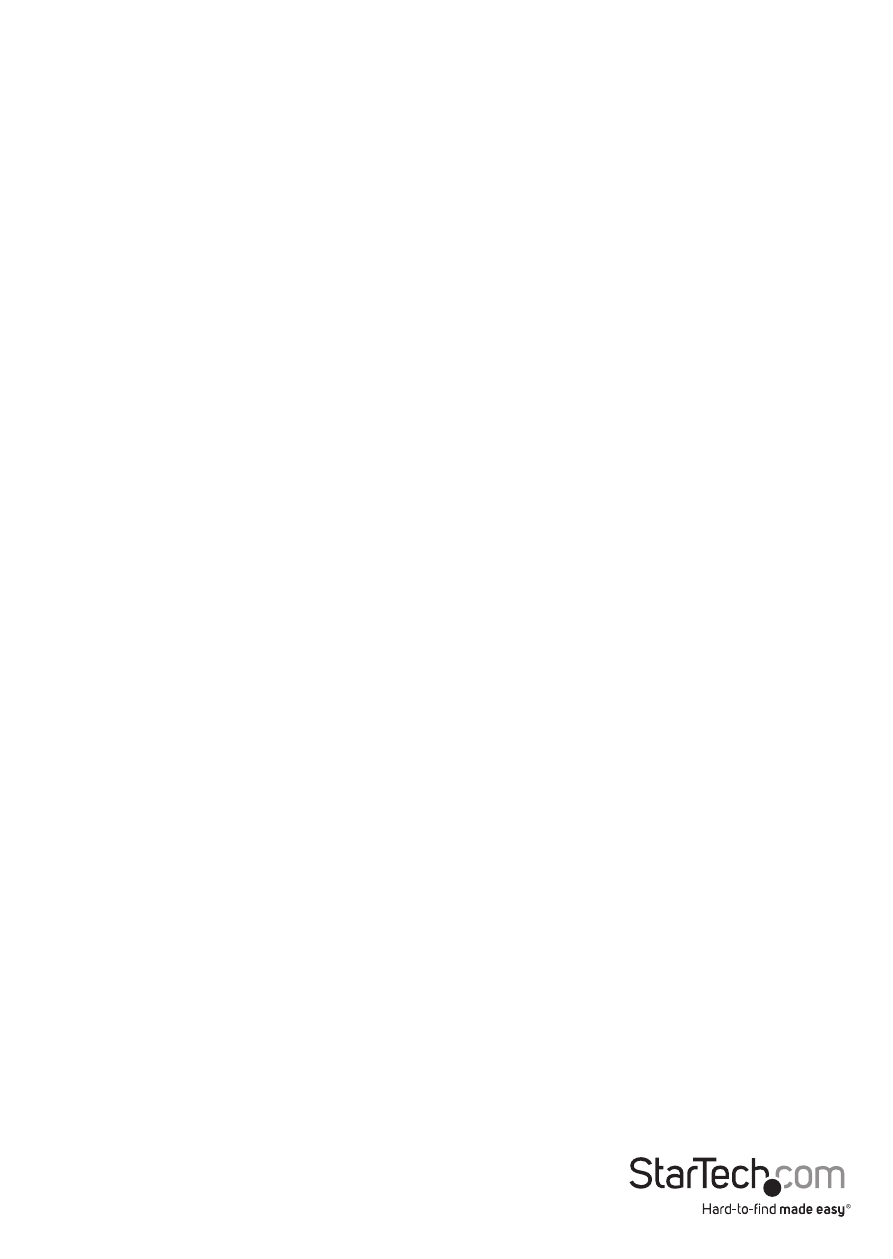
Instruction Manual
23
USB: Resets the USB connection by simulating an unplug and replug. Forces operating
system to recognize the USB keyboard, mouse and emulated disk drive.
ч4, ч8: Switches to thumbnail mode, at indicated size (i.e. 1/8th, 1/4)
Ctrl-Alt-Del: Sends this key sequence to the host. Works immediately.
Alt-F4: Sends the key sequence to host (closes windows).
KVM: Sends the KVM “hotkey” sequence. This function is only enabled when you have
configured the unit to expect a particular brand of KVM downstream. It sends the
key sequence to launch the KVM’s on-screen display (OSD) menu. This button is only
present when a KVM model is selected in the Web interface.
1~8/A~H: Corresponds to the ports on the KVM switch. Allows for direct port access by
pressing the port ID you wish to control.
Menu: Shows the main menu.
Video: Shows the video-tuning menu where the picture quality can be adjusted.
Keys: Shows the VirtKeys menu, which allows you to simulate pressing special keys
such as the Windows key or complex multi-key sequences.
PS/2: This area will show either PS/2 (as in this example) or USB to indicate if keyboard
and mouse are being emulated via USB connection or PS/2 signals. If Autosync appears
beneath this indicator, the mouse pointers on the local mouse and the VNC session will
be synchronized automatically.
[1][A][S]: These flags show the state of the keyboard lights, NumLock, ShiftLock and
ScrollLock respectively.
X: Click this button to close the Bribar and hide it. This can be very useful on a client
machine that has a screen size the same as the remote machine. No vertical screen
space is wasted with the Bribar. Use double-F7 to start the main menu, then click on
the Bribar to restore the feature.
Other items: If the server’s screen is larger than 1024x768, additional buttons will be
shown to the right of the above listed items. These are all keyboard shortcuts and are
duplicated in the Keys menu.
