Juniper Systems TK6000 User Guide User Manual
Page 43
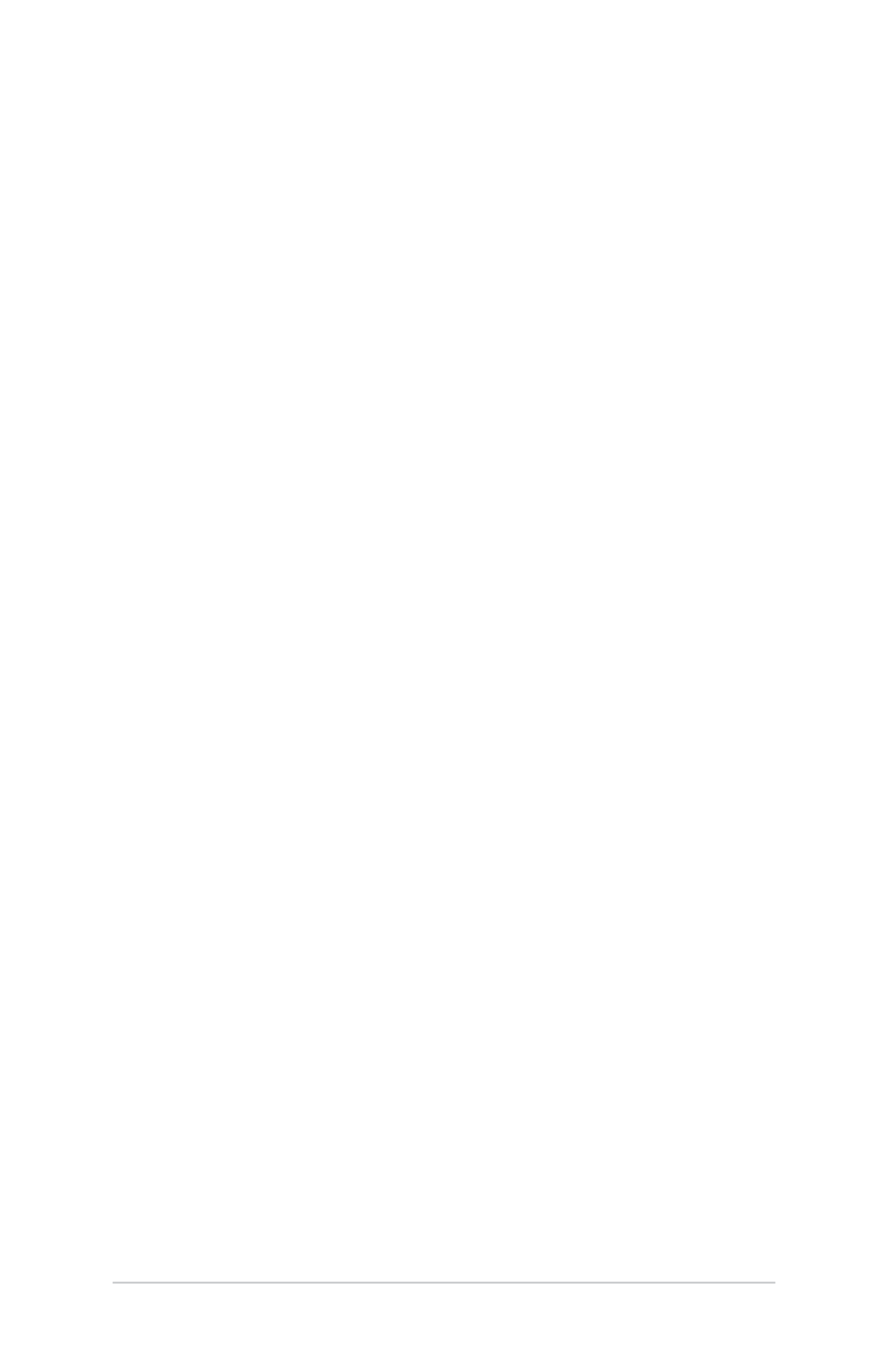
example, assume you have set up a virtual COM port between
the Field PC and the GPS receiver and that you assigned the
outgoing COM port as COM 6. To assign the COM port in your
navigation program, you would then follow these steps:
1. Locate the place in the navigation program where the COM
port is chosen.
2. Select COM Port 6 as the COM port for the Bluetooth GPS
receiver.
Set Up an Incoming Bluetooth COM Port
Use this option if you want to assign the virtual COM port as
an Incoming COM port (i.e., you want another device to initiate
communications with the Field PC). If you are connected with
a Bluetooth device that supports serial communications, follow
these steps to set up the incoming Bluetooth COM port:
1. Press the COM Ports tab.
2. Tap on New Incoming Port.
3. Select a numbered COM port from the list.
Note: If the port cannot be created, it is in use. Select a different
numbered port.
4.
important:
Deselect (clear) the Secure Connection checkbox.
Deselecting this option ensures that the device disconnects
its Bluetooth connection only when you tell it to.
Ch 5 Bluetooth® Wireless Communications
