User setup – Juniper Systems Allegro CE Manual User Manual
Page 252
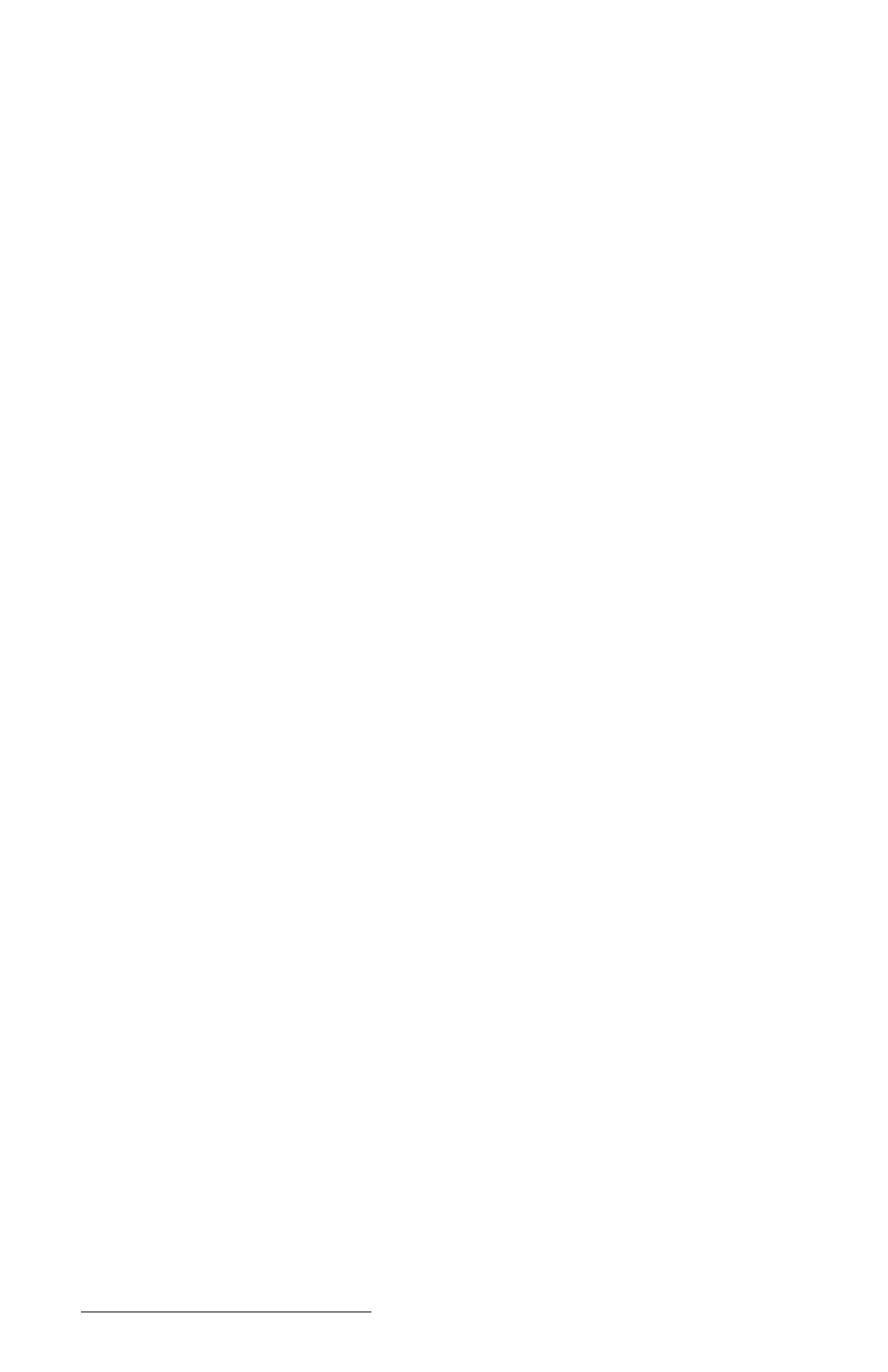
Page 8-14 Expansion Pods
To set up and save your bar code scanning options, complete the
following steps:
1. Read the following setup sections: User, Scanner, Data Format, Code
Type, and Defaults. These sections describe the functions in the Bar
Code Setup program informing you of the options that will best suit
your bar code scanning needs.
2. Select the options you want to use for scanning bar codes.
3. Tap on the Exit Setup button to save your bar code settings and
return you to the Bar Code Reader screen.
4. Go to the Begin Scan section of this chapter and follow the
directions there to begin scanning bar codes.
User Setup
The User tab contains the options that effect how you use and
interact with the scanning program. These options include targeting
and scanning key selections, and audio and visual confirmation if a
scan is successful or not.
To target bar codes, the scanner emits a small laser beam showing a
red dot where the scan will take place. This target beam allows you to
line up the scanner with the bar code.
To scan bar codes, the scanner emits a laser as a thin red line that
covers the entire length of a bar code. In the scanning process, the bar
code is read, decoded, and then transferred to a data collection
program open on your Allegro.
