Insert menu options, Format menu options, Tools menu options – Juniper Systems Allegro CE Manual User Manual
Page 179
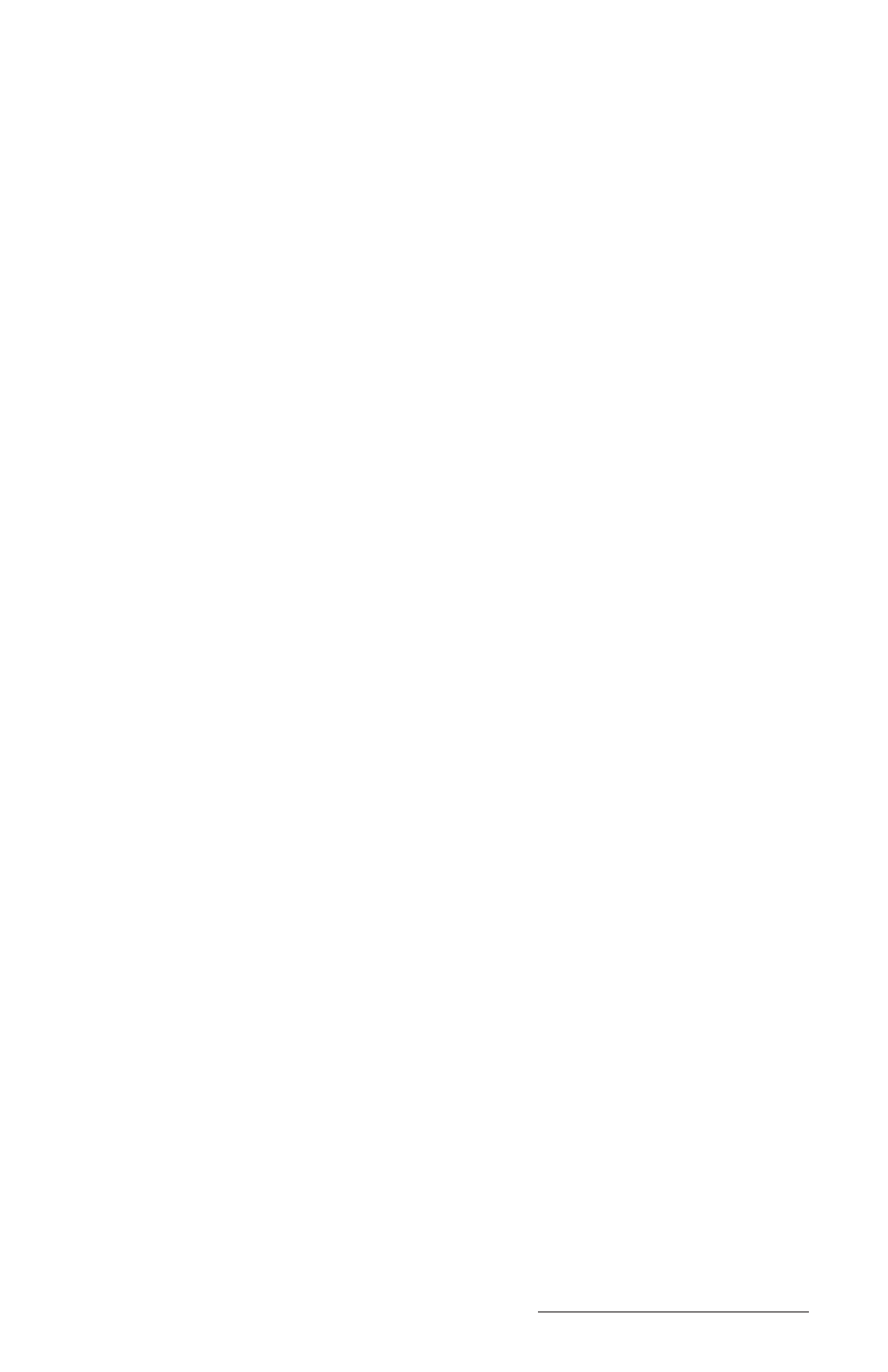
Windows CE Page 4-119
Insert Menu Options
The following functions are available from the Insert Menu option:
- Insert|Cells: Inserts the same number of rows/columns as selected.
- Insert|Function: Inserts a function to the current cell.
- Insert|Chart: Creates a simple chart (bar, line, pie, Y) from selected
cells that contain that data and labels the chart.
- Insert|Name: Inserts a name in a formula.
- Insert|Define Name: Defines a name.
Format Menu Options
The following functions are available from the Format Menu option:
- Format|Cells: The Format tab lets you select the numeric format or
date & time format for a cell(s). Set the horizontal and vertical cell
alignment with the Alignment tab. Use the Font tab to select the font
and the font size, color, and style. Format the borders from the Border
tab. Protect locked or hidden cells from the Protect tab.
- Format|Row: Sets row height and hides or unhides rows.
- Format|Column: Sets column width and hides or unhides columns.
- Format|Sheets: Adds, renames, or deletes sheets.
- Format|Zoom: Changes the magnification of the sheet. You can
specify 25 - 200 percent.
- Format|Full Screen: Toggles the full screen mode on and off.
- Format|Freeze Titles: Allows row and/or column titles to stay visible
as you scroll the sheet. To freeze the vertical titles, select the column
to the right of where you want the split to appear. To freeze the
horizontal titles, select the row below where you want the split to
appear. To freeze both titles, select the cell below and to the right of
where you want the split to appear.
Tools Menu Options
The following functions are available from the Tools Menu option:
- Tools|Go to: Selects specified cell or range.
- Tools|Find: Finds a cell in the current sheet containing the specified
text. You can search by rows or columns, look in values or formulas,
search case sensitive/insensitive, and search entire cells.
- Tools|Replace: Finds a cell as outlined above and replaces the text as
specified.
- Tools|Sort: Sorts a selected range of cells: ascending or descending,
case sensitive/insensitive, sorts rows or columns, exclude header
row from sort.
- Tools|Filter: Toggles the auto filter on and off.
- Tools|Name|Insert/Define: Defines and inserts a name in a formula.
