Remote allegro file maintenance, Disconnecting – Juniper Systems Allegro CE Manual User Manual
Page 162
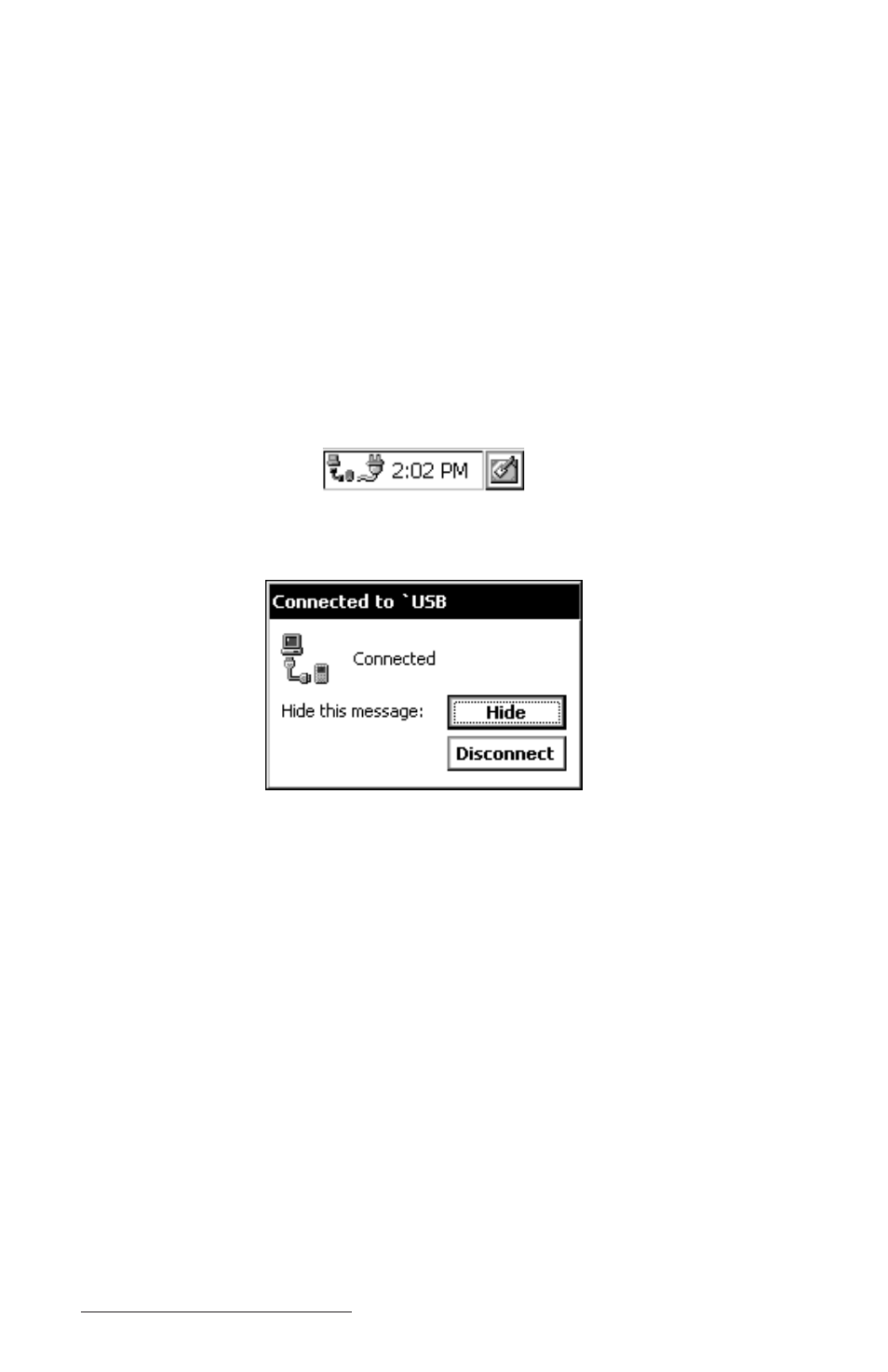
Page 4-102 Windows CE
Remote Allegro File Maintenance
You can perform many convenient Allegro file maintenance
operations remotely from the desktop PC using ActiveSync. Move,
copy, and delete files from the Allegro window simply by dragging
and dropping them or by using the cut and paste functions. You
cannot start programs remotely. If you double-click on an executable
file, the properties of that file are shown.
Disconnecting
When you are finished transferring files between the Allegro and the
desktop PC, disconnect the Allegro by double-tapping on the
Connected symbol located in the status box on the Taskbar.
!
!
!
!
!
The following type of screen is shown:
Tap on the Disconnect button. If you are using a serial port, you can
now disconnect the communication cable.
❖ Note: In addition to the steps outlined previously, the following actions
cause the Allegro to disconnect from the desktop PC:
- Turning the Allegro or the desktop PC off
- Disconnecting the communication cable
- Misaligning the IrDA ports while using infrared communication
- Removing the Allegro from the USB/Power Dock
