Open show settings, Save show settings – Juniper Systems Allegro CE Manual User Manual
Page 109
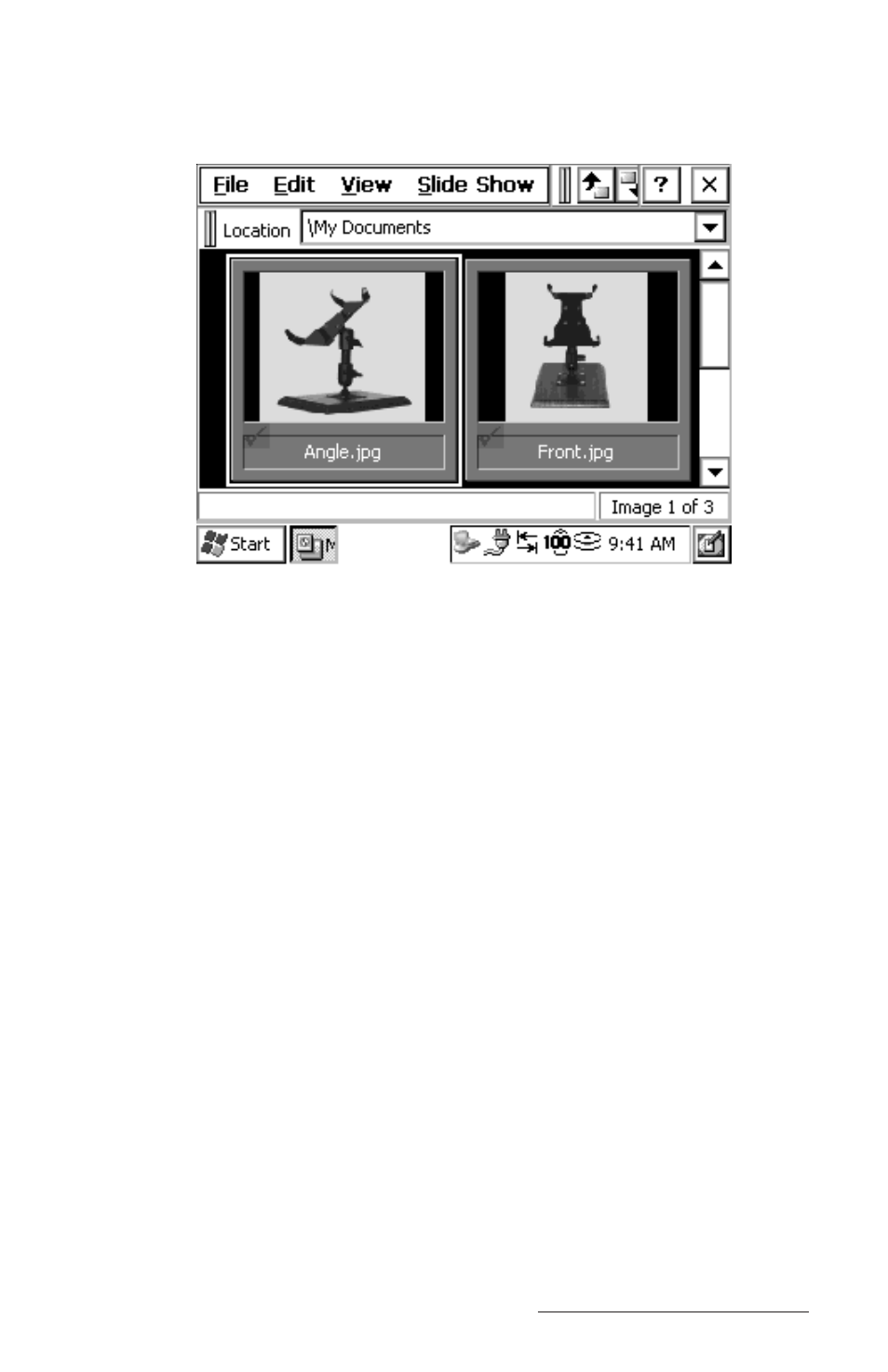
Windows CE Page 4-49
Thumbnails of the graphics in the folder you have selected are now
viewable in the Image Viewer.
Open Show Settings
Selecting the Open Show Settings… opens a navigation application for
locating Slide Shows already created in the Image Viewer. The folder
selected in the navigation box of the main viewer screen opens when
this option is selected. The file you are viewing is labeled at the top of
the navigation box. Additional folders and any Show Settings File
documents appear in the navigation box. Slide Show files are saved
in a *.wss format.
Navigate through the folders on your Allegro to locate the .wss file
you want and tap on it so it is highlighted. Tap on OK to open the
saved slide show into the Image Viewer or double-tap on the saved
slide show to open it. Tap on the X to cancel and return to the Image
Viewer.
Save Show Settings
The Save Show Settings becomes active only if a .wss file is available.
If a .wss file is not created or available, you cannot access this option.
Once a .wss file has been created and is opened by using the Open
Show Settings… function, you can make changes to the file and use
Save Show Settings to save the changes made to the existing file.
