Using usb/power dock connection, Activesync usb connection -75 – Juniper Systems Allegro CE Manual User Manual
Page 135
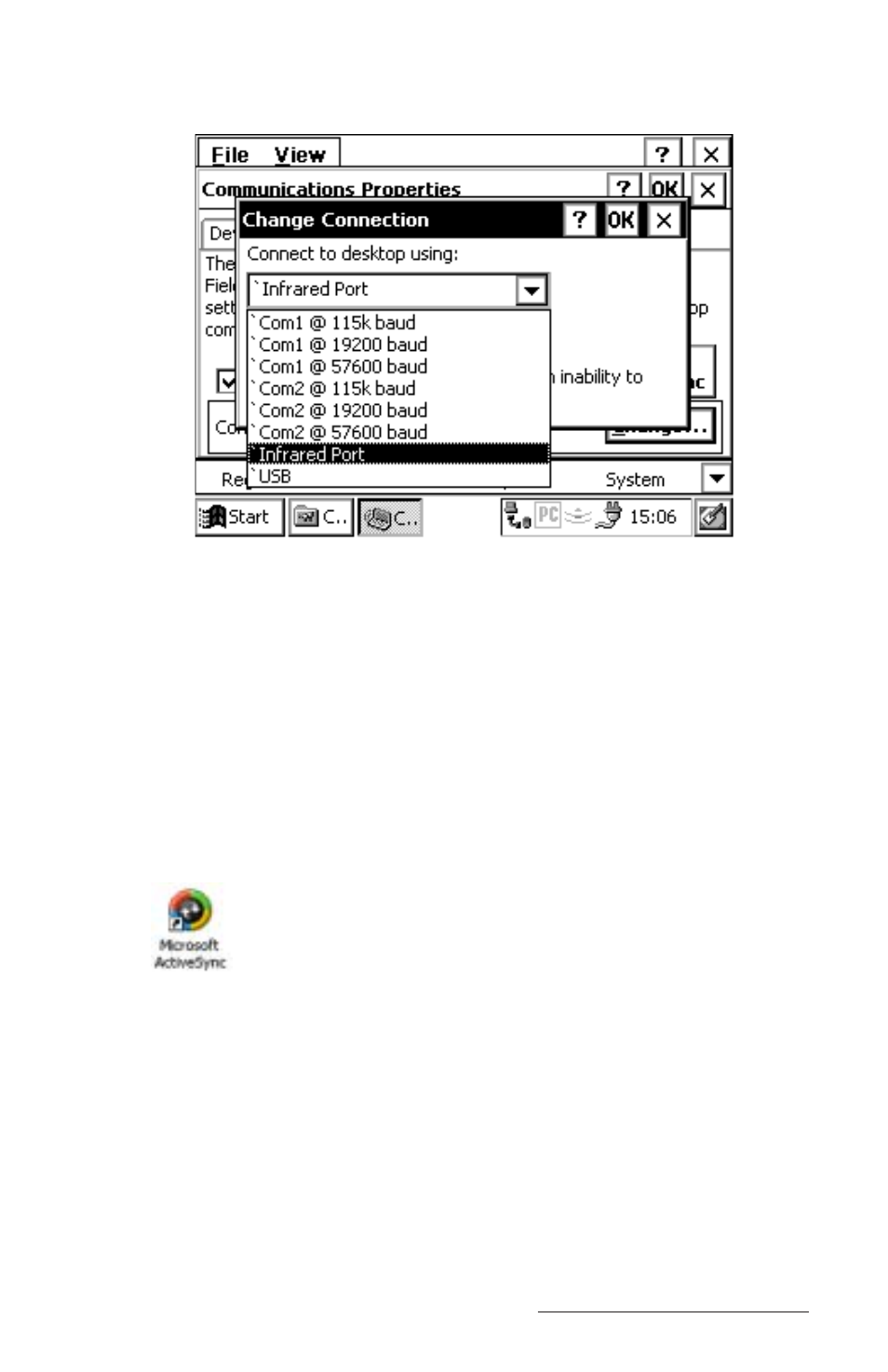
Windows CE Page 4-75
Select the IrDA port from the drop-down list. Tap the OK button.
Using USB/Power Dock Connection
If you already have ActiveSync installed and for all additional
connections go to the ActiveSync Connection Process section found later
in this chapter. When establishing a USB connection between the
Allegro and the desktop PC for the first time, complete the following
steps:
1) Plug in the USB cable into the desktop PC and then into USB/
Power Dock.
2) Double-click on the ActiveSync icon on the desktop PC.
3) Place the Allegro into the USB/Power Dock. The Allegro
automatically turns on and the Getting Connected screen
disappears.
The USB is the default port and should already be selected. To double
check the setting, tap the Start button and select Settings|Control
Panel|Communications Properties. Tap the PC Connection tab. At the
bottom of the dialog box under Connect using you see the COM port
the Allegro is set on for the connection process.
- Allegro 2 Quick Start (1 page)
- Allegro 2 User Guide (119 pages)
- I/O module Allegro 2 (1 page)
- A2 Ethernet Dock (2 pages)
- A2 Ethernet Multi Dock (2 pages)
- Allegro MX User Guide (96 pages)
- Allegro MX Quick Start (1 page)
- AMXU GPS Expansion Pod (12 pages)
- Allegro Top Mounting Bracket (4 pages)
- Holux M-215+ for Allegro (2 pages)
- Holux GR-213 for Allegro (2 pages)
- Trimble Lassen GPS Expansion Pod (11 pages)
- Barcode Expansion Pod (22 pages)
- USB/Power Dock Pogo Pin (1 page)
- 12449 Alkaline (1 page)
- Allegro DAQ (28 pages)
- Allegro Desiccant Kit (5 pages)
- Allegro CX and CE Bluetooth CF Card (32 pages)
- Allegro CX Manual (304 pages)
- Allegro CX Quick Start (6 pages)
- Allegro DOS Manual (166 pages)
- Allegro DOS Manual (274 pages)
- Allegro DOS Quick Start (4 pages)
- Allegro DOS Quick Start (2 pages)
- Allegro CE Quick Start (2 pages)
- Archer 2 User Guide (1 page)
- Archer 2 User Guide (133 pages)
- Archer 2 Quick Start (1 page)
- I/O module Archer 2 (1 page)
- Bumper kit Archer 2 (1 page)
- Handstrap kit Archer 2 (1 page)
- ikeGPS (16 pages)
- Archer Quick Start (2 pages)
- Archer Reference Guide (153 pages)
- Archer User Manual (384 pages)
- XF101 (2 pages)
- Travel Charger for the Ultra-Rugged Field PC (8 pages)
- Field PC Cap Replacement (1 page)
- Replacing the Communications Module on the Field PC (2 pages)
- ltra-Rugged Field PC Extended Caps (16 pages)
- Socket Bluetooth Card (6 pages)
- Mesa User Guide (112 pages)
- Mesa Addendum (1 page)
- Mesa Quick Start (2 pages)
