Keyboard options, On/off (reset), Contrast keys – Juniper Systems Allegro CE Manual User Manual
Page 20: Backlight on/off, Tab, forward and backward, Touchscreen disable/enable
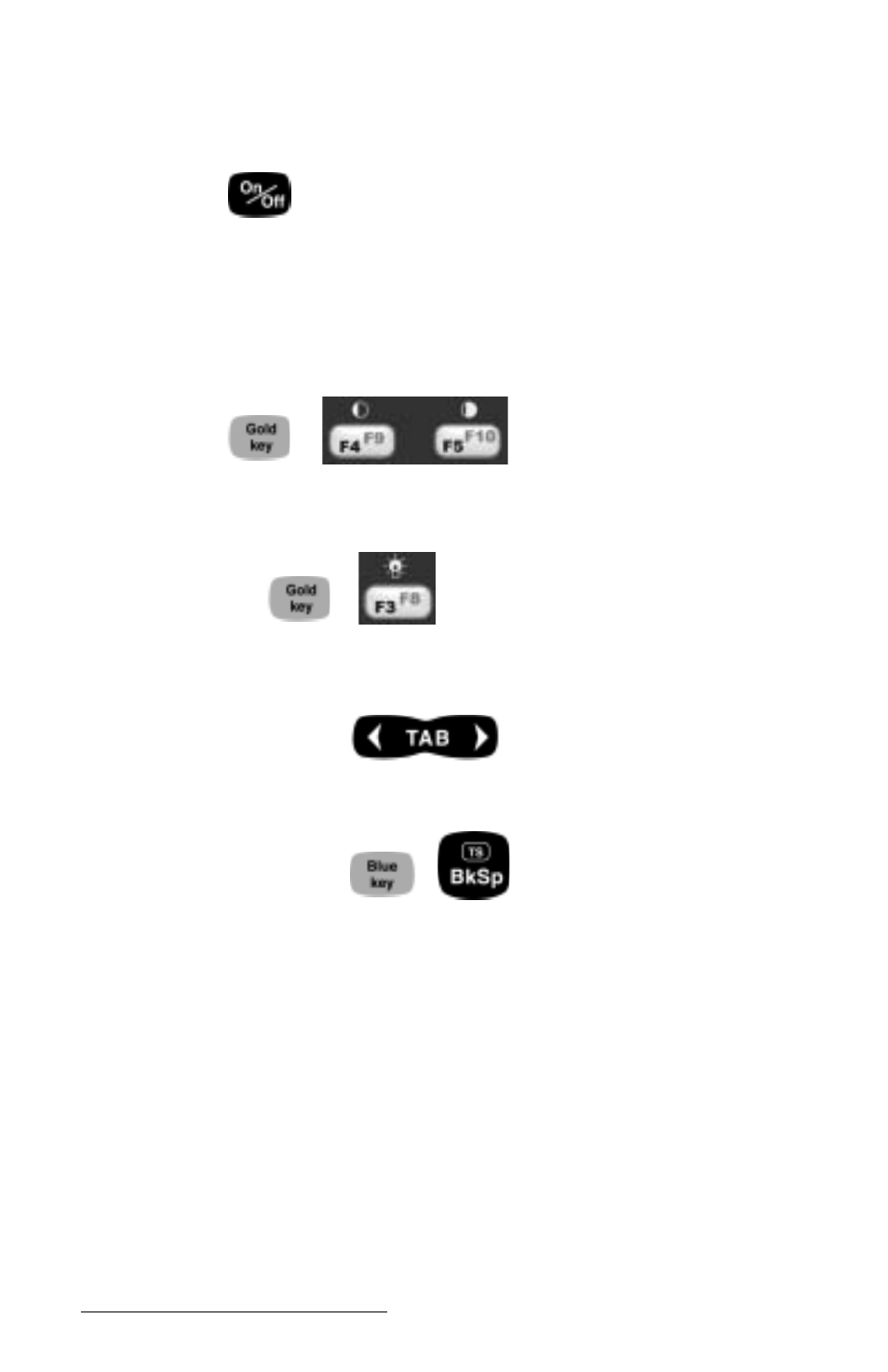
Page 2-8 Hardware Features
Keyboard Options
The following keys and key sequences are functional in Windows CE.
On/Off (Reset)
This key is used to turn the Allegro on and off. The ridge around the
key helps prevent the Allegro from being accidently turned on
without your knowledge (while it is in a backpack, for example).
A reset is performed by holding down the On/Off key for about eight
seconds. Release the key when the reset process begins.
Contrast Keys
+
To make the display darker, press the GOLD key and the F5 key. To
make the display lighter, press the GOLD key and the F4 key.
Backlight On/Off
+
The backlight is toggled on and off by pressing the GOLD key and the
F3 key.
Tab, Forward and Backward
The tab keys are used primarily for cursor movement between fields.
Touchscreen Disable/Enable
+
The touchscreen key allows you to disable and enable the
touchscreen. This feature allows you to wipe off the screen without
inadvertently making selections on the screen. Press the BLUE shift
key and the TS key to disable the screen. A system tray icon will
appear showing that the touch screen has been disabled. Once the
screen has been cleaned, use the same key sequence to enable the
touchscreen. (For instructions on how to clean the screen, refer to
Display, Touchscreen later in this section.)
