Quality, Advance in, Hide image – Juniper Systems Allegro CE Manual User Manual
Page 118
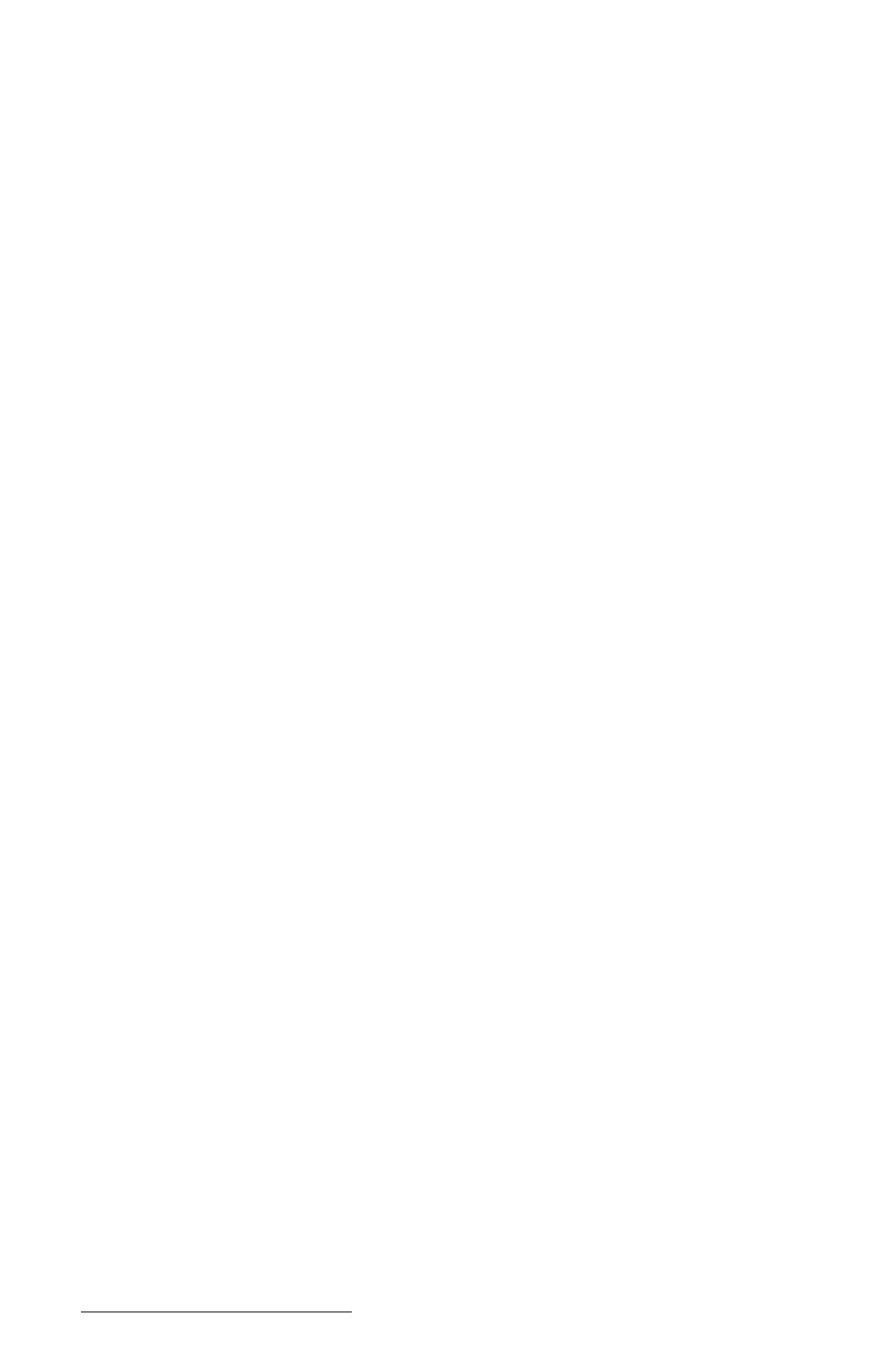
Page 4-58 Windows CE
Quality
The Quality option allow you choose the quality of the image shown
in the slide show. To select and set an image’s quality, complete the
following steps:
1. Tap on the image you want to alter so it is highlighted.
2. Tap on the circle next to Good or Best in the Quality section of the
Image Set Up screen. The selected quality has a dot in the circle
you selected. The Best Quality option gives the best image display
and takes longer to load the image than the Good Quality option.
3. Tap on Close to save your setting, or tap on another image in the
image box to select it for a quality adjustment in the slide show.
Advance in
The Advance in function allows you to set the amount of time, in
seconds, that an image stays on the Allegro’s screen before advancing
to the next image. To select and set the amount of time an image is
shown in a slide show, complete the following steps:
1. Tap on the image you want to alter so that it is highlighted.
2. Tap on the up or down arrows on the right side of the Advance in
box to raise or lower the amount of time you want an image to stay
on the Allegro’s screen during a slide show.
3. Tap on Close to save your setting, or tap on another image in the
image box to select it for an adjustment to the amount of time it is
shown in the slide show.
Hide Image
The Hide Image function takes selected images and prevents them
from appearing in a created slide show. To use the Hide Image
function, tap on the thumbnail of the image you want hidden. There
is a small checkmark in the top left corner of the title box of each
thumbnail. Select Slide Show| Hide Image. An X is now where the
checkmark used to be, indicating that the slide will not appear in the
slide show.
To make the image viewable again in a slide show, tap on the Slide
Show menu. A checkmark is next to the Hide Image function. Tap on
the Hide Image function to deselect it. The checkmark has now
returned to the thumbnail in the Image Viewer, confirming that the
image is now viewable again in slide shows.
