Ptab file converter, Saving ptab files, Summary of ptab features – Juniper Systems Allegro CE Manual User Manual
Page 175
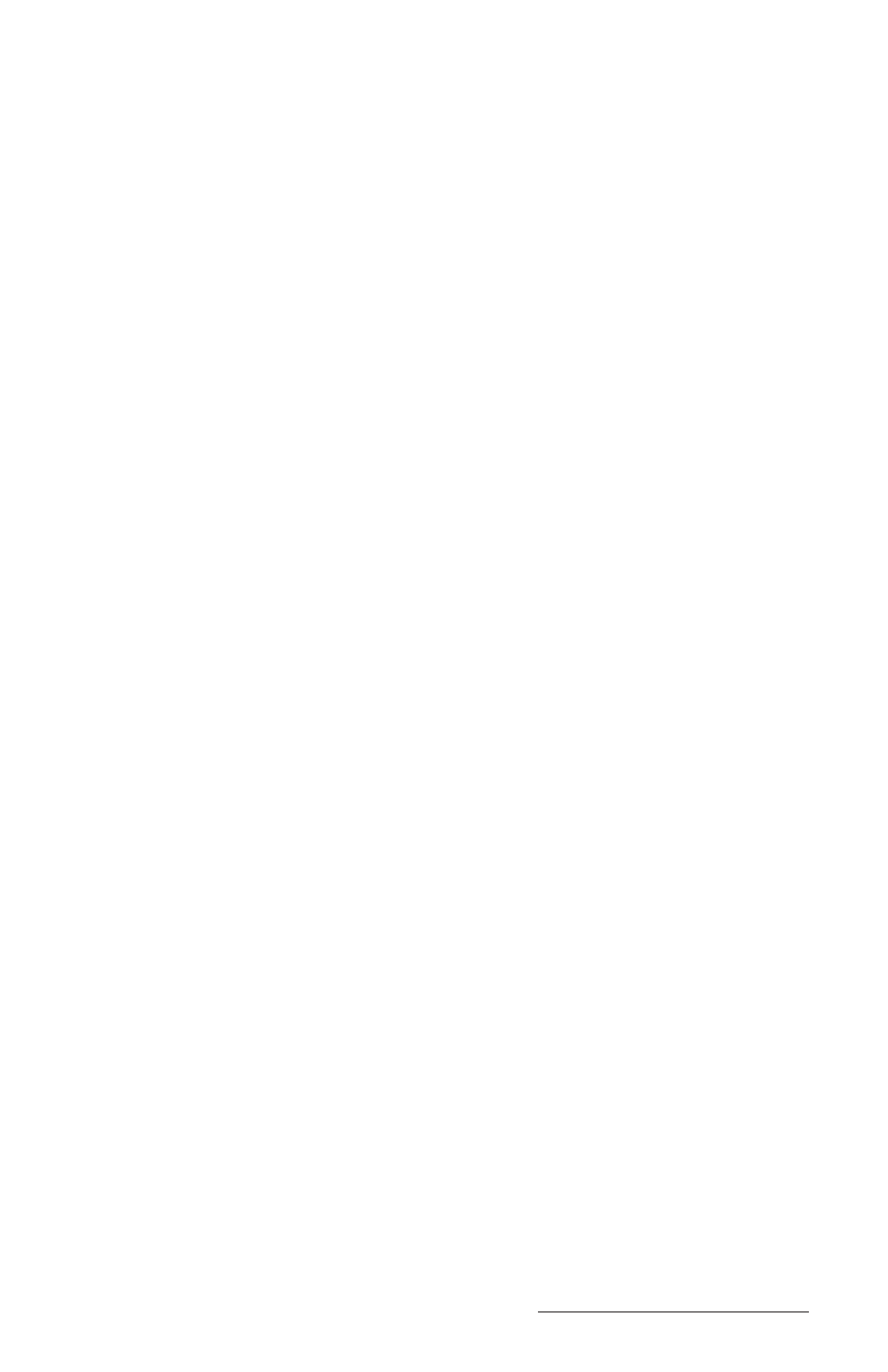
Windows CE Page 4-115
▲
▲
▲
▲
▲
PTab File Converter
On the Allegro CE CD-ROM is a program called “PTab File
Converter.” You must install this on the desktop PC to facilitate the
conversion of PTab and Excel files to and from the Allegro and the
desktop PC. Refer to the Windows CE File Transfer Programs,
Transferring Files Between the Allegro CE and the Desktop PC section
found earlier in this chapter for important details.
▲
▲
▲
▲
▲
Saving PTab Files
When you select File|Save or File|Save As, PTab automatically sets
the path to \C_Drive\C_MyDocs\. Your file is saved to the non-
volatile solid state storage. We recommend that you use the C_Drive
as the primary storage area.
▲
▲
▲
▲
▲
Summary of PTab Features
The main PTab version 2.1 features are listed below.
❏ Charts (Bar, Line, Pie, XY)
❏ Definable Automating Tasks (Macros)
❏ Auto Filter
❏ Protection of Sheet or Workbook
❏ Locked and Hidden Cells
❏ Export/Import Microsoft Excel (.xls) Files (Using Desktop Filters)
and Microsoft Pocket Excel (.pxl) files directly
❏ Import CSV (Comma Separated Values)
❏ 256 Sheets x 16384 Rows x 256 Columns
❏ Numeric, Text, Date/Time, Boolean Values
❏ 127 Built-in Scientific, Statistical, Financial, Date/Time, Logical,
Database and Text Functions and 32 Task Functions
❏ Multiple Undo/Redo
❏ Cut, Copy, Paste, Paste Special, Clear, Fill Cells, Insert/Delete
Rows and Columns
❏ Set Row Height and Column Width, Hide/Unhide Rows and
Columns, Autofit Row Heights and Column Widths
❏ Insert Function, Pointing
❏ Format: Numbers, Alignment, Font Size, Font Color, Font Style,
Background Color, Borders, Protection
❏ Zoom (25% to 200%) and Full Screen Mode
❏ Freeze Titles (Row and Column Freezing)
