Interlogix Simon XT Tabletop Installation Manual User Manual
Page 50
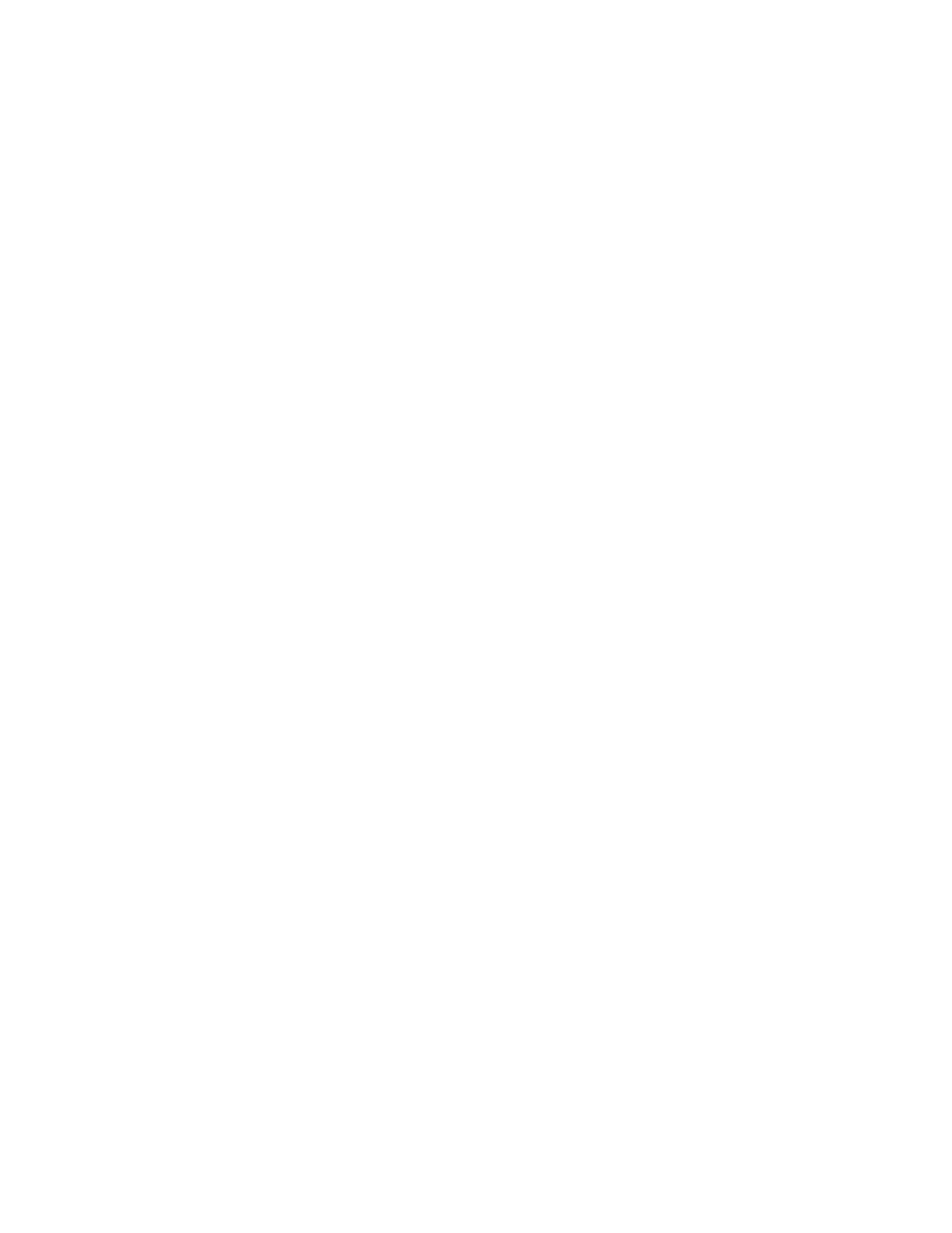
Chapter 4:
44
Simon XT TableTop Control Panel Installation Manual
When learning sensors, the panel uses an ascending number sequence starting
with 1. You can override this by entering the desired sensor number using the
number keys.
Adding (learning) sensors
To add (learn) a sensor, do the following:
1. Press the scroll buttons until the panel displays System programming. Press
Enter.
2. The system prompts for an access code. Enter the dealer or installer code.
Press Enter.
3. The panel displays Access codes. Press the scroll buttons until the panel
displays Sensors. Press Enter.
4. The panel displays Learn sensor. Press Enter.
5. The panel displays Trip sensor ##, with the number signs flashing.
Note: If you wish to use a sensor number other than the next one available,
use the number keys to enter a two-digit sensor number immediately.
6. Press the sensor program button or release the sensor tamper switch. The
panel displays Sn ## Grp 10
number or scroll buttons if you want to enter a new group number; press
Enter to accept the group number displayed.
7. The sensor text is now flashing. Use the scroll buttons to scroll through the
text list or enter the three-digit shortcut. (See Table 38 on page 64 and Table
39 on page 65 for these three-digit codes). Press Enter to accept the first text
segment. You may enter more text or press Enter again to finish adding the
sensor.
8. The panel displays Trip sensor ## (with the next available sensor number).
Press Status repeatedly to exit.
Deleting sensors
To delete a sensor, do the following:
1. Press the scroll buttons until the panel displays System programming. Press
Enter.
2. The panel displays Enter code. Enter your access code and press Enter.
3. The panel displays Access codes. Press the scroll buttons until the panel
displays Sensors. Press Enter.
4. The panel displays Learn sensor. Press the scroll buttons until the panel
displays Delete sensor. Press Enter.
