2 loading palettes, Palette chooser – FXpansion BFD2 Manual User Manual
Page 78
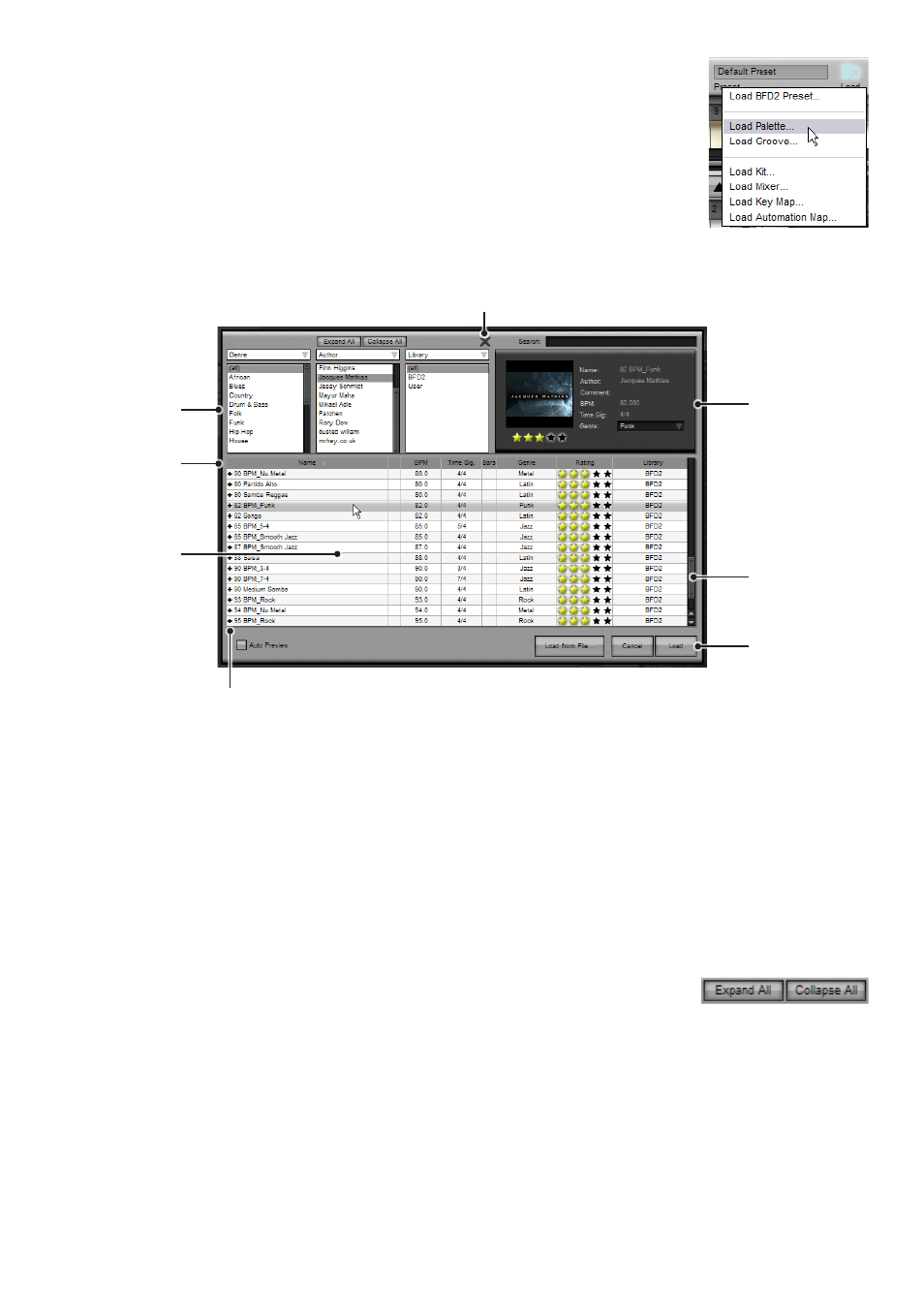
5:2 Loading Palettes
To load a Palette, bring up the Palette chooser using one of the following methods:
1. Click the Load button on the BFD2 Control bar and click on Load Palette... from the Load menu that
appears.
2. If the current Groove slot is empty, click the shortcut to the Load Palette function that is shown in
the editor area.
Palette chooser
The main area of the Palette Chooser shows a listing of the available Palettes in the BFD2 database.
Use the scrollbar to browse through all available Palettes.
Loading a Palette
To load a Palette, first select it by clicking on it in the listing, and click the Load button.
Alternatively, you can simply double-click a Palette in the listing to load it.
The entire Palette is loaded, clearing the entire current state of the BFD2 Grooves page. You are asked for confirmation before
you can continue.
Grooves within a Palette
You can expand a Palette by clicking the expand/collapse button to its left, in order to reveal its constituent Grooves.
You can select and view information about a Groove within a Palette, as well as audition it before loading. However, the par-
ent Palette always stays selected when selecting any Groove within it, so if you click the Load button with a constituent Groove
selected, the parent Palette is loaded.
Expand All & Collapse All
These buttons allow you to quickly expand and collapse all Palettes in the listing.
Other elements within a Palette
A saved Palette stores the entire state of the Grooves page. In other words, it contains the following:
• constituent Grooves
• the selected Groove when the Palette was saved
• settings for Default and individual Slot Groove Actions
• Groove FX settings
• settings in the Editor (such as grid swing, view settings etc)
• Auto-Play settings
• the contents of the Drum Track
When you load a Palette, all these elements are loaded with it, overwriting the current state of the Groove page.
Click to load
the selected
Palette
Info
Delete Palette from database
Palette listing:
click to select or
double-click to
load
Category
filters
Expand/collapse buttons
Info columns
Scrollbar
