Edit menu, Keyboard shortcuts – FXpansion BFD2 Manual User Manual
Page 106
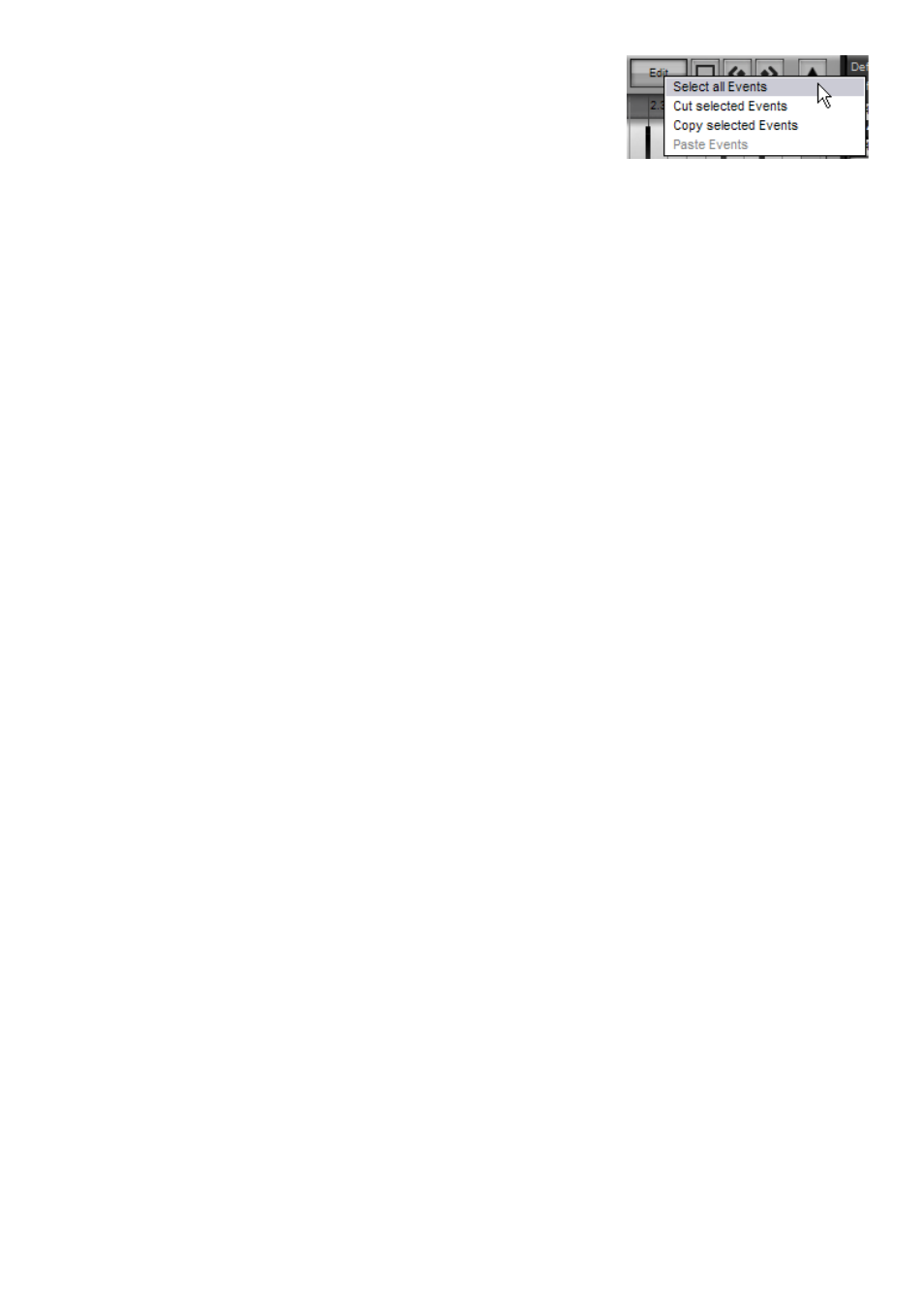
10
Edit menu
The Edit menu allows you to perform several selection and editing operations. You can
also perform these operations using keyboard shortcuts, although many hosts do not
allow all keyboard events to get through to BFD2. In such cases, the Edit menu is invalu-
able. A summary of the Editor’s keyboard shortcuts is given later in this section.
Select all events
This function selects all events in the current Groove.
Cut selected events
This function removes the selected events from the Groove and stores them in the clipboard.
Copy selected events
This function stores the selected events in the clipboard, leaving the events themselves unchanged.
Paste selected events
If Groove events exist in the clipboard, this function pastes them into the current Groove.
Events are pasted to the same kit-piece slots, articulations and positions that they occupied when they were cut or copied to the
clipboard.
This occurs even if the kit-piece slot is empty. If the original articulation does not exist, it is remapped to the main articulation in
the slot.
If a Groove isn’t long enough to contain the pasted events, the events are pasted beyond its end point. In order to reveal them,
the Groove’s length must be manually increased to a suitable length.
Keyboard shortcuts
All the functions in the Edit menu are also provided as keyboard shortcuts.
Additionally, a shortcut for erasing the selected events (rather than cutting them to the clipboard) is provided on the DELETE key
– please be aware this is not the same as the BACKSPACE key.
The DELETE shortcut is very useful as it provides acess to the Erase tool while having two other tools active on the mouse but-
tons – very useful if you want, say, the Draw tool on the left mouse button and the Velocity tool on the right mouse button.
Function
Select All events
Cut selected events
Copy selected events
Paste selected events
Delete selected events
Select tool (left button)
Draw tool (left button)
Erase tool (left button)
Mute tool (left button)
Velocity tool (left button)
Select tool (right button)
Draw tool (right button)
Erase tool (right button)
Mute tool (right button)
Velocity tool (right button)
Windows shortcut
CTRL - A
CTRL - X
CTRL - C
CTRL - V
DELETE
[unassigned]
[unassigned]
[unassigned]
[unassigned]
[unassigned]
[unassigned]
[unassigned]
[unassigned]
[unassigned]
[unassigned]
Mac shortcut
COMMAND - A
COMMAND - X
COMMAND - C
COMMAND - V
DELETE
[unassigned]
[unassigned]
[unassigned]
[unassigned]
[unassigned]
[unassigned]
[unassigned]
[unassigned]
[unassigned]
[unassigned]
Note that some hosts do not route keyboard input through to BFD2. If you use such a host, you should use standard interface
controls for these functions: the Edit menu, Erase tool and standard way of left-clicking and right-clicking Edit toolbar buttons.
You can also change the assignments for Tool selection in the BFD2 GUI preferences.
