Loading mixer presets, 2 loading and saving in the mixer page – FXpansion BFD2 Manual User Manual
Page 49
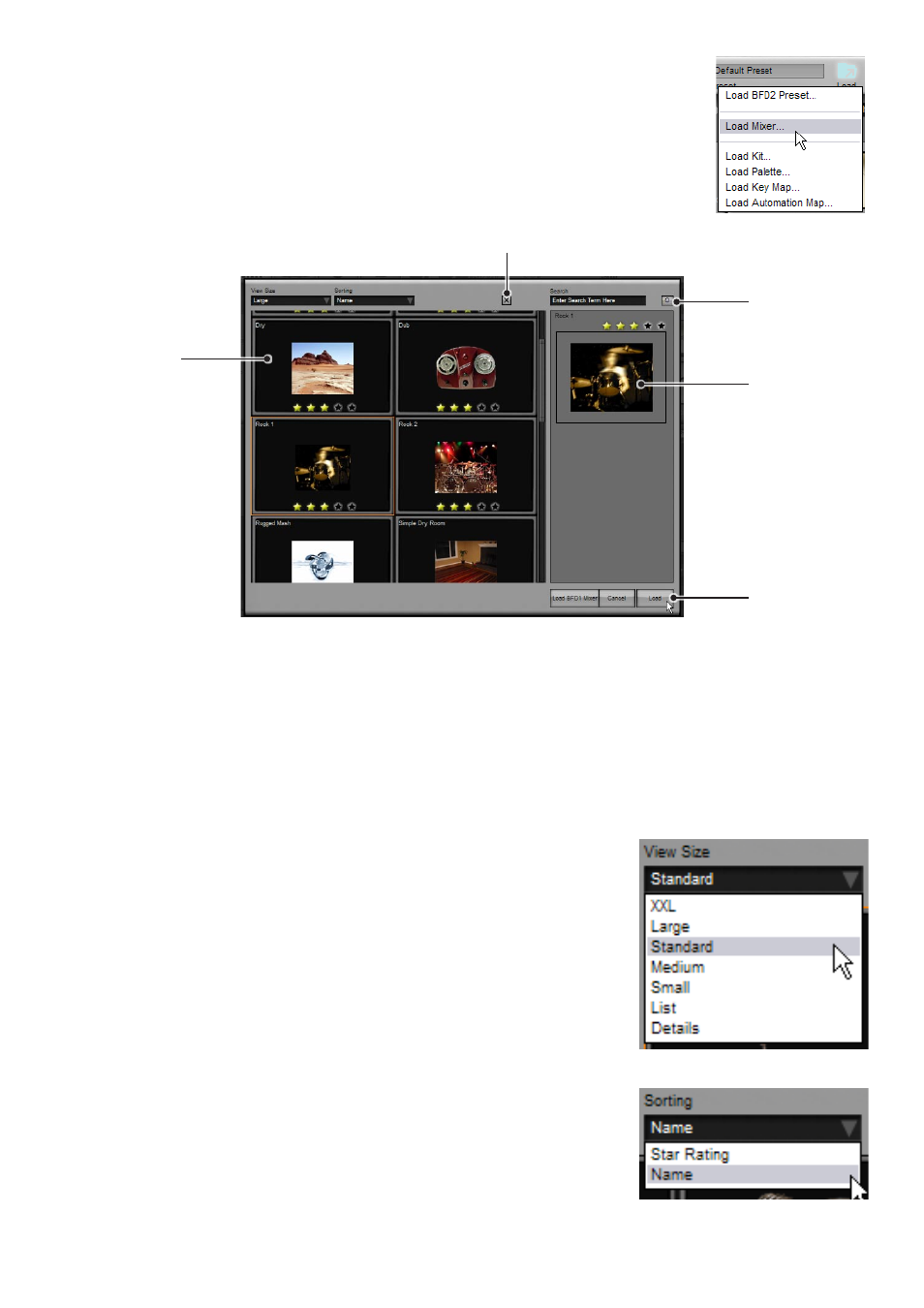
3:2 Loading and Saving in the Mixer page
Loading mixer presets
To load mixer presets (also known as mixers in BFD2), click the Load button in the BFD2 Control bar
and click on Load Mixer... on the Load menu that appears. This opens the mixer preset chooser panel.
Note that you can also use the mixer preset panel, located in the Utility panel, in order to load, docu-
ment and rate mixer presets – see section 3:10.
Mixer Preset chooser panel
Click on a mixer preset in the listing to select it. Information about the preset is shown in the Info area.
Once the desired preset is selected, click the Load button.
You can also double-click any mixer preset in the listing in order to load it.
To load a kit, click the Load button in the BFD Control bar and click on Load Kit... from the Load menu that appears. This opens
the kit chooser panel. All available kits are displayed with an image representing its contents. To see more information about a kit,
click it to select it. Detailed information about the kit and a larger photo is displayed in the inspector to the right.
To load a kit, select it by clicking on it and then click the Load button.
You can also double-click any kit in the listing in order to load it.
View size
This drop-down menu selects the size of mixer presets shown in the chooser panel. A range
of settings are available, including text-only displays. Larger sizes result in larger photos but
requires more use of the scrollbars in order to view all the available presets. The ‘List’ and
‘Details’ settings result in faster operation due to the fact that images are not displayed. You
can still see a photo for the preset by selecting it – its details are displayed in the Info area
on the right of the chooser panel.
This setting is recalled between sessions. Its state is stored in the BFD2 preferences
– therefore, if you re-initialize your BFD2 preferences this setting is returned to the default
‘Standard’ size.
Sorting
With this drop-down menu you can sort mixers either by ‘Name’ or by ‘Star rating’.
Rating your favourite mixer presets and sorting chooser contents by Star rating can make it
easier to find your favourite presets.
This setting is recalled between sessions. Its state is stored in the BFD2 preferences
– therefore, if you re-initialize your BFD2 preferences this setting is returned to the default
(sorting by ‘Name’).
Click to load
the selected
mixer preset
Photo &
Star rating
Delete mixer preset from database
Mixer preset
listing: click to
select or double-
click to load
Sticky button
