Building and adjusting your kit – FXpansion BFD2 Manual User Manual
Page 24
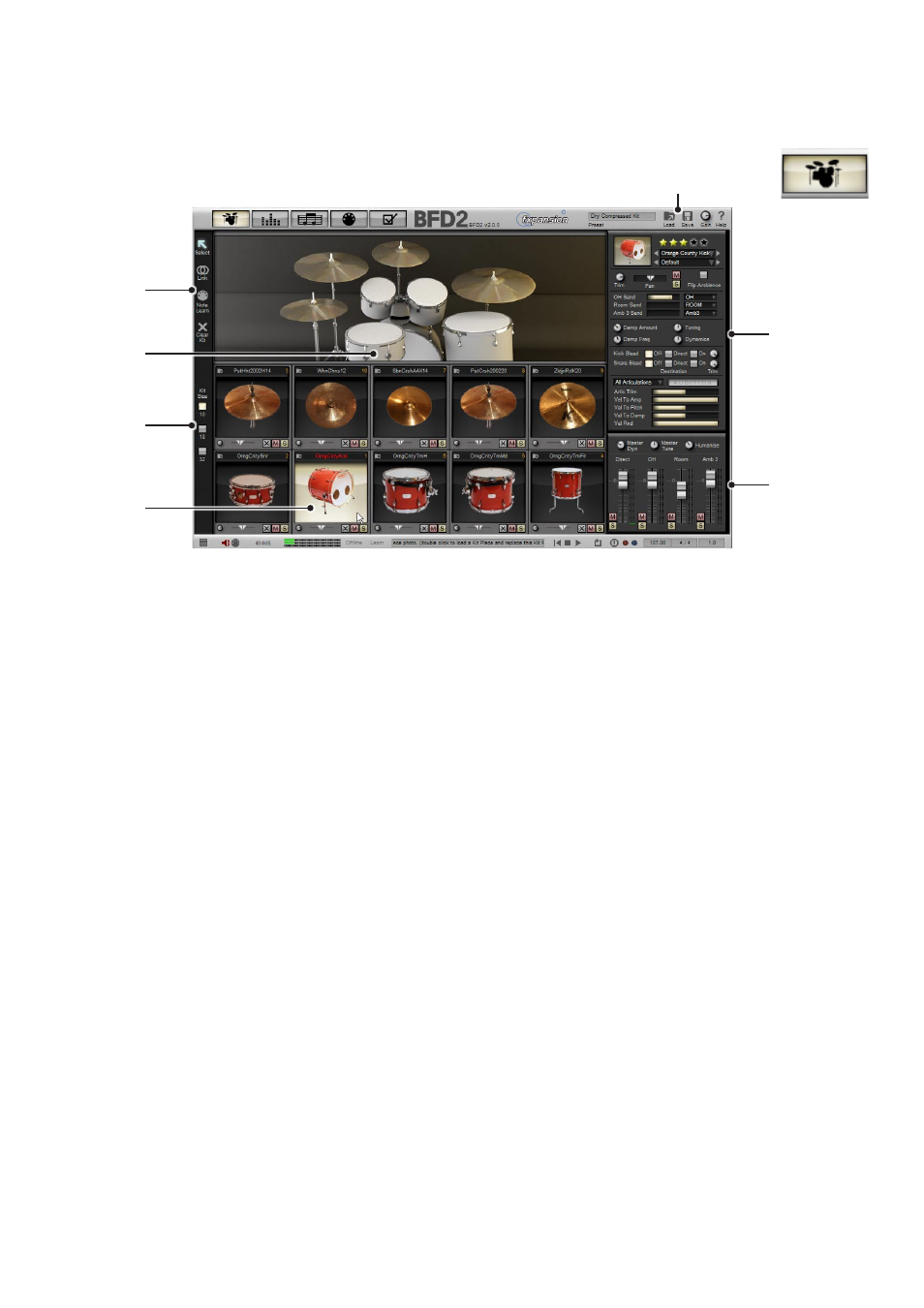
chapter 02
KIT PAGE
building and adjusting your kit
2:1 Kit page overview
1. Loading and saving kits – 2:3, 2:4
Use the Load and Save menus in order to load and save kits.
2. Kit Size – 2:2
This selector lets you choose between 10, 18 and 32 piece kits.
3. Kit display – 2:5
This changes for each kit size. Click a kit-piece in the display in order to select it. Each kit-piece in the display flashes when it is
played.
4. Kit-piece slots and loading kit-pieces – 2:5, 2:6, 2:7
The number of kit-piece slots shown depends on the kit size. Each slot features a controls for loading a kit-piece into the slot and
clearing its contents, as well as trim and direct pan controls.
5. Kit page toolbar – 2:8, 2:11
The toolbar features tools for selecting and linking kit-pieces.
It also features a wizard tool for easy MIDI learn-based key assignments for kit-piece articulations.
6. Kit-piece inspector – 2:9
This inspector features a multitude of ways to tweak the sound and response of the selected kit-piece and its articulations.
A preset system is also available for kit-piece inspector settings.
The inspector includes the kit-piece quick-load controls, allowing you to flick through available kit-pieces without opening the kit-
piece chooser panel.
7. Mini-mixer 2:10
The mini-mixer contains a number of useful functions.
Firstly, the master tune, master dynamics and humanize controls offer a number of ways of changing the way the kit sounds and
plays.
The mini-mixer itself allows a quick way of setting the mix between direct and ambient mic channels without having to switch to
the Mixer page.
1
