Setup, Installation of the xface software, Connection to the xface software – Flintec FAD-30 User Manual
Page 12: Etup
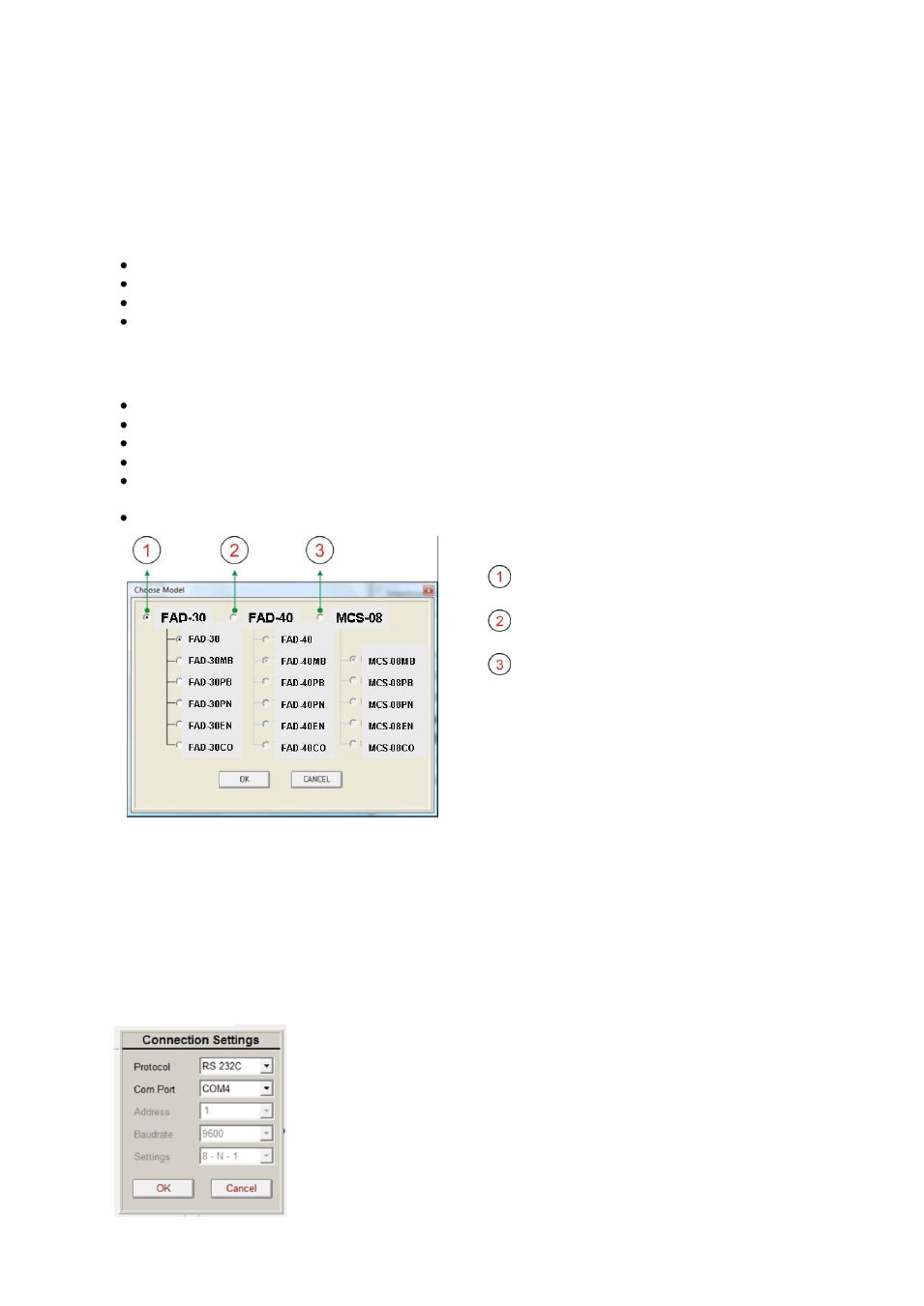
FAD-30 Technical Manual, Rev. 1.06 December 2012
Page 12 of 48
5. S
ETUP
PRECAUTION: Please read this manual carefully before energizing the instrument. Perform the commissioning
according the procedure given in chapter 4.3. Only trained person are allowed for commissioning, checking,
cleaning and servicing of the instrument. The interference of untrained person may cause some unwanted
damages or injures.
FAD-30 series instruments are setup and calibrated by the xFace software supplied with the instrument.
The instruments shall be setup in the sequence described below before you can use the bus interface.
Install the xFace software onto your PC
Connect your PC with the instrument over the serial interface (RS232 respective RS485)
Setup and calibrate the instrument
Check the performance of the instrument
5.1. Installation of the xFace Software
Please follow following steps to install the xFace software:
Close all applications on your PC
Insert the CD that contains the xFace software into the CD-ROM drive
Double click “Setup.exe” to start the installation. The setup Wizard is displayed.
Follow the menus in the setup wizard step by step.
After finishing the installation, the Setup Wizard will inform you about the success of the software
installation. Click the OK button.
After closing the Setup Wizard you can start to use the xFace software.
Typ FAD-30: Select one of the FAD-30
models and press OK button.
Typ FAD-40
Typ MCS-08
Figure 5.1
– xFace type selector window
5.2. Connection to the xFace Software
The connection between FAD-30 and the xFace software is done via the RS-232C service port for all models.
Alternatively Ethernet (for FAD-30EN only) and RS-485 (for FAD-30MB only) can be used for this connection.
You can purchase a suitable PC connection cable as an accessory from Flintec (Refer to chapter 3.4.2).
After running the xFace software select the FAD-
30 model you use (see figure 5.1.). Select the PC‟s
communication port within the Connection settings menu in the tools tab (see figure 5.2) and click the connect
icon. After the communication between FAD-30 and your PC has successfully started the traffic light of the
connect icon turns from red to green.
Protocol: Select the setup port of the instrument. FAD-30 and FAD-30MB
instruments can be setup over RS-232 or RS-485. Other models can be
setup over RS-232C.
Com Port: Select the communication port of the PC
Address: Select the RS-485 address, if RS-485 is selected
Baud rate: Select the RS-485 baud rate, if RS-485 is selected
Setting: Select the RS-485 communication port setting, if RS-485 is selected
Figure 5.2
– xFace Connection Settings
