Brother FAX-400 User Manual
Page 48
Attention! The text in this document has been recognized automatically. To view the original document, you can use the "Original mode".
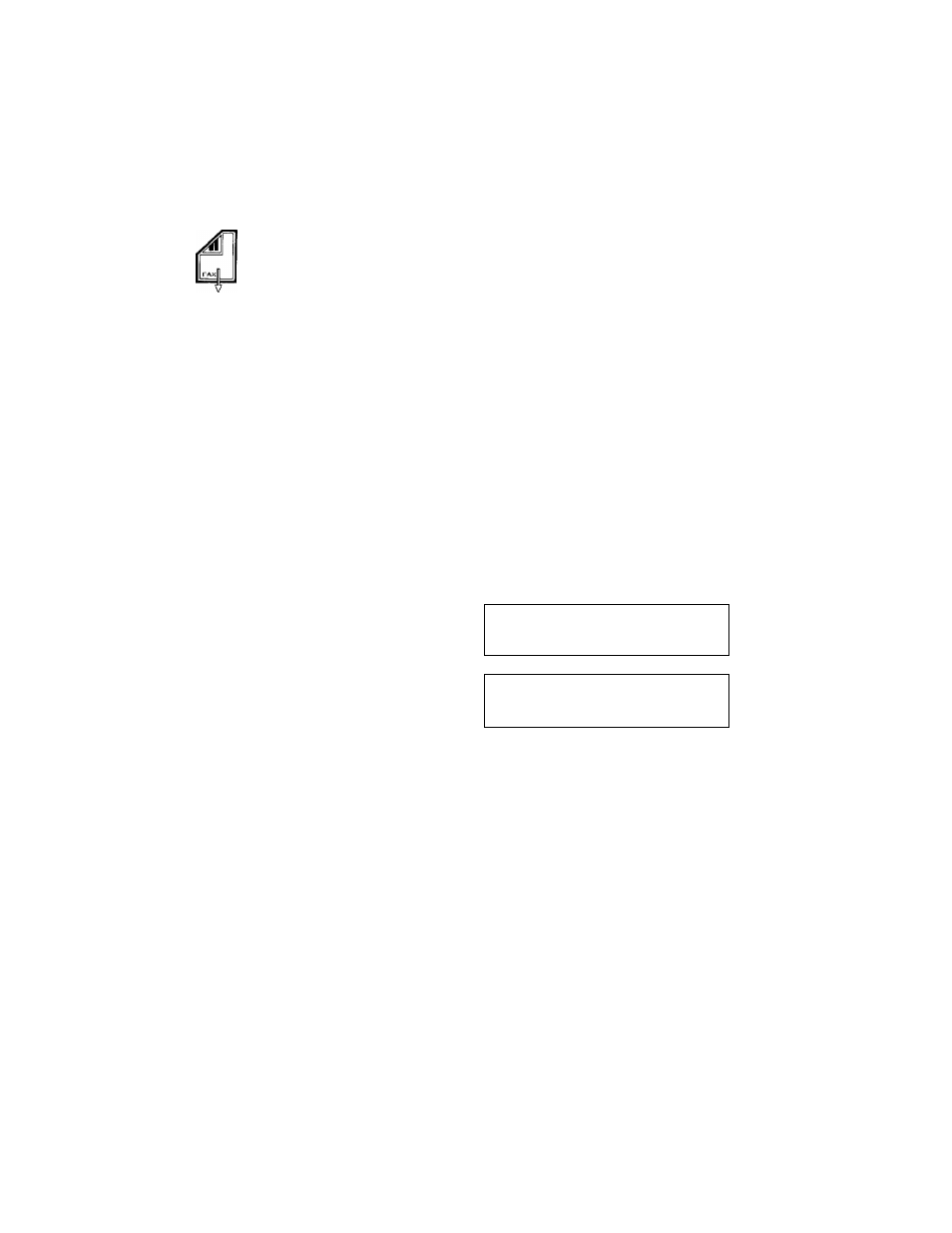
V-1. RESOLUTION
Multiple resolution
transmission
I
FfNE
I
S.FINE
I
PHOTO
’ ©
If your fax transmission document runs to several pages^ some with
graphics, some with text and others with photographic images.
1)
Set the document in the feeder. Use the
RESOLUTION
key to set
the resolution you require for the first page of your document.
2) Press the FUNCTION key followed by the 6 key.
6 . C U R R E N T S E T T I N G S
P R E S S S E T K E Y
INTEFtRUPT
©
3) Press the SET key, then the 2 key.
2 . R E S O L U T I O N
P R E S S S E T K E Y
0-0“'©
© “© “”o
© “© ©
STOP
4) Press the SET key. The screen display now alternates between
the following two messages, prompting you to specify a
resolution for page 2 of your document.
FLIP-FLOP
P A G E 0 2 ;
S T A N D A R D
1 . S T A N D A R D
2 . F I N E
-OR
P A G E 0 2 :
S T A N D A R D
3 . P H O T O
4 . S . F I N E
5) Enter the number corresponding to the resolution you wish to
set for page 2.
P A G E 0 2 : F I N E
P R E S S S E T K E Y
6) Press the
SET
key to confirm your choice. The display now
prompts you to select a resolution for page 3. Specify your
choice in the same way. The display continues to prompt you for
resolution settings for successive pages up to a maximum of 30.
When you have selected settings for all the pages in your
transmission press the
STOP
key.
-
The super COVERPAGE and Call Back Messages are not counted
when determining the page number for scanning resolution.
V-1-2
