Status of lcd display, Covcrpagc on, C.09y:..?::::-r«es-s;:c:0:f»y j – Brother 2500ML User Manual
Page 68: R nj 0ffice, Keys to be press, Press function, Ii aiimiiiiimiiitiiipj
Attention! The text in this document has been recognized automatically. To view the original document, you can use the "Original mode".
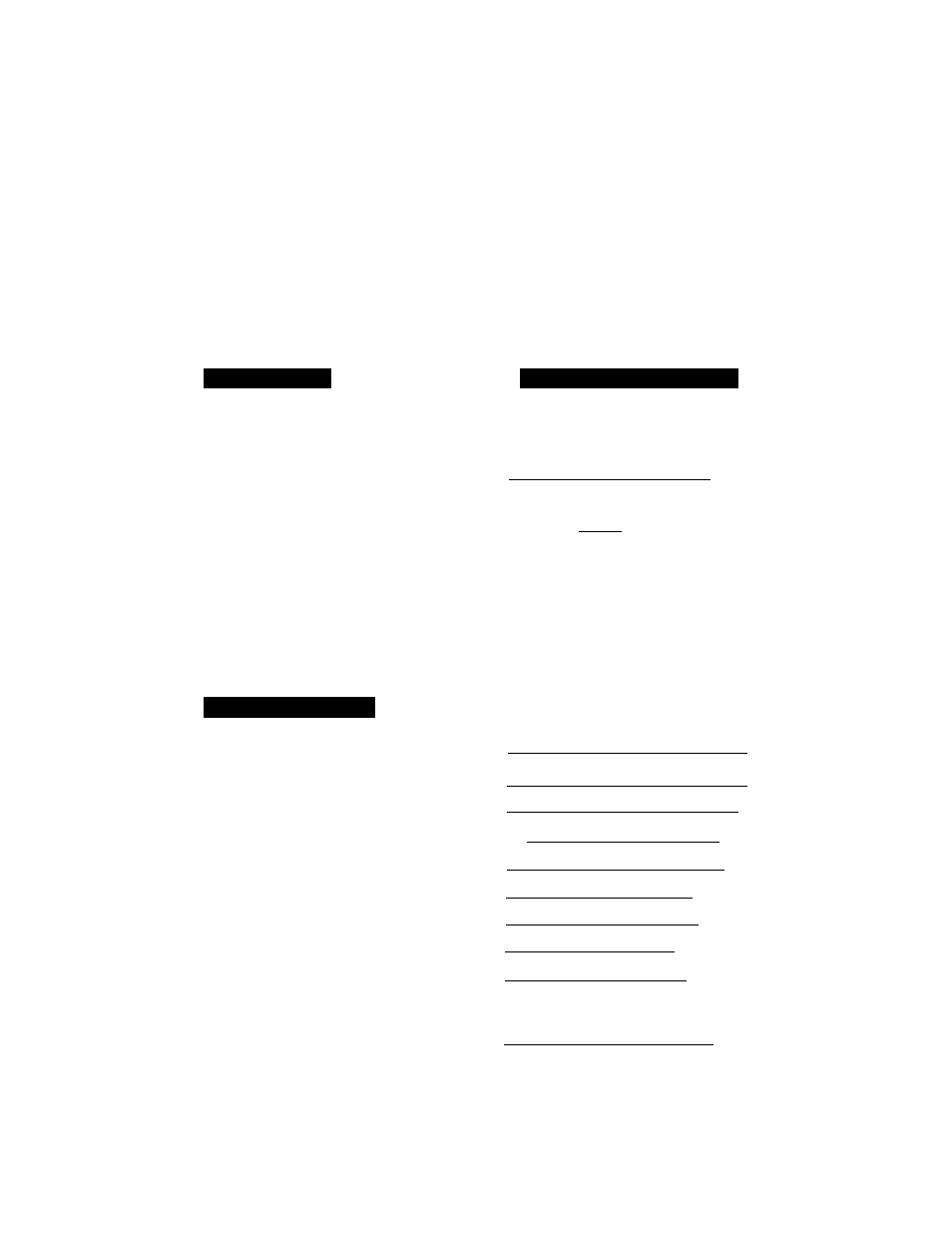
SBIMUtINC:? hAXbb
FAX TRANSMISSION OPTIONS
mm
FOR YOUR
information
:.:::. :V
Sending an Automatic Cover Page
If you have the Cover Page ON/OFF setting to ON, the total number of pages will not
be printed on the Cover Page. Also, the comment you selected when you set it to ON
will be printed on all the Cover Pages you send.
Sending a Fa^ When the Cover Page Is ON
KEYS TO BE P
1. Insert the documents into the
feeder. The display will say
“COVERPAGE ON” for one second.
2. Enter the fax number.
3. Press
START.
Your machine will begin transmit
ting the Cover Page and original
document.
STATUS OF LCD DISPLAY
[;::::;0:9/l,2/1994 1 5 : 2 ^
[ C O V C R P A G C O N
D
C
f ■ FAXf
& ' S I k Sn
(.;;:.C.09Y:..?::::-r«ES-S;:C:0:f»Y j
:)
r N J 0 F F I C E
3
f ....................................... .
:1
[ S E N D I N G
When Using the Cover Page Temporarily
KEYS TO BE PRESS
1. Insert the documents into the
feeder,
2. Press
FUNCTION.
3. Press 1.
4. Press
7.
5. Press (left arrow) or (right
arrow) to select ON or OFF,
Example: ON.
6. Press
SET.
C
C
c
[ 0 9 / 1 2 : / a 9 9 4 1 5 ? 2 9 0
f
F S X y " ' ’ N U S T A R i n
i C O P Y i ^
C O P Y O
1 . rt:M P%S E rr iWa S~n
( 1 . T E M P . S E T T I N G S ^ C
f ■ " 7 . C O VE:R:P AGE
[ C O V E R P A G E : O F F 4
i ..:...S;E C:EG:r:.. :g..:G"ET 1
f e O V E R P A G E : O N J
ii
................aiiMiiiiiMiiitiiiPj
..a:iiiPjS;ii
: )
: )
: )
6-18
