Creating a new destination directory, Global slot – Elektron Analog Rytm User Manual
Page 58
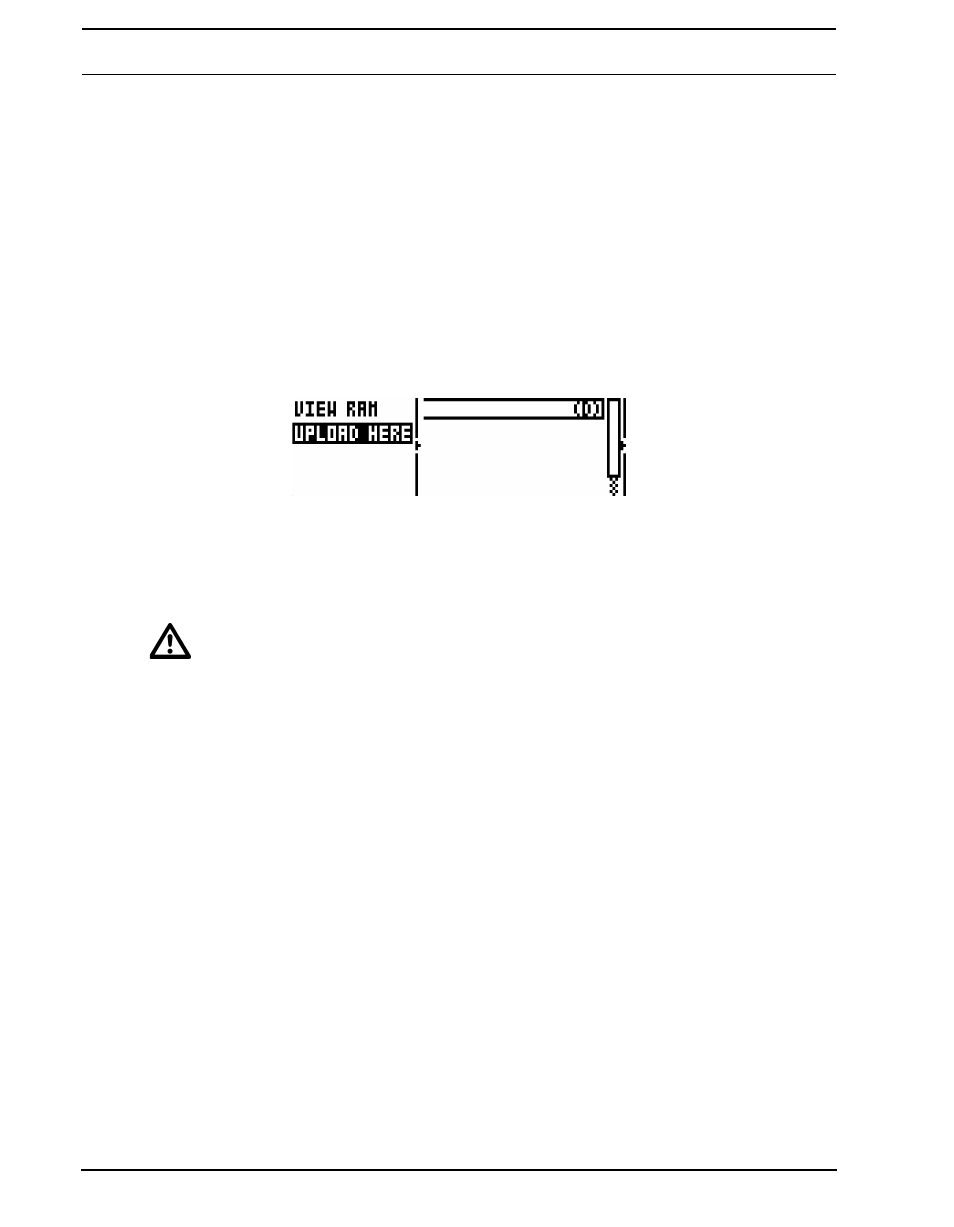
GLOBAL MENU
50
Note that the samples transferred will remain in the destination directory of the +Drive. In order to use them, they
need to be loaded to the active project (see instruction LOADING A SAMPLE TO A PROJECT above and sub-
stitute FACTORY directory with INCOMING - or another - destination directory).
The Analog Rytm supports reception of samples via MIDI Sample Dump Standard (SDS) and Extended SDS.
The Elektron C6 supports this. You need to enable SDS Handshake in order to secure the transmission over fast
interfaces like USB MIDI, and you also need to enable the transmission of the Extended SDS header if you want
the sample name to be sent to the machine (if not, the samples will simply be named 1, 2, 3... and so on in the
destination directory of the Analog Rytm). In C6 version 1.5 these settings are found in the config window.
CREATING A NEW DESTINATION DIRECTORY
On the main screen, press [ARROW] key [RIGHT] to access the right side menu. Select CREATE DIR to create
a new directory by pressing [YES/SAVE]. A naming screen will appear. See section “THE NAMING SCREEN”
on page 10. Give your new destination directory an appropriate name. Once the new directory has appeared on
the main screen, open it by pressing [YES/SAVE]. In the initially empty directory, press [ARROW] key [LEFT] to
open the left side menu. Highlight UPLOAD HERE and press [YES/SAVE].
Consequently, samples sent from a computer will be written into the new destination directory. Note that any
directory or subdirectory can be set to be the destination directory in a similar manner, accessing the left side
menu, except for the FACTORY directory which is write-protected. Any directory (again, except the FACTORY
directory) may be deleted or renamed by highlighting it, accessing the right hand menu and selecting DELETE
DIR or RENAME.
•
Make sure you have the latest version of the SysEx utility software C6 installed on your computer
in order to efficiently and reliably transfer samples to the Analog Rytm +Drive storage. The C6
software can be freely and conveniently downloaded from the Elektron website.
•
Please note that the Analog Rytm will not appear as an icon on your computer desktop. Use the c6
software for all transfers.
•
If MIDI+USB is selected in the INPUT FROM and/or OUTPUT TO settings on the MIDI PORT CON-
FIG menu (see below), MIDI data transfers will limit the USB speed. When sending or receiving
large chunks of data, make sure you use only the USB setting.
GLOBAL SLOT
Selects which of the four Global slots to use. Select the active slot by using the [LEFT]/[RIGHT] arrow keys.
Press [YES/SAVE] to confirm the selection. All changes made to a Global slot are automatically saved. A slot
stores the current configuration of the sequencer, MIDI and track routing settings. All changes made to a Global
slot are automatically saved.
