COP-USA DVR2304SE-B User Manual
Page 58
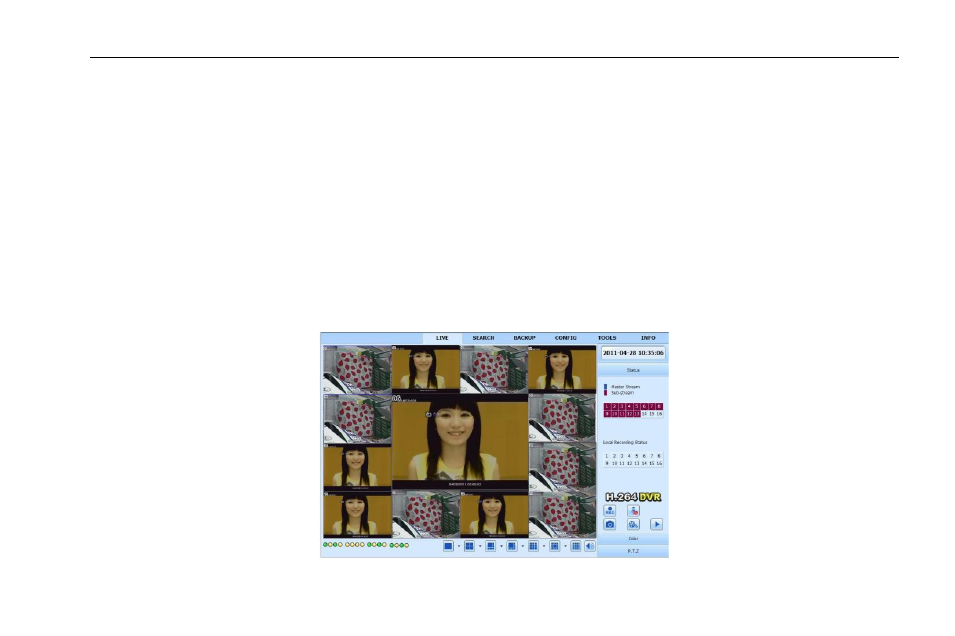
Digital Video Recorder User Manual
52
Step 3: Open IE browser, input IP address, or dynamic domain name and enter. If HTTP port is not 80, add the port number after IP address
or domain name.
Step 4: IE will download ActiveX automatically. Then a window pops up and asks for user name and password. Input name and password
correctly, and enter to view.
Note: If you cannot download and install ActiveX, please refer to FAQ Q8.
2. Connect the DVR to internet directly.
Step 1: Enter into the DVR‟s Main MenuSetupNetwork interface to enable PPPoE and then input user name and password received
from your ISP. Next, click „Apply‟. The DVR will connect to the server and would give a confirmation message.
Step 2: When accessing the remote interface of DVR, user can input WAN IP to access directly (user can enter into Main
menuInformationNetwork interface to check IP address).
Step 3: If users want to utilize dynamic domain name, please apply for a domain name in a DNS server supported by the DVR or router.
Then add to the DVR or router.
Step 4: The following setting steps are as the same as Step3 and Step4 in Point 1.
Fig 7-1 View with IE Browser
