5 control with mouse, 1 connect mouse, 2 use mouse – COP-USA DVR2304SE-B User Manual
Page 18
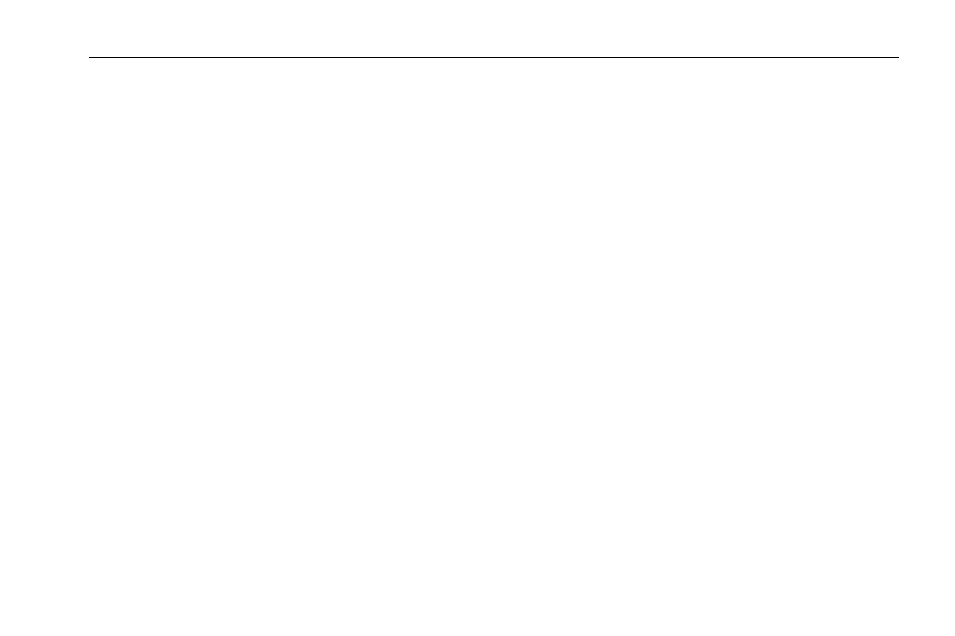
Digital Video Recorder User Manual
12
The default device ID of the DVR is 0. It‟s not necessary to reset the device ID when a remote is to be used to control a single DVR.
However when controlling multiple DVRs with multiple remote controllers, the user would need to configure the device ID, please refer to
below steps:
Activate remote controller to control the DVR: Turn the IR sensor of the remote controller towards the IR receiver on the front panel,
press the number key 8 twice on the remote, then input device ID of the DVR to be controlled (Range from: 0-65535; the default device
ID is 0) press ENTER to confirm.
User can check the device ID of a DVR from System SetupBasicDevice ID. User can also set multiple DVRs with the same device
ID however this can cause interference if the DVRs are kept close to each other.
2.5 Control with Mouse
2.5.1 Connect Mouse
It supports USB mouse through the ports on the rear panel.
If mouse is not detected or doesn't work, check below steps:
1. Make sure the mouse is plugged in the USB mouse port not the USB port on the front panel
2. Change a mouse to try
2.5.2 Use Mouse
In live:
Double-click left button on one camera to be full screen display. Double-click again to return to the previous screen display.
Click right button to reveal the control menu at the bottom of the screen. Click right to hide the control bar.
In setup:
Click to enter a particular option. Right click to cancel the option or to return to the previous menu.
In order to input a value in a particular screen, move cursor to the input box and click. An input window will appear as Fig 2-7. It supports
digits, alphabets and symbols as inputs. Click „Shift‟ to input Capital letters and symbols; Click Shift again to return.
