2 motion – COP-USA DVR2304SE-B User Manual
Page 35
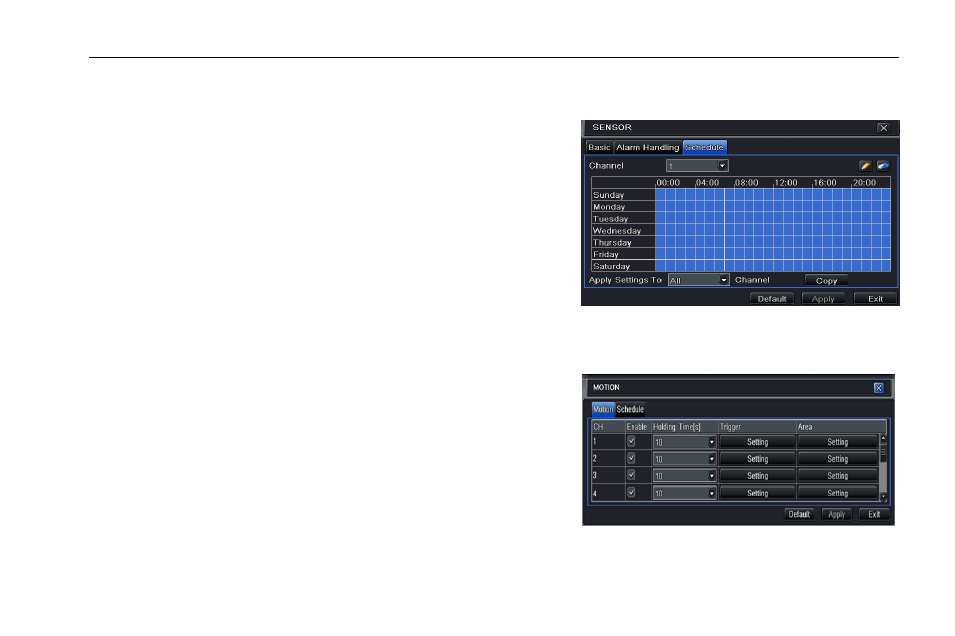
Digital Video Recorder User Manual
29
Email: If you select this option, the DVR will send an email alert to the preconfigured email address in case of a sensor based alarm from
the particular input.
Snap: If selected, the system will snap images of the checked channels on an
alarm and save them in the HDD automatically.
Step 7: Enter into To Record tab. Select recoding channels. It would be recorded
in case of an alarm. Click OK button to save the setting.
Step 8: Enter into To PTZ tab. Set preset, cruise and track options for a PTZ in
case of a sensor based alarm. Single or multiple PTZ units could be programmed
to perform this function on the same alarm.
Step9: Enter into Schedule tab. Refer to Fig 4-22. The setup steps for schedule for
sensor based alarm are similar to normal schedule setup. You can refer to Chapter
4.4.1 Schedule for more details. This step is very important for sensor alarm.
Even if you have enabled the sensor alarm for all channels and setup the trigger,
you will not see the result of sensor alarm if no schedule is added.
Fig 4-22 Sensor-Schedule
If you have set the schedule for senor based recording in the same timeline, recordings can also be triggered.
4.5.2 Motion
Motion includes two sub menus: motion and schedule. The steps to set up motion
alarm are as follows
Step1: Enter into MenuSetupAlarmMotion tab. Refer to Fig 4-23:
Step2: Enable motion alarm, set alarm hold time which refers to the time till
which the system will wait for further detection of motion. Eg. If the holding time
is set to 10 seconds, once the system detects a motion, it will go into alarm but
would not detect any other motion alarm (specific to channel) until 30 seconds. If
there is other motion detected during this period, it is considered it as continuous
Fig 4-23 Alarm Configuration-Motion
movement, otherwise it will be considered as a single motion.
