COP-USA NVMS 5000 User Manual
Page 67
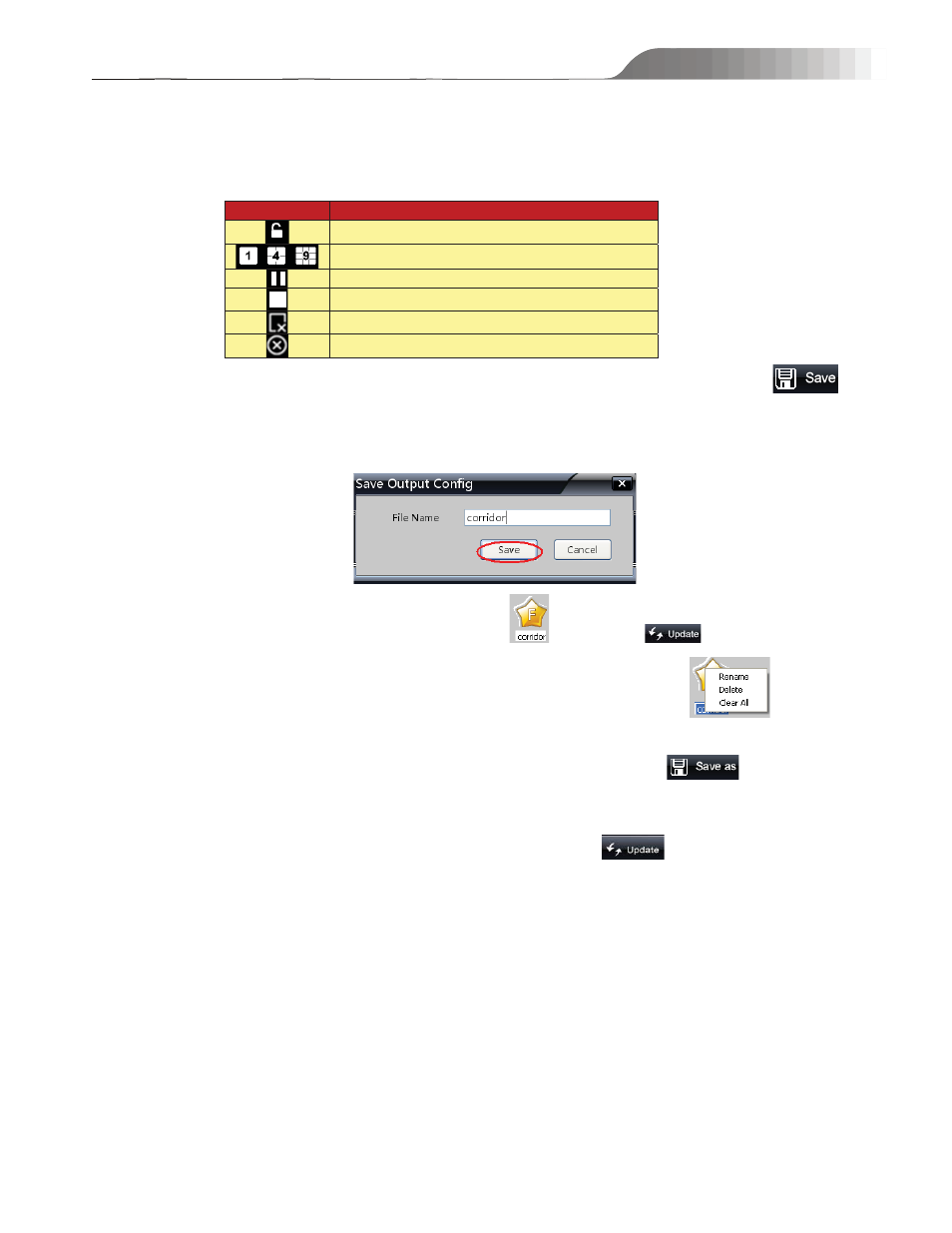
NVMS-5000
User manual
67
¾ Note˖
˖Please make sure that Authentication Server and Media Server have run and TV Wall Client has
been set well and devices have connected well. Then the TV Wall Server can display images normally.
Button explanations of output interface:
Button
Function
Lock or unlock the output status of channel
Screen mode
Play/Stop
Stop
Turn off all channels
Turn off the current video output
Save the video output scheme: After dragging channels or channel groups to the output mode, click
button to pop up a dialog box. Input the file name and click ‘Save’ button as shown in the following picture. Then the
file name will be listed in the output scheme area.
If this output scheme is needed, double click the file name
and then click
button. The images
will display on the TV Wall Server. Right click this output scheme to pop up a dropdown list
. Click
‘Rename” to modify the file name. Click ‘Delete” to delete this scheme. Click ‘Clear All” to clear all output schemes.
If you change the channels or channel groups of the current output scheme, clicking
button can save
the modified scheme on the output scheme area.
Note: Each time you change channels or channel groups, please click ‘
’ button to display the
images set currently on the TV Wall.
5.3.3 Playback
Click “Playback” tab to enter playback setting interface. Here it can only playback the record saved in the device
HDD(s).
To playback, select the date and event (like sensor record, motion record., etc) you want to playback and then drag the
channel into the output screen which will display “playback xxx” as shown below. After that, you will see the playback
images on the TV Wall. Please don’t click “Update” button on the tool bar after dragging the channel into output
screen, or the playback images will not display.
