COP-USA NVMS 5000 User Manual
Page 58
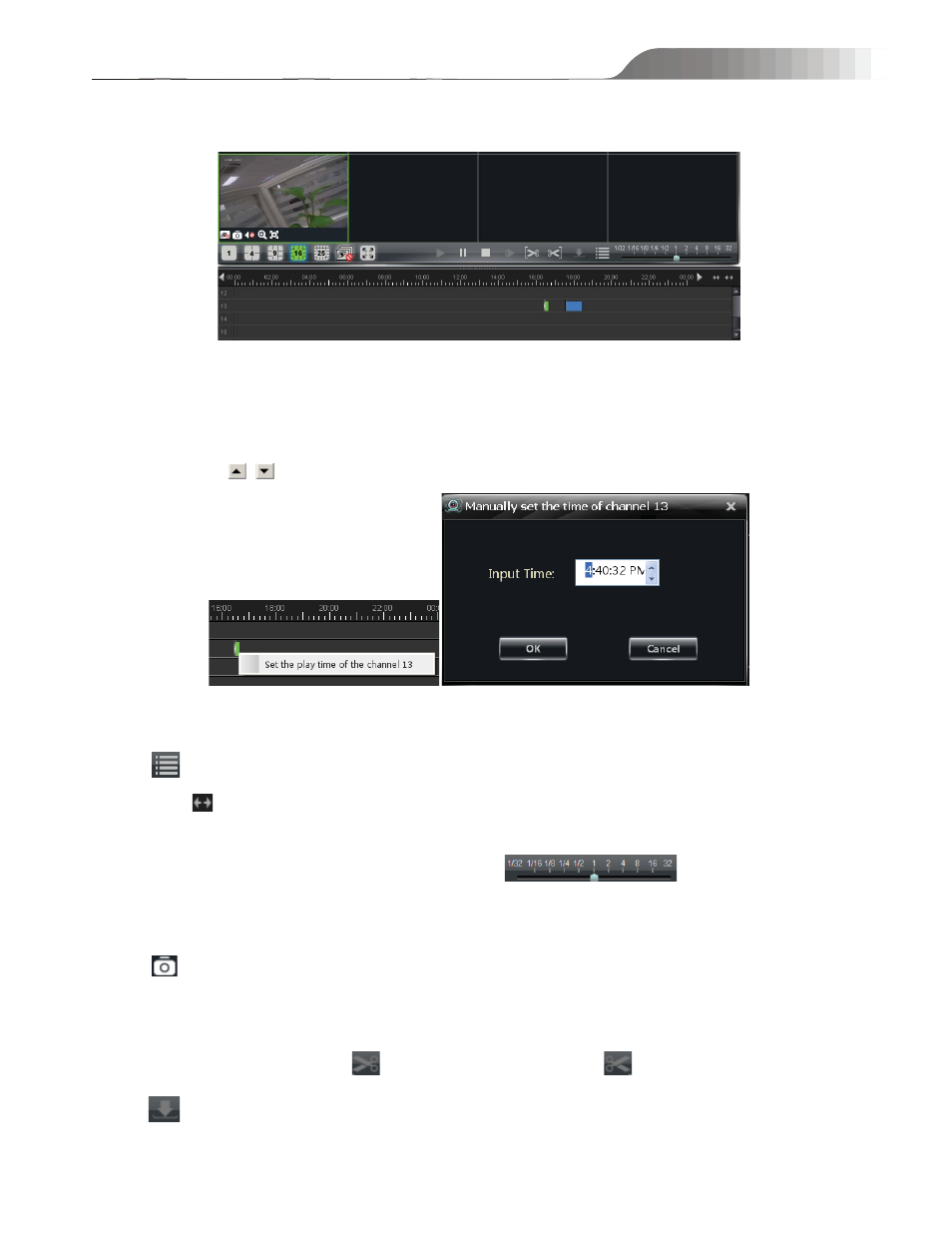
NVMS-5000
User manual
58
In the timeline, green bar stands for manual record data; yellow bar stands for motion record data; blue bar stands for
schedule record data; red bar stands for sensor record data.
5.1.6.1 Playback Mode
z Playback by Setting Time
Right click the color bar to select “Set the Play Time of the Channel X” and then a dialog window pops up. Input time
manually or click
button to select time. The system will play the video from the time you set.
z Playback by Searching Event
Click
button to display the event list. Double click an event to play this event record.
Note:
and
buttons on the timeline are used to expand and narrow down the time bar, so you can choose a more
accurate playback time.
What’s more, you may also change playback speed by dragging
bar.
5.1.6.2 Take Snapshot When Playback
Click
button on the playing window to capture pictures. A message prompt will pop up after snapping.
5.1.6.3 Clip and Backup Record
When playing back record file, click
button to set the start time; click
button to set the end time. Then
click
button to download the video files within the configured time.
Note:
The default path is C:\\backup.
