9 e-map server – COP-USA NVMS 5000 User Manual
Page 39
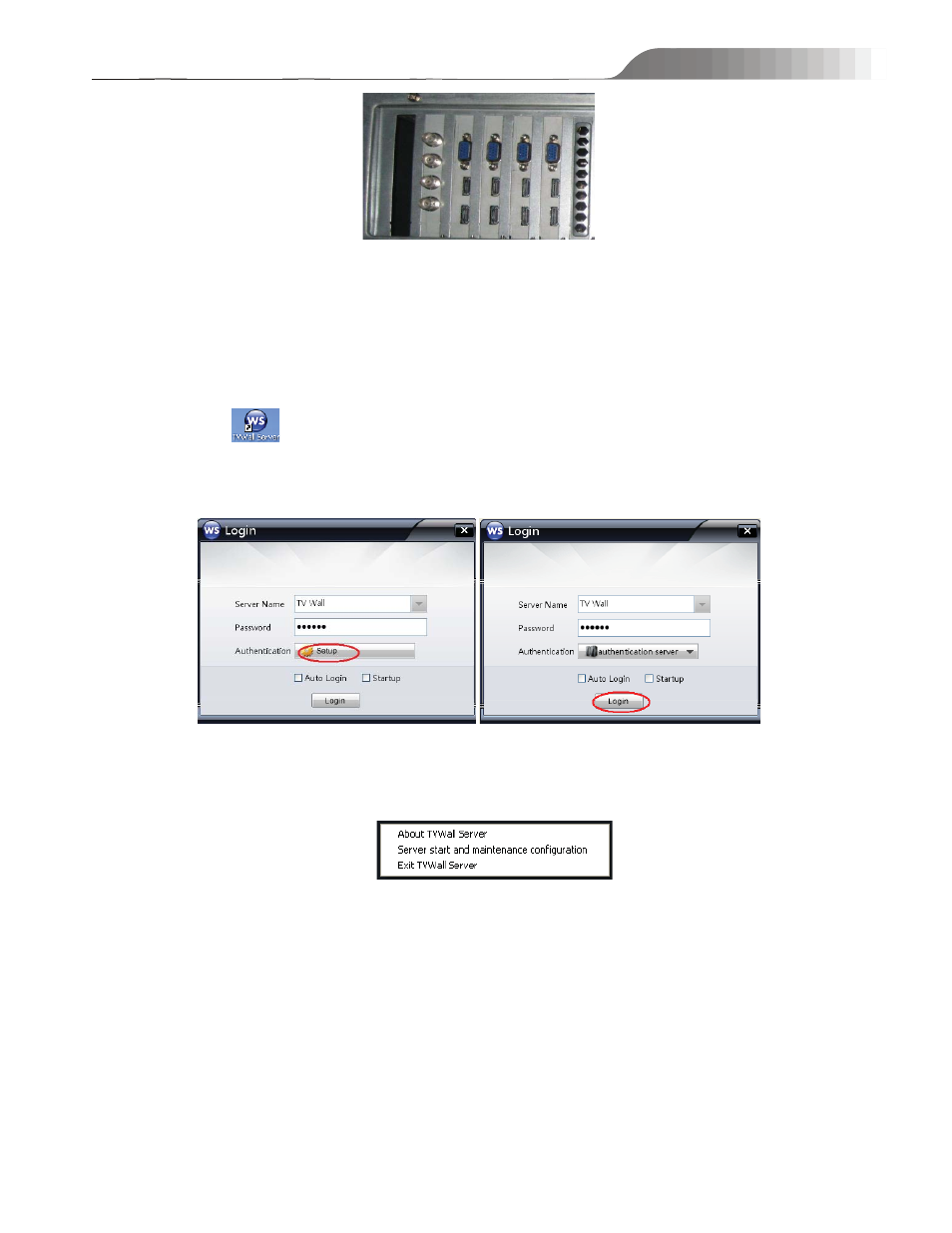
NVMS-5000
User manual
39
Step 3: Right click ‘My computer’ and then click ‘Manage’
Æ ‘Device Manager’ to unfold ‘sound, video and game
controllers’ to check whether there are decoding cards listed or whether the decoding card displays well. If the number
of decoding cards is wrong or there is question mark, please re-install the driver software.
4.8.3 Start TV Wall Server
Double click
icon (or click ‘Start’
Æ ProgramsÆNVMS-5000 Æ ServerÆTV Wall Server) to run the
TV Wall Server. A login window will pop up as shown below. Please input the name and password of the TV Wall
Server and then click ‘Setup’ button to input the relevant information about Authentication Server (Please refer to
Chapter 4.2 Config Client). Finally, click ‘Login’ button to enter into TV Wall Server interface.
After starting TV Wall Server, it is a full black screen. Right click the screen to see the following list. Click
‘About TVWall Sever’ to see the version information of TV Wall Server. Click ‘Server start and maintenance
configuration’ to set the login method next time. Click ‘Exit TVWall Server’ or press ‘ESC’ button to exit the TV Wall
Server.
4.9 E-Map Server
The E-Map server stores the E-map information of the system. The clients of the system landing anywhere can
share the same E-map.
4.9.1 E-Map Server Setting
There is only one E-map server in NVMS-5000 system and it has been already created named EMapServer. The
default password is null. When logging into the EMap server, no password needs to input.
Enter into Configuration Panel Home
Æ Device and Server Æ EMap server interface as shown below. You can
modify the EMap Server name and password.
