COP-USA NVMS 5000 User Manual
Page 55
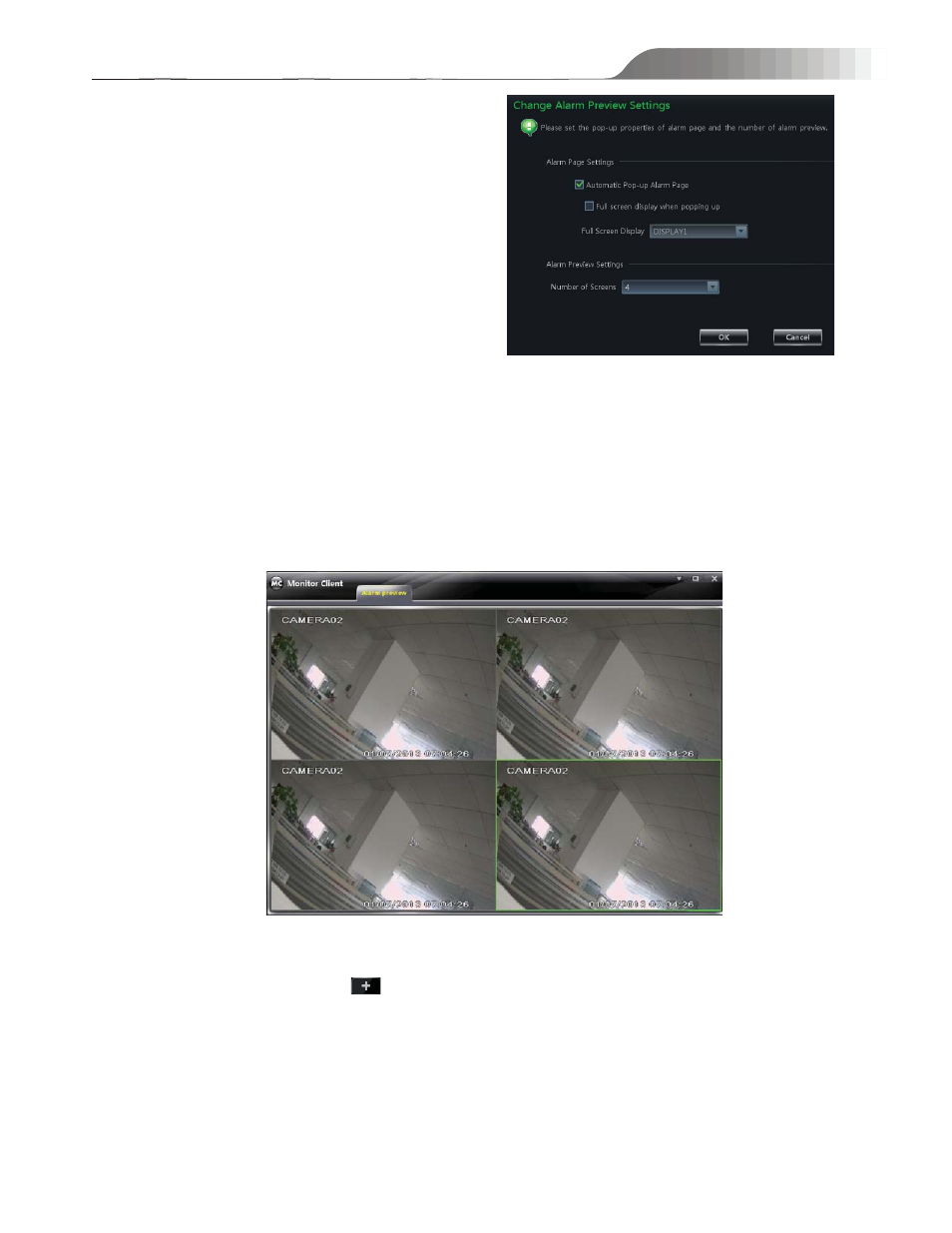
NVMS-5000
User manual
55
z Alarm Preview Setting
In the control panel, click “Alarm Page Settings under Live
Preview to pop up the window
ķ
Alarm preview will pop up automatically when alarm is
triggered if checking “Automatic Pop-up Alarm Page”.
ĸ
Alarm preview will pop up automatically in full screen
when alarm if triggered if checking “Full Screen Display
When Popping Up”.
Ĺ
Choose a display monitor from the “Full Screen Display”
drop-down menu. The alarm image will display on the
designated monitor when alarm is triggered.
ĺ
Choose the number of screen.
z Alarm Preview
In the Config Client, set up alarm trigger and alarm schedule for alarm server. The monitor client will pop up the
relevant image on an alarm. In the monitor client, click “Alarm Preview” to pop up the following window.
5.1.5 Multi-screen Display
In the interface of live preview, click
button to plus a tab of live preview. Drag any tab of live preview or right
click the tab of live preview to select “Float” to pop up an independent live preview interface as below. Multi-screen to
display can be realized by dragging the independent interface to other screen (graphics card should support
multi-screen output at the same time).
