2 web client – COP-USA NVMS 5000 User Manual
Page 63
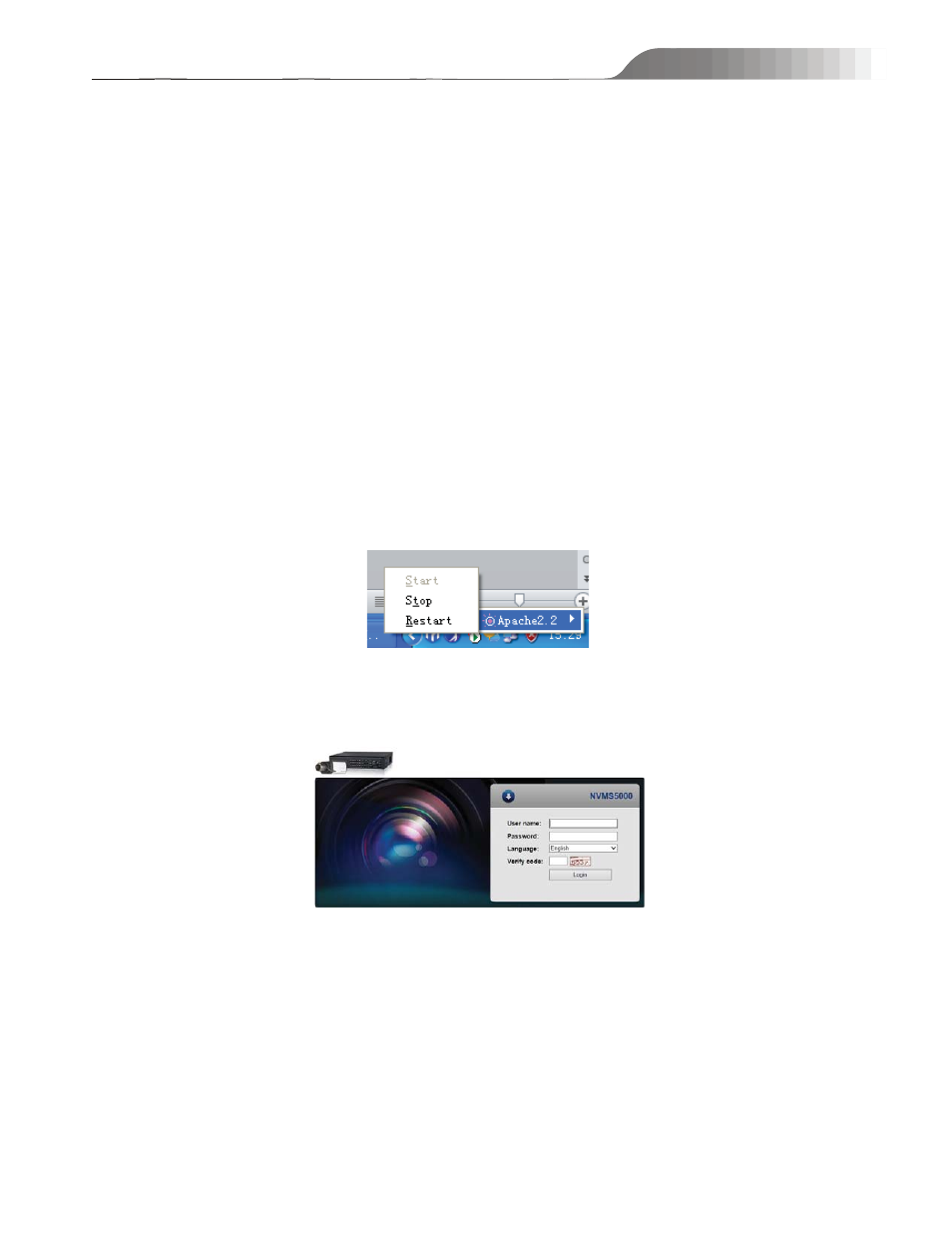
NVMS-5000
User manual
63
5.2 Web Client
5.2.1 Operating Environment of Web Client
The web client supports IE 8/IE9/IE10, Firefox or Google browser. Please make sure that your browser supports
the downloading and use of the Web Client.
Checkup whether the IE browser prohibits Active X control from downloading:
Open IE browser, click ‘tools”, click ‘Internet Options”, select “Security” and click ‘Custom level…” to pop up a
security settings window. Then enable all sub options under “Active X controls and plug-ins”.
¾ Checkup whether there are other components or antivirus to stop downloading Active X control. Please close
other components and configure antivirus and firewall to allow the installation of the file named WebMonitor.ocx.
5.2.2 Start IE Client
Before starting IE client, Authentication Server, Media Server and Storage server must be started first. Then Open
Apache. You can check it from the lower right corner of the PC as shown below.
Login
Input the IP address or domain name of Authentication Server and the web server port, for example:
http://192.168.6.67:80088 (In this example, IP address is 192.168.6.67. The default web server port is 8088) to enter
into IE Client. Then input the user name and password you created in Account and Permission interface.
After you log in, a downloading Active X control information will pop up. Please install this Active X control. After
that, you will see the live interface as shown below.
