ChemoMetec SP-100 User Manual
Page 32
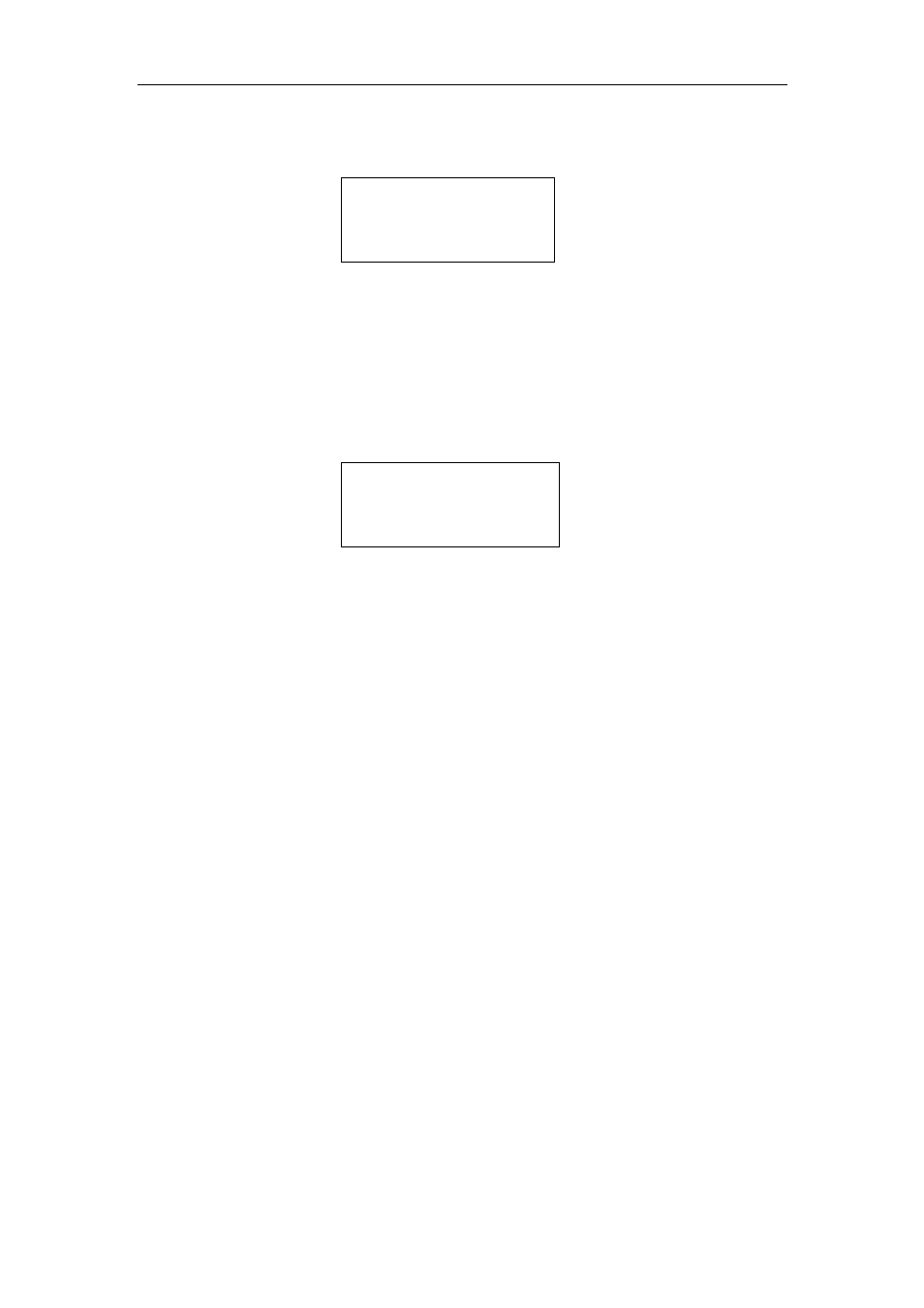
4 Installation and Start-up
14
After a successful start-up the display changes (
Figure 13
) and the status indicator on
the keyboard panel turns green.
Display Text Type 2
SP
SP
SP
SP-
-
-
-100
100
100
100
Ready
Ready
Ready
Ready
ID:
ID:
ID:
ID:-
-
-
-
DF=201
DF=201
DF=201
DF=201
Figure 13.
The NucleoCounter SP-100 is ready for cell counting
If the instrument has performed as described above, it is ready for use. If the
instrument displays an error message at start-up refer to chapter 4.
Pressing the “
On/Off” button shuts down the NucleoCounter SP-100 and while the
instrument shuts down the display will momentarily look as shown in
Figure 14
.
Display Text Type 3
Bye...
Bye...
Bye...
Bye...
Figure 14.
The shutdown display
.
4.2
Installation of SemenView
Regarding installation of the SemenView PC-software, please refer to the SemenView
User’s Guide.
4.3
Connection to PC via an USB interface and Installation of SemenView
Connection of the NucleoCounter SP-100 to a PC via the USB interface (see USB port in
Figure 1
) and installation of the SemenView PC-software is described in the
SemenView
User’s Guide
.
4.4
Connection to Printer via Printer port (RS-232)
Connection of the NucleoCounter SP-100 to a Printer via the Printer port (see RS-232
Printer port in
Figure 1
) and installation of the Printer is described in
Technical Note no.
100
.
4.5
Connection to PC via Printer port (RS-232)
Connection of the NucleoCounter SP-100 to a PC via the Printer port (see RS-232 Printer
port in
Figure 1
) and installation of the PC is described in
Technical Note no. 100.
