Ribbon cassette, Periodic maintenance, Troubleshooting – Panasonic KX-P3626 User Manual
Page 55
Attention! The text in this document has been recognized automatically. To view the original document, you can use the "Original mode".
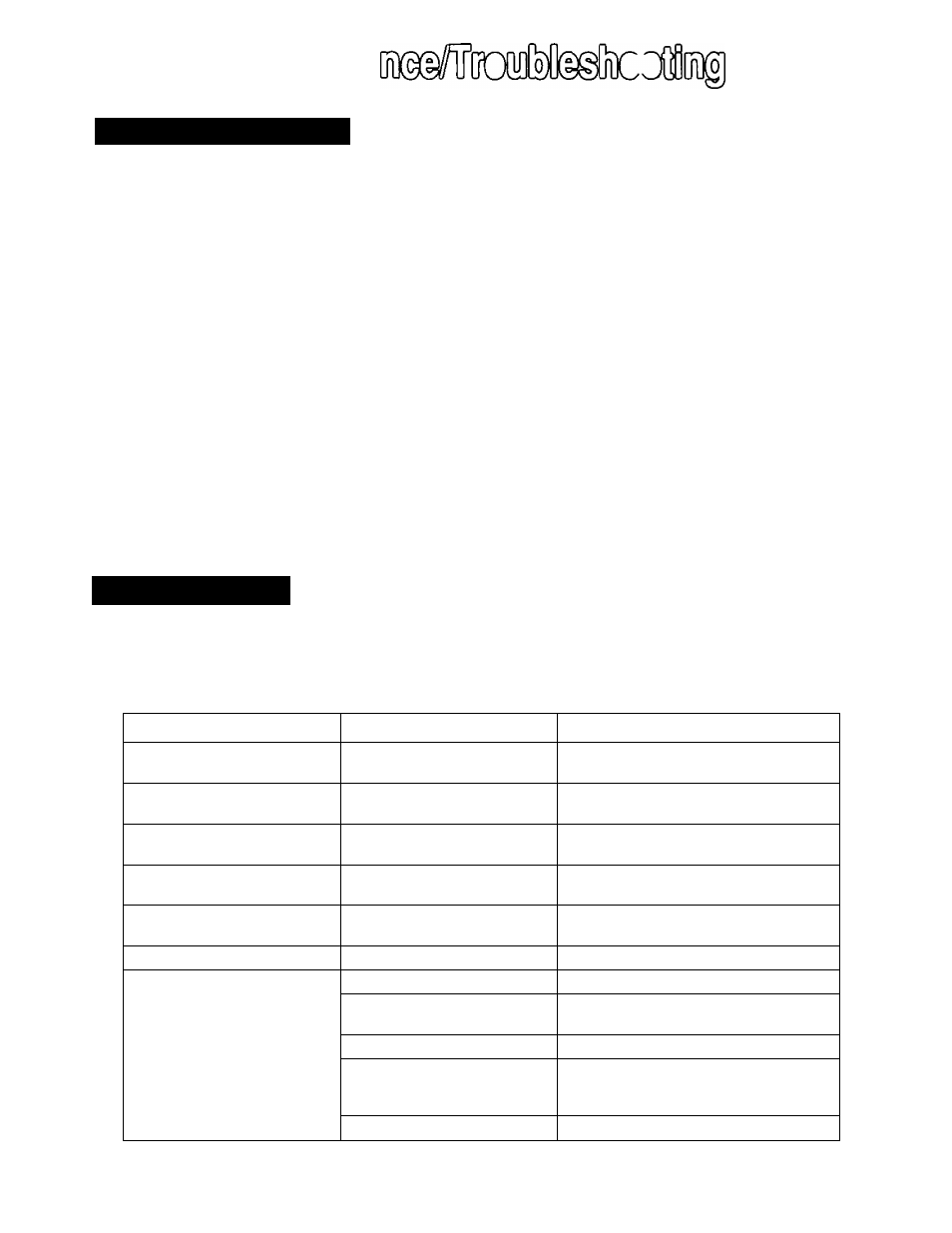
0
OYO
Periodic Maintenance
The printer does not require any routine maintenance. However, reasonable care of the printer will
extend its life. The following periodic measures are recommended;
• Cleaning the unit is the most important action the user can perform.
The frequency of cleaning is dependent upon the environment.
— Turn the power off.
— Clean the case and covers with a soft cloth. Use any mild commercial cleaner on the cloth, do
not spray directly on to the printer.
— Open the top cover and remove the smoked plastic cover. Vacuum or dust the inside area of the
unit. Be very carefui not to damage the printhead ribbon cable or the carriage drive belt.
Caution: The printhead may be hot, use caution when cover is open.
— The platen should be cleaned with denatured alcohol only.
— The carriage guide bar can be lubricated with a very light oil. Contact your Authorized Panasonic
Service Center for advice on lubrication.
Ribbon cassette:
Note: If the ribbon begins to catch, snag, or tear from the printhead, your printer requires servicing.
Troubleshooting
Most problems associated with the printer can be traced to improper setup, installation, or cabling.
The foilowing table will assist you in identifying and correcting some of the more common problems.
If you need additional help, contact the store from which the unit was purchased or the Panasonic
technical support number found on the inside back cover of this manual.
Symptom
Possible Cause
Probable Solution
Ink smears
Head gap lever is not in the
proper position
Move the lever toward the {+) position
until ink does not smear {P. 10)
Printout is faint
Head gap lever is not in proper
position
Adjust the lever to the proper
position (I®" P. 10)
Carriage moves but there is no
printing
Ribbon is not installed
correctly
Re-insert ribbon (
b
®* P. 12-14)
Paper out detector inoperative PAPER OUT DETECT is OFF Set PAPER OUT DETECT to ON
(1®* P. 30, 32-39)
Paper slips around platen
Paper feed selector is set to
0
”
Set selector to “ Q ”
Printer does not power up
No AC power
Check power cord {i®“ P. 11)
Power is on but printer does
not print
Printer is not ON LINE
Press ON LINE
Interface cable is not properly
connected
Secure connection ( P. 11)
Out of paper
Install new paper ( P. 16-24, 46)
Printhead has become
overheated
Allow the printhead some time to cool
down. The printer will automatically
resume printing
Smoked plastic cover is open
Ensure cover is completely closed
2.
5’
3 01 3 o (D H o c 2 (0 3 " o o 5' (fi (Continued) 55
P®
