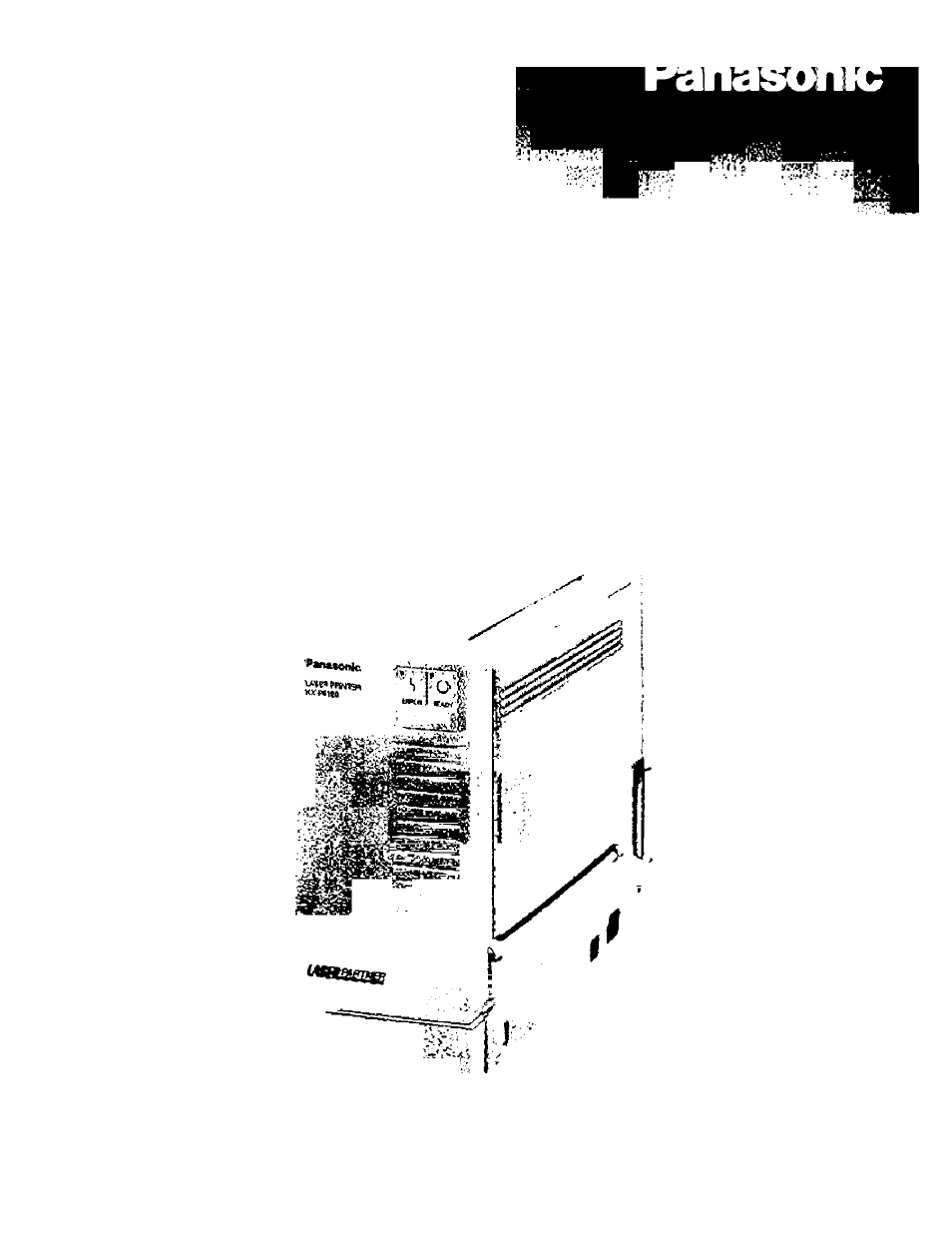Panasonic KX-P6100 User Manual
Kx-p6100, Laser printer
Attention! The text in this document has been recognized automatically. To view the original document, you can use the "Original mode".
Table of contents
Document Outline
- Laser Printer
- KX-P6100
- Laser Caution Label
- FOR USERS IN UNITED STATES
- Printer Features
- GDI Mode P.^Q)
- KX-P6100 Software
- Toner Saving (P.29)
- Edge Enhancement Technology (EET) (P. 29)
- Power Saving (P. 29)
- Animated Help Feature (P. 30)
- Bidirectional Parallel Interface
- Cautions
- Operating Environment
- Precautions
- o
- Power Source
- System Requirements
- Unpacking
- Part Names
- Left Side View
- Indicators
- ■i
- Preparation
- Process Unit Installation
- t^oading Paper
- Separate the paper guides to the approximate width of your paper.
- Note:
- Notes:
- Loading Envelopes (Labels, Transparencies)
- Allocating Virtual Memory
- Installing the KX-P6100 Software
- Testing the Printer
- Removing the KX-P6100 Software
- Print Mode Selections
- Printing From a Windows Application
- Printing From a DOS Application Within Windows
- Changing the Print Mode
- Using Overlay
- ^ Make sure that Use Print Manager is selected
- Make sure that Book and Report in the Manual Duplexing box are not selected
- Print Cover Page
- Print Overlay
- Print Trailer Page
- Browse
- ^ 0 Select “Use Print Manager” by clicking on the check box.
- 14 Click I Overlay ].
- 15 Click on the desired selection (s).
- 16 Click I Browse
- 17 Double click on the directory in which you saved your graphic file (GDI file), then select
- 18 Click I OKj in the Overlay Options window.
- i Q Click [OK] in the Panasonic KX-P6100 GDI window.
- 20 Click [Close I in the Printers window.
- 21 Print the desired document.
- Using Image
- Using 2 Up/4 Up
- PCL Control Panel
- File Menu
- Options Menu
- Size Menu
- File Menu
- Options Menu
- Setup Menu
- Printer Problem Status Messages
- Cleaning the Printer
- Outside of the Printer
- Inside of the Printer
- Troubleshooting
- Repacking Instructions
- Supplies
- Refilling the Toner in the Process Unit
- Printer Specifications
- I Types of Paper to Avoid
- Two-Sided Printing
- Printing OHP Transparencies and Labels
- I Envelope Specifications